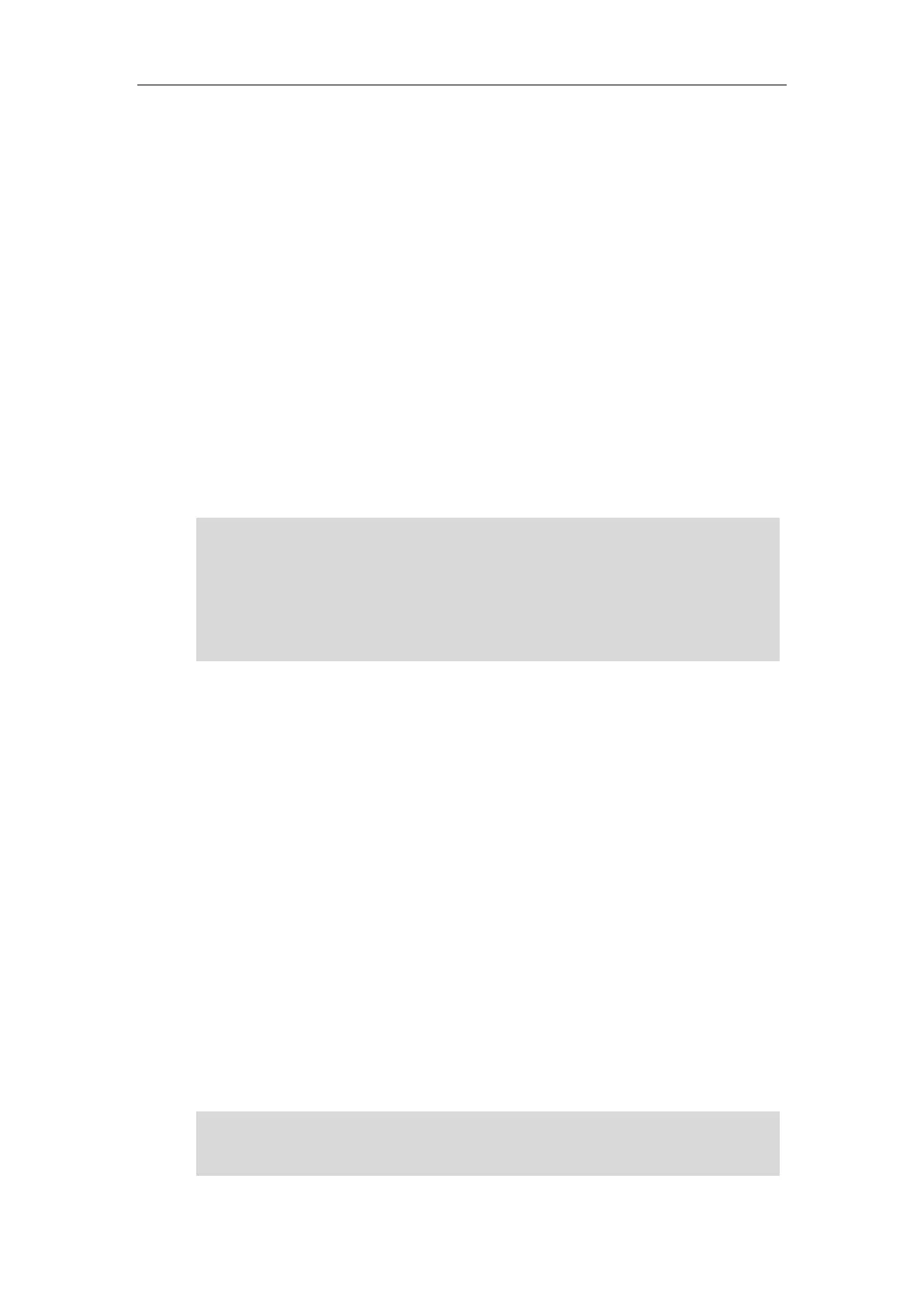Setting Up Your System
117
auto provisioning, refer to
Yealink_SIP-T2_Series_T19(P)
E2_T4_Series_T5_Series_W5_Series_IP_Phones_Auto_Provisioning_Guide_V81.
The IP phones can be configured to periodically upload the log files to a provisioning server,
which can help an administrator more easily find the system problem and fix it. For more
information log files, refer to Viewing Log Files on page 699.
Supported Provisioning Protocols
IP phones perform the auto provisioning function of downloading configuration files,
downloading resource files and upgrading firmware. The transfer protocol is used to download
files from the provisioning server. IP phones support several transport protocols for provisioning,
including FTP, TFTP, HTTP, and HTTPS protocols. And you can specify the transport protocol in
the provisioning server address, for example, http://xxxxxxx. If not specified, the TFTP protocol is
used. The provisioning server address can be IP address, domain name or URL. If a user name
and password are specified as part of the provisioning server address, for example,
http://user:pwd@server/dir, they will be used only if the server supports them.
Note
Configuring a Provisioning Server
The provisioning server can be set up on the local LAN or anywhere on the Internet. Use the
following procedure as a recommendation if this is your first provisioning server setup. For more
information on how to set up a provisioning server, refer to
Yealink_SIP-T2_Series_T19(P)
E2_T4_Series_T5_Series_W5_Series_IP_Phones_Auto_Provisioning_Guide_V81
.
To set up the provisioning server:
1. Install a provisioning server application or locate a suitable existing server.
2. Create an account and home directory.
3. Set security permissions for the account.
4. Create boot files and then edit them as desired.
5. Create configuration files and edit them as desired.
6. Copy the configuration files and resource files to the provisioning server.
For more information on how to deploy IP phones using configuration files, refer to Deploying
Phones from the Provisioning Server on page 118.
Note
Typically all phones are configured with the same server account, but the server account provides
a means of conveniently partitioning the configuration. Give each account a unique home
directory on the server and change the configuration on a per-line basis.
A URL should contain forward slashes instead of back slashes and should not contain spaces.
Escape characters are not supported.
If a user name and password are not specified as part of the provisioning server address, the User
Name and Password of the provisioning server configured on the phone will be used.
There are two types of FTP methods—active and passive. IP phones are not compatible with