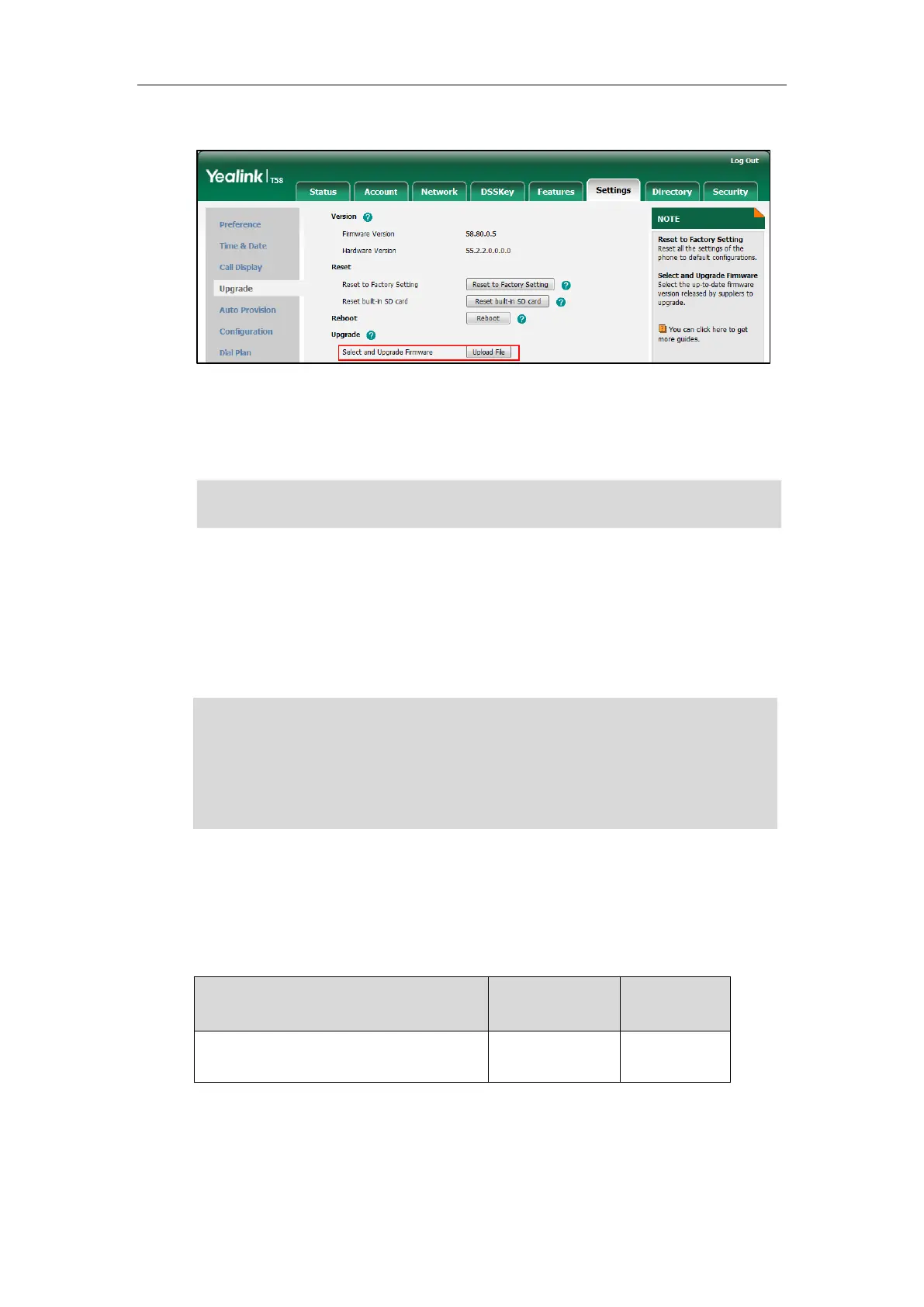Setting Up Your System
127
2. Click Upload File to locate and upload the required firmware from your local system.
A dialog box pops up to prompt “Firmware of the SIP Phone will be updated. It will take 5
minutes to complete. Please don't power off!”.
3. Click OK to confirm the upgrade.
Note
Keeping User Personalized Settings after Auto Provisioning
Generally, the administrator deploys phones in batch and timely maintains company phones via
auto provisioning, yet some users would like to keep the personalized settings (e.g., ring tones,
wallpaper, dial plan, time format or DSS keys), after auto provisioning.
Note
Configuration Parameters
The following table lists the configuration parameters used to determine the phone behavior for
keeping user personalized settings:
static.auto_provision.custom.protect
Yealink IP phones support FTP, TFTP, HTTP and HTTPS protocols for uploading the MAC-local
CFG file. This section takes the TFTP protocol as an example. Before performing the following,
make sure the provisioning server supports uploading.
If you are using the HTTP/HTTPS server, you can specify the way the IP phone uploads the
MAC-local CFG file to the provisioning server. It is determined by the value of the parameter
“static.auto_provision.custom.upload_method”.
Do not close and refresh the browser when the IP phone is upgrading firmware via web user
interface.