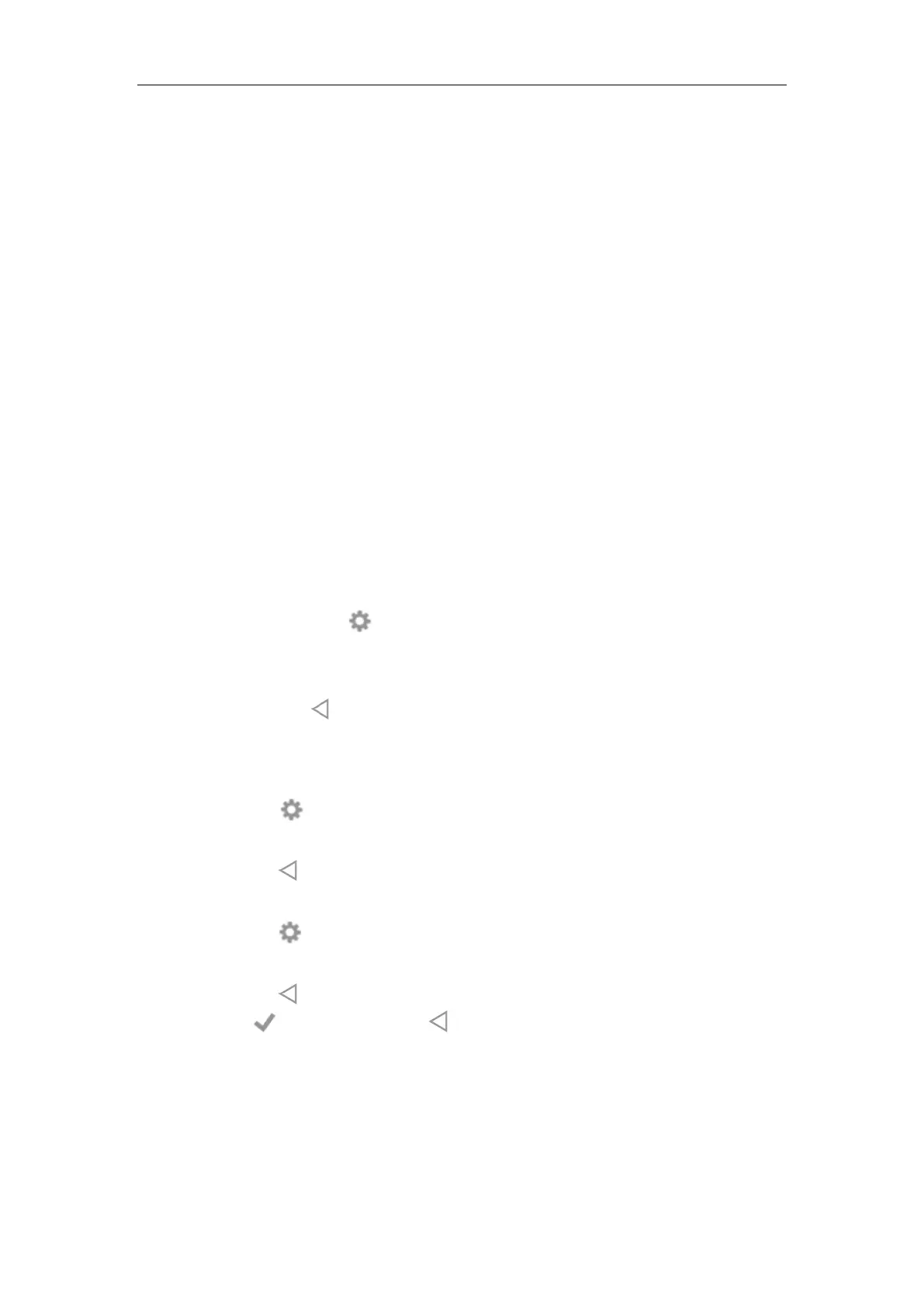Administrator’s Guide for SIP-T5 Series Smart Media Phones
152
Tap Set wallpaper/Set as exp background.
Screen Saver
The screen saver will automatically start each time the IP phone is idle a certain amount of time.
You can stop the screen saver and return to the idle screen at any time by pressing a key on the
phone or tapping the touch screen. If you connect a color-screen expansion module EXP50 to
the IP phone, the screen saver will start or stop on the phone and EXP50 synchronously.
The IP phone supports four screen saver types: Clock, Colors, Photo Frame and Photo Table. You
can only configure the screen saver via phone user interface.
To configure the screen saver via phone user interface:
1. Swipe down from the top of the screen or swipe left/right to go to the second idle screen.
2. Tap Settings->Basic->Display->Screen Saver.
3. Tap the Screen Saver Wait Time field.
4. Tap the desired time in the pop-up dialog box.
5. Do one of the following:
- Tap the Clock radio box.
(Optional.) Tap next to the radio box.
Tap the Style field to set the clock type to Analog or Digital.
Tap the Night mode checkbox to display the screensaver dimly for dark rooms.
Tap to return to the Screen Saver setting screen.
- Tap the Colors radio box.
- Tap the Photo Frame radio box.
Tap next to the radio box to select the desired Gallery album(s).
Tap the desired checkbox or SELECT ALL on the top-right of the touch screen.
Tap to return to the Screen Saver setting screen.
- Tap the Photo Table radio box.
Tap next to the radio box to select the desired Gallery album(s).
Tap the desired checkbox or SELECT ALL on the top-right of the touch screen.
Tap to return to the Screen Saver setting screen.
6. Tap to accept the change or to cancel.
Power Saving
The power-saving feature is used to turn off the backlight and screen to conserve energy. The IP
phone enters power-saving mode after it has been idle for a certain period of time. And the IP
phone will exit power-saving mode if a phone event occurs - for example, if the phone has an