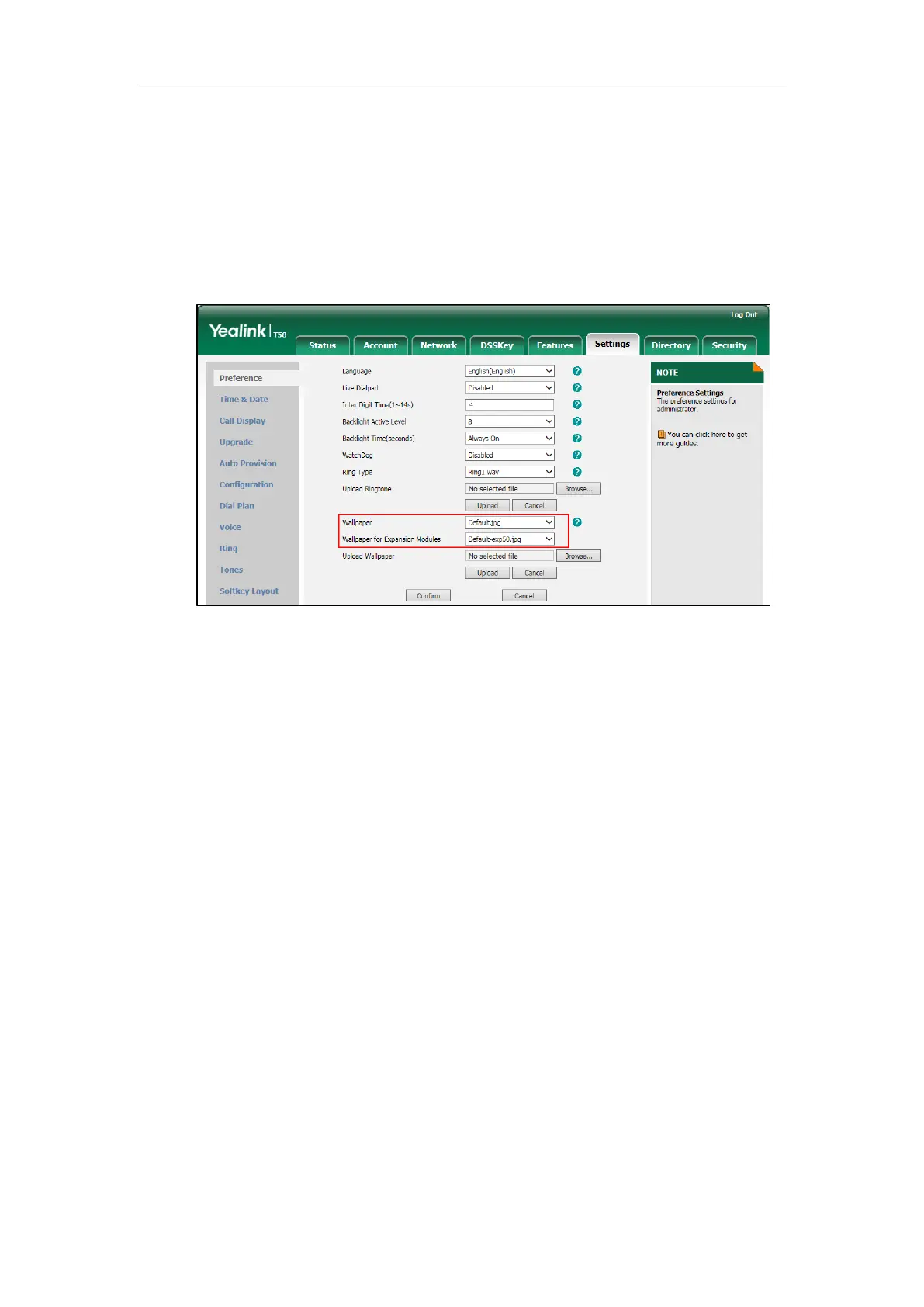Configuring Advanced Features
151
The uploaded custom picture will apply to the IP phones and the connected EXP50, and appears
in the pull-down lists of Wallpaper and Wallpaper for Expansion Modules synchronously.
To change the wallpaper via web user interface:
1. Click on Settings->Preference.
2. Select the desired wallpaper from the pull-down list of Wallpaper/Wallpaper for
Expansion Modules.
3. Click Confirm to accept the change.
To change the wallpaper via phone user interface:
1. Swipe down from the top of the screen or swipe left/right to go to the second idle screen.
2. Tap Settings->Basic->Display->Wallpaper/EXP Background.
3. Do one of the following:
- Tap Gallery.
Select a desired Gallery album.
Tap a desired picture to preview, and then tap Set wallpaper/Set as exp background.
- Tap Wallpapers.
Do one of the following:
- Select a desired wallpaper from the recently used wallpaper list, and then tap Set
wallpaper/Set as exp background.
- Tap Pick image.
Tap Recent on the top-left of the touch screen.
Do one of the following:
- Tap Images to see all pictures stored in internal SD card or USB flash drive.
- Tap Downloads to see all pictures you have downloaded.
- Tap Gallery to see all pictures by using Gallery application.
Select a desired picture to preview.