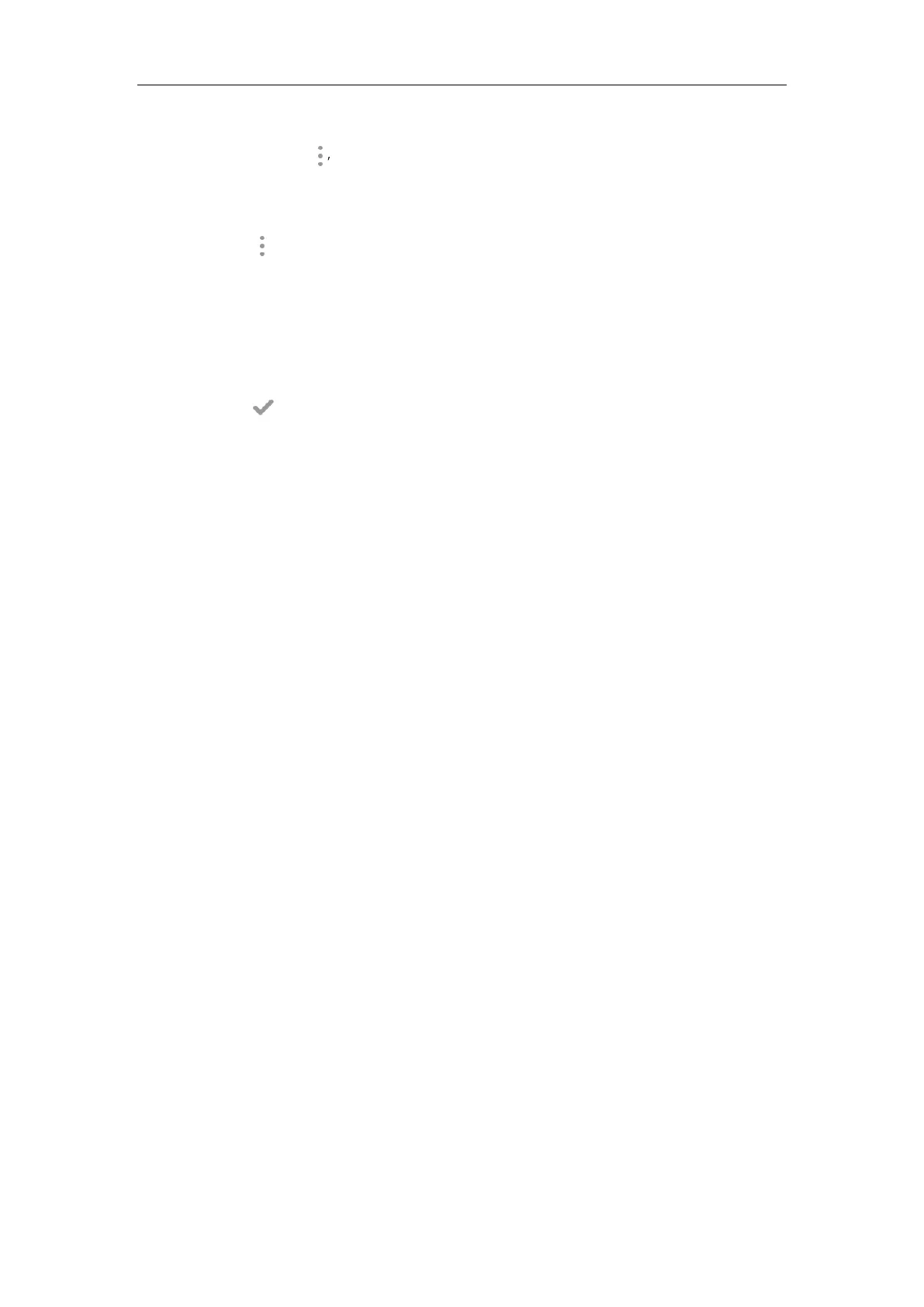Administrator’s Guide for SIP-T5 Series Smart Media Phones
354
You can also enable no answer forward for all accounts. Do the following:
1) Tap , and then tap All Lines.
The touch screen prompts “Copy to all lines?”.
2) Tap OK to accept the change or Cancel to cancel.
5. Tap , and then tap Save to accept the change.
To configure forward international via phone user interface:
1. Tap Settings->Advanced (default password: admin) ->FWD International.
2. Tap the FWD International field.
3. Tap the desired value in the pop-up dialog box.
4. Tap to accept the change.
Call Transfer
Call transfer enables IP phones to transfer an existing call to a third party. For example, if party A
is in an active call with party B, party A can transfer this call to party C (the third party). Then,
party B will begin a new call with party C and party A will disconnect.
IP phones support call transfer using the REFER method specified in RFC 3515 and offer three
types of transfer:
Blind Transfer -- Transfer a call directly to another party without consulting. Blind transfer
is implemented by a simple REFER method without Replaces in the Refer-To header.
Semi-attended Transfer -- Transfer a call after hearing the ringback tone. Semi-attended
transfer is implemented by a REFER method with Replaces in the Refer-To header.
Attended Transfer -- Transfer a call with prior consulting. Attended transfer is
implemented by a REFER method with Replaces in the Refer-To header.
Normally, call transfer is completed by tapping the transfer key. Blind transfer on hook and
attended transfer on hook features allow the IP phone to complete the transfer through
on-hook.
When a user performs a semi-attended transfer, semi-attended transfer feature determines
whether to display the prompt "n New Missed Call(s)" ("n" indicates the number of the missed
calls) on the destination party’s phone touch screen.