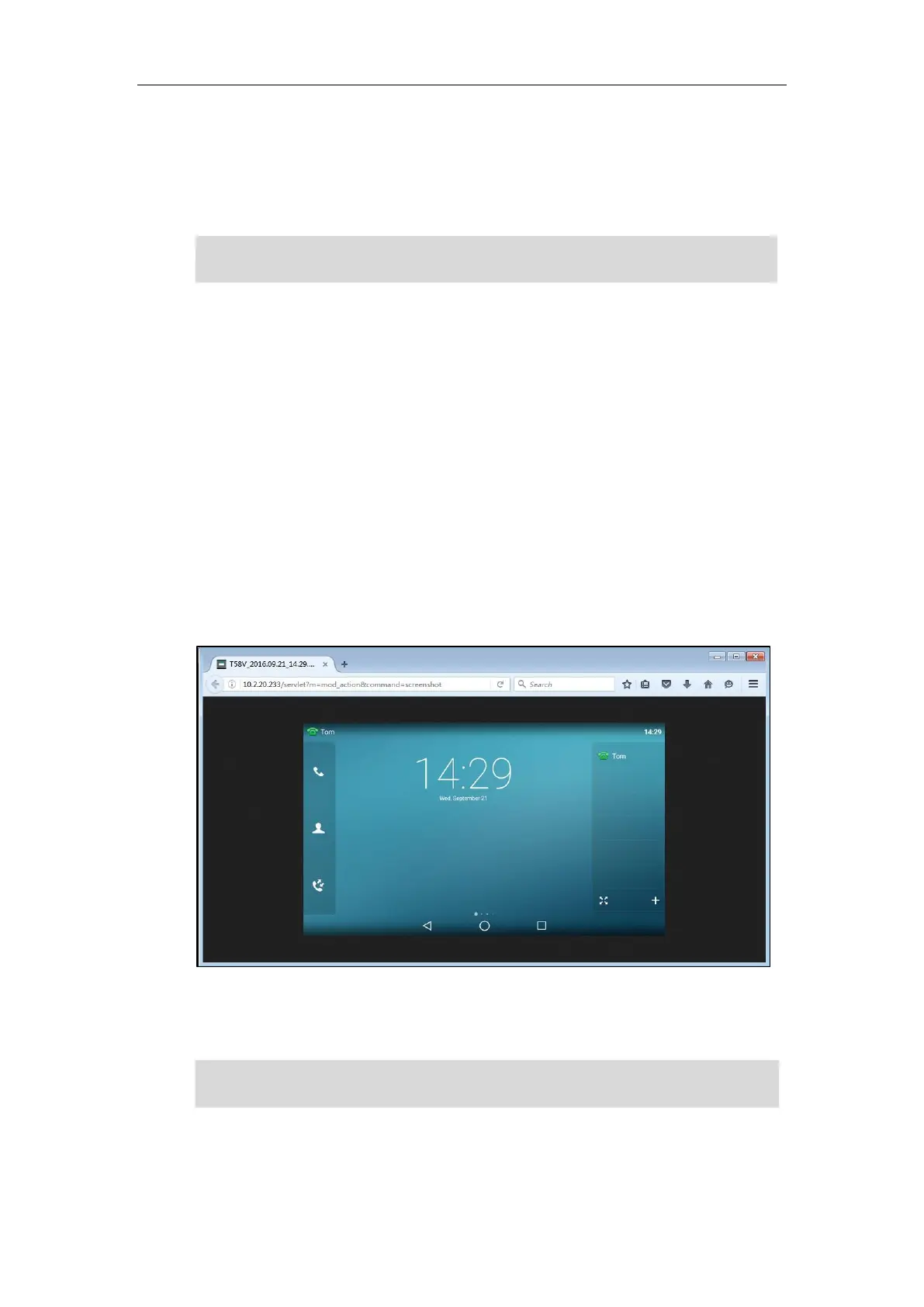Administrator’s Guide for SIP-T5 Series Smart Media Phones
550
Configuring Trusted IP Address for Action URI on page 546.
When you capture the screen display, the IP phone may prompt you to enter the user name and
password of the administrator if web browser does not remember the user name and password
for web user interface login.
Note
To capture the current screen of the phone:
1. Enter request URI (e.g., http://10.10.20.233/servlet?m=mod_action&command=screenshot)
in the browser's address bar and press the Enter key on the keyboard.
2. Do one of the following:
- If it is the first time you capture the phone’s current screen using the computer, the
browser will display “Remote control forbidden”, and the touch screen will prompt
the message “Allow remote control?”.
Tap OK on the phone to allow remote control.
Refresh the web page.
The browser will display an image showing the phone’s current screen. You can save
the image to your local system.
- Else, the browser will display an image showing the phone’s current screen directly.
You can save the image to your local system.
Note
IP phones also support capturing the screen display using the old URI
“http://<phoneIPAddress>/servlet?command=screenshot”.
Frequent capture may affect the phone performance. Yealink recommend you to capture the
phone screen display within a minimum interval of 4 seconds.