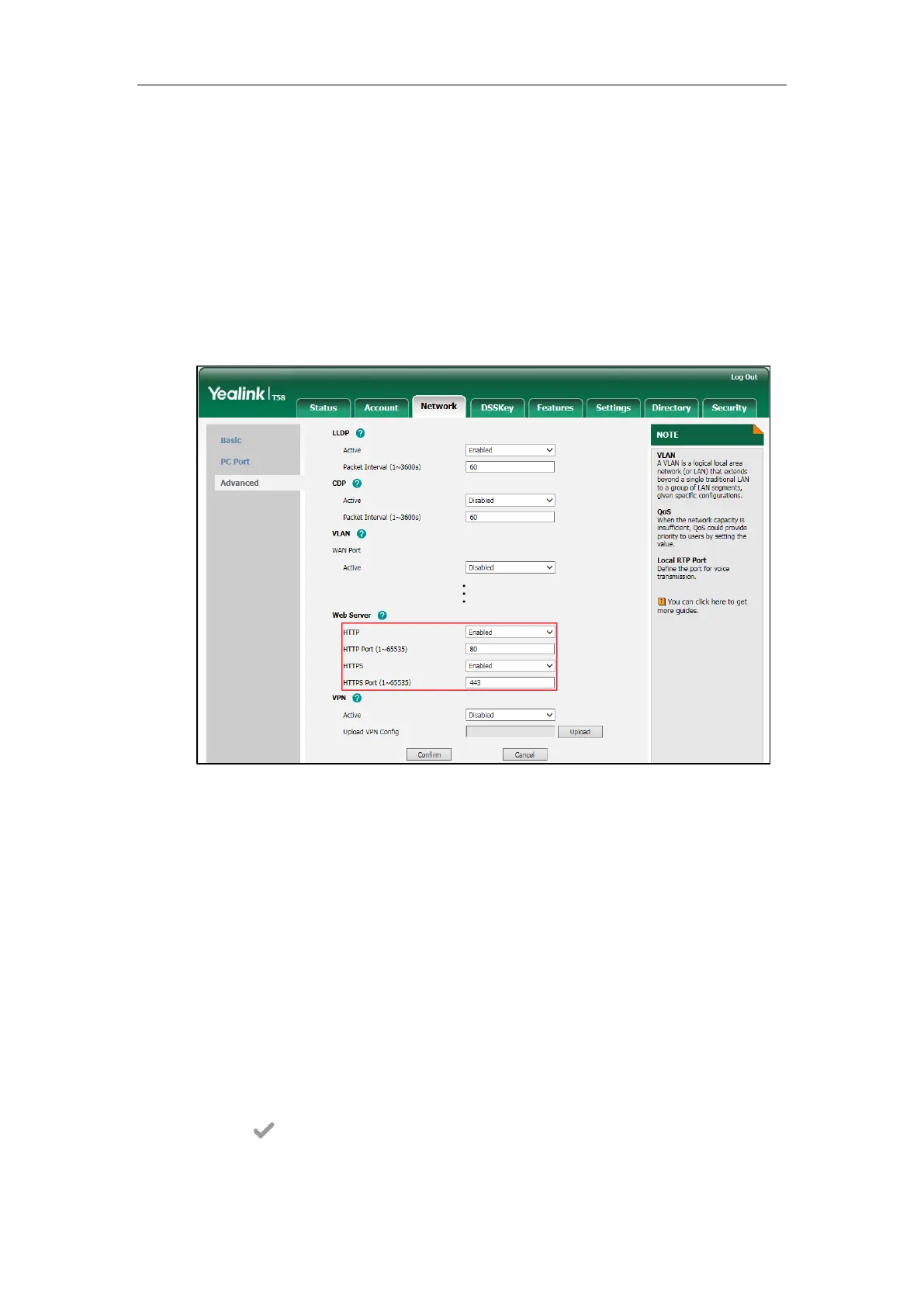Setting Up Your System
45
To configure web server type via web user interface:
1. Click on Network->Advanced.
2. Select the desired value from the pull-down list of HTTP.
3. Enter the desired HTTP port number in the HTTP Port (1~65535) field.
The default HTTP port number is 80.
4. Select the desired value from the pull-down list of HTTPS.
5. Enter the desired HTTPS port number in the HTTPS Port (1~65535) field.
The default HTTPS port number is 443.
6. Click Confirm to accept the change.
A dialog box pops up to prompt that settings will take effect after a reboot.
7. Click OK to reboot the phone.
To configure web server type via phone user interface:
1. Tap Settings->Advanced (default password: admin) ->Network->Webserver Type.
2. Tap the HTTP Status field.
3. Tap Enabled in the pop-up dialog box.
4. Enter the desired HTTP port number in the HTTP Port field.
5. Tap the HTTPS Status field.
6. Tap Enabled in the pop-up dialog box.
7. Enter the desired HTTPS port number in the HTTPS Port field.
8. Tap to accept the change.
The phone prompts you to reboot the phone.