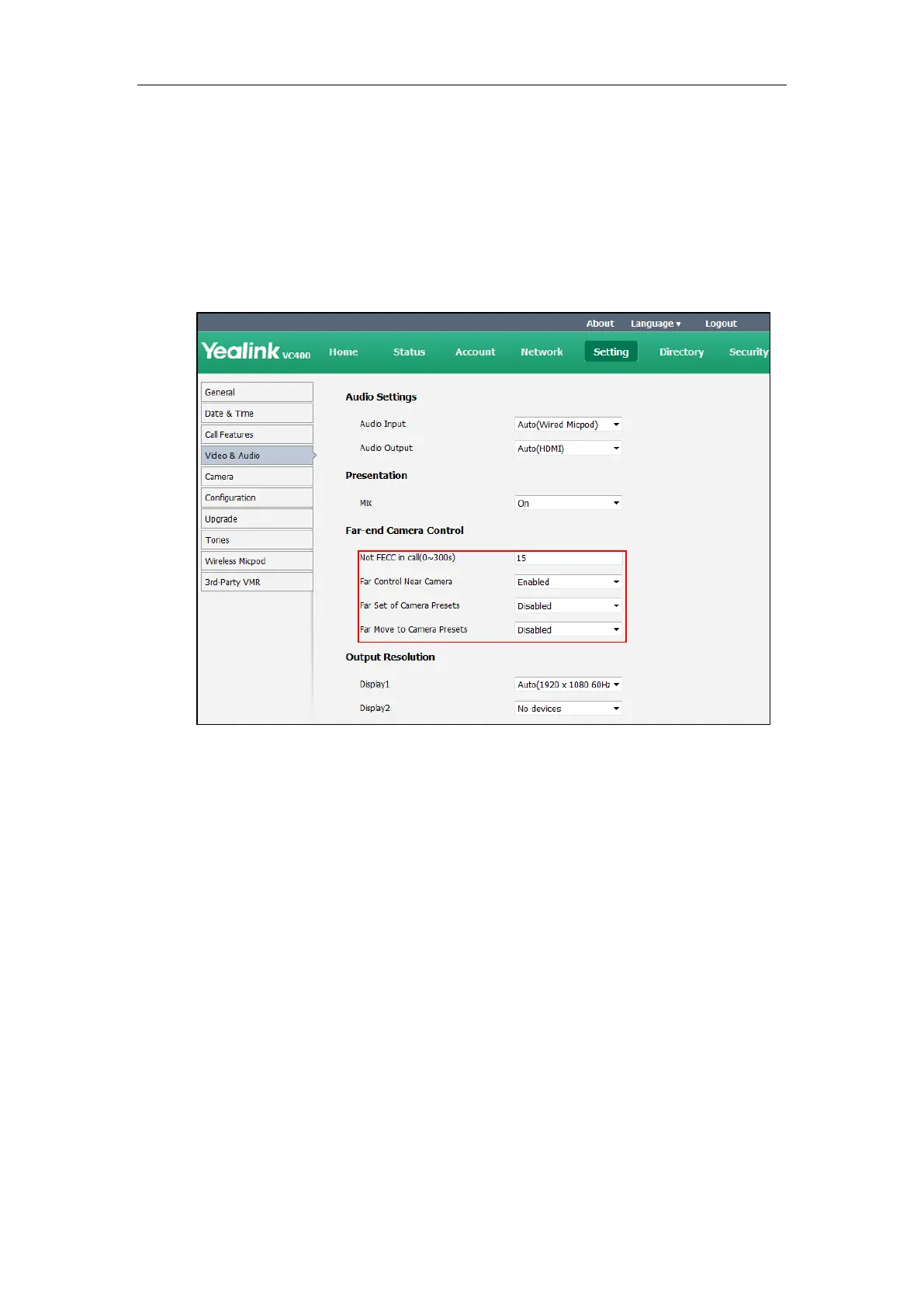Administrator’s Guide for Yealink Video Conferencing Systems
212
To configure far-end camera control via web user interface:
1. Click on Setting->Video & Audio.
2. Enter the desired time in the Not FECC in call(0~300s) field.
3. Select the desired values from the pull-down lists of Far Control Near Camera.
4. Select the desired values from the pull-down lists of Far Set of Camera Presets.
5. Select the desired values from the pull-down lists of Far Move to Camera Presets.
6. Click Confirm to accept the change.
To configure far-end camera control feature via the remote control:
1. Select Menu->Video & Audio->Far-end Camera Control.
2. Make the desired changes.
3. Press the Save soft key to accept the change.
Camera Control Protocol
VC400/VC120 video conferencing systems support camera control protocols: FECC (Far End
Camera Control). You can enable the FECC protocol for SIP call or H.323 call.
If far site wants to control the local camera, both the far site and local site should enable the
camera control protocol simultaneously. If the FECC protocol is not enabled on either site,
far-end camera control cannot be performed. For example, a SIP call is established between two
sites, the two sites must enable FECC (SIP) protocol simultaneously to perform far-end camera
control. If FECC (SIP) protocol and FECC (H.323) protocol are both enabled, the system will select
the appropriate camera control protocol according to the protocol (SIP or H.323) the call uses.
