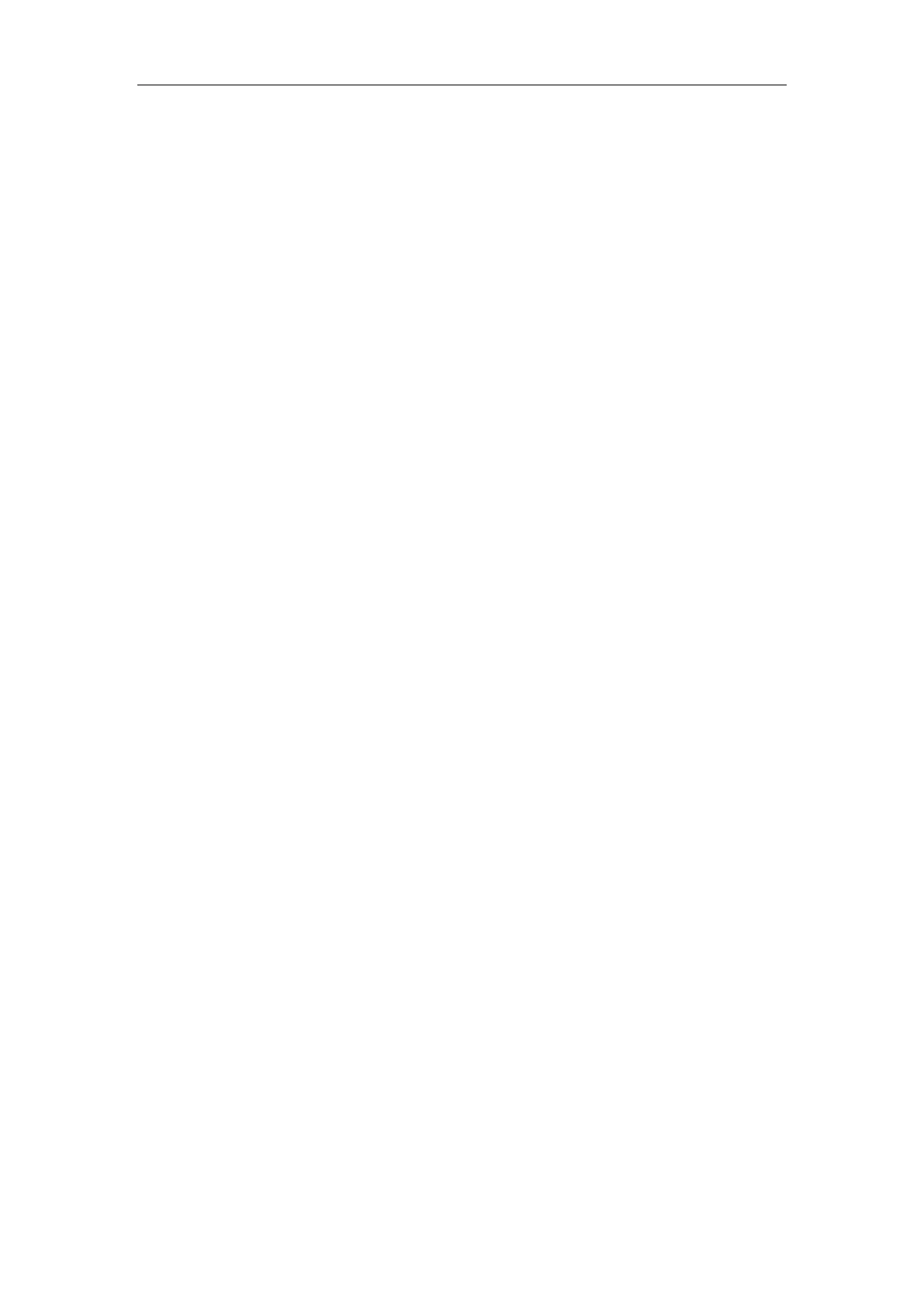Administrator’s Guide for Yealink Video Conferencing Systems
40
Configuring the VLAN
If the system is connected to a switch, the switch will notify the system about the VLAN
information defined on the switch.
Querying the DHCP (Dynamic Host Configuration Protocol) Server
The system is capable of querying a DHCP server. DHCP is enabled on the system by default.
The following network settings can be obtained from the DHCP server during initialization:
IP Address
Subnet Mask
Gateway
Primary DNS (Domain Name Server)
Secondary DNS
You need to configure the network settings of the system manually if any of them are not
provided by the DHCP server. For more information on configuring network settings manually,
refer to Configuring Network Settings Manually on page 52.
System Startup
After the initializing process, the system will complete startup by cycling the following steps:
1. The LED indicator on the VC400/VC120 Codec illuminates solid green.
2. The LED indicator on the camera illuminates solid green.
3. The display device displays the boot up screen.
4. The camera pans to the middle position automatically.
5. The display device displays the setup wizard (when you first start up or reset the system,
the display device will display the setup wizard)
For more information on how to complete the setup wizard, refer to Setup Wizard on page
41.
6. After completing the setup wizard, the display device displays the main screen.
The main screen displays the following:
Time and date
System IP address and site name
Status icon
Soft key labels
Video image
7. The video conferencing phone starts up normally. The phone’s LCD screen displays the site
name, status icon, soft keys, time and date.
If the system has successfully passed through these steps, it starts up correctly and is ready for
