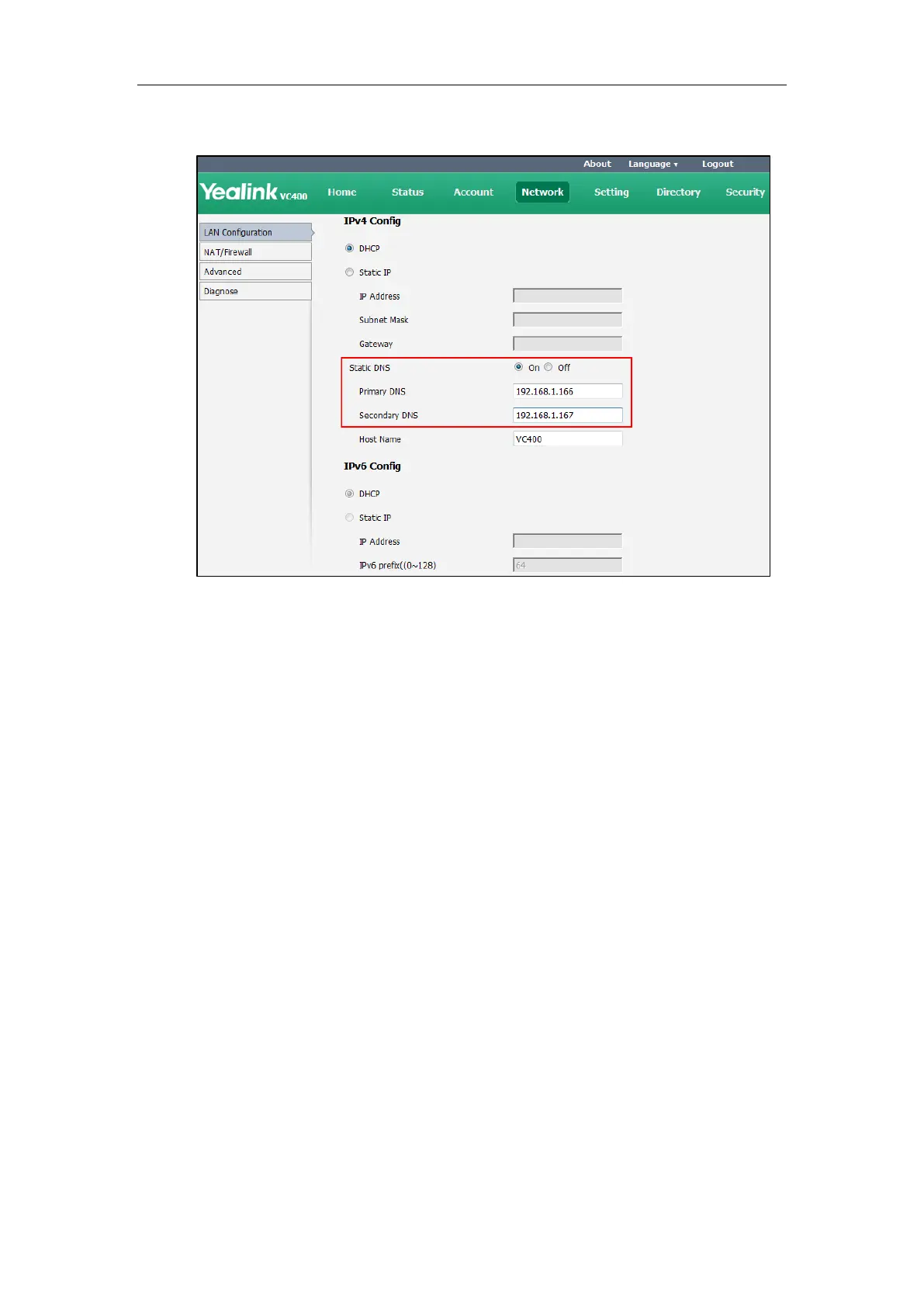Administrator’s Guide for Yealink Video Conferencing Systems
52
4. Enter the desired values in the Primary DNS and Secondary DNS fields.
5. Click Confirm to accept the change.
A dialog box pops up to prompt that settings will take effect after a reboot.
6. Click Confirm to reboot the phone.
To configure static DNS when DHCP is used via the remote control:
1. Select Menu->Advanced (default password: 0000) ->Internet Configuration ->IPv4.
2. Check the DHCP checkbox.
3. Check the Static DNS checkbox.
4. Enter the desired values in the DNS Primary Server and DNS Secondary Server fields
respectively.
5. Press the Save soft key to accept the change.
The display device prompts “Reboot now?”.
Configuring Network Settings Manually
If DHCP is disabled or the system cannot obtain network settings from the DHCP server, you
need to configure them manually.
The following parameters should be configured for systems to establish network connectivity:
IP Address: Configure the system to use the assigned IP address.
Subnet Mask: Enter the subnet mask address when the system does not automatically
obtain the subnet mask.
