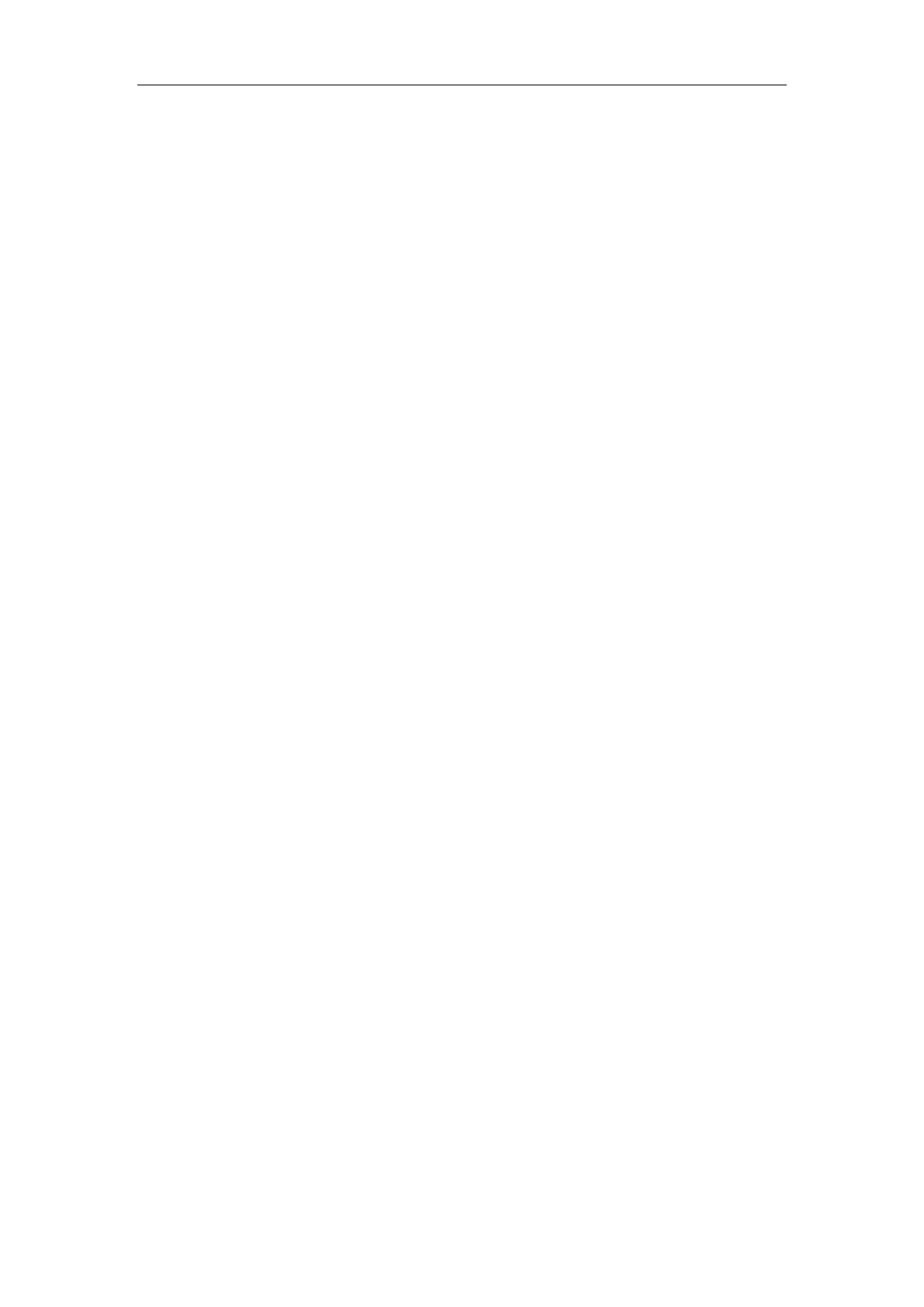Administrator’s Guide for Yealink Video Conferencing Systems
288
Why doesn’t the status bar of the display device display IP address?
Check whether the network is available.
Check whether the LAN property is configured correctly. For more information on LAN
property configuration, refer to Configuring LAN Properties on page 48.
Check whether the system has enabled the hide IP address feature. For more information
on disabling the hide IP address feature, refer to Hiding IP Address on page 177.
Check whether the system has configured firewall and NAT correctly. For more information
on, refer to Configuring the System for Use with a Firewall or NAT on page 77.
Why does the network keep losing packets?
Check whether the network is available and the LED indicator on the left of the Internet
port illuminates green.
Try to use the low speed connection to check whether packets are lost. Deficient
bandwidth is an important reason for packet loss.
Check the configuration of the network speed and duplex mode on the system, switch and
router.
Camera Issues
Why can’t I adjust the camera angle and focus?
You can adjust the camera when the system is idle or during a call. The camera cannot be
adjusted when the system is in the menu screen.
Ensure that the batteries in the remote control are in good working condition, and
installed correctly.
Aim the remote control at the sensor when operating the unit.
Ensure that no objects are obstructing the sensor on the front of the camera.
Ensure that the LED on the front of the camera flashes green when you use the remote
control to operate the unit.
Ensure that what you are controlling is the local camera.
Reboot the system.
If the above suggestions cannot solve your problem, perhaps the remote control is broken.
You can contact your system administrator for help.
Why can’t adjust the remote camera during an active call?
Use the remote control to control the local camera to check whether the remote control
can be used normally.
Ensure that the far site has enabled the Far Control Near Camera feature. For more
