
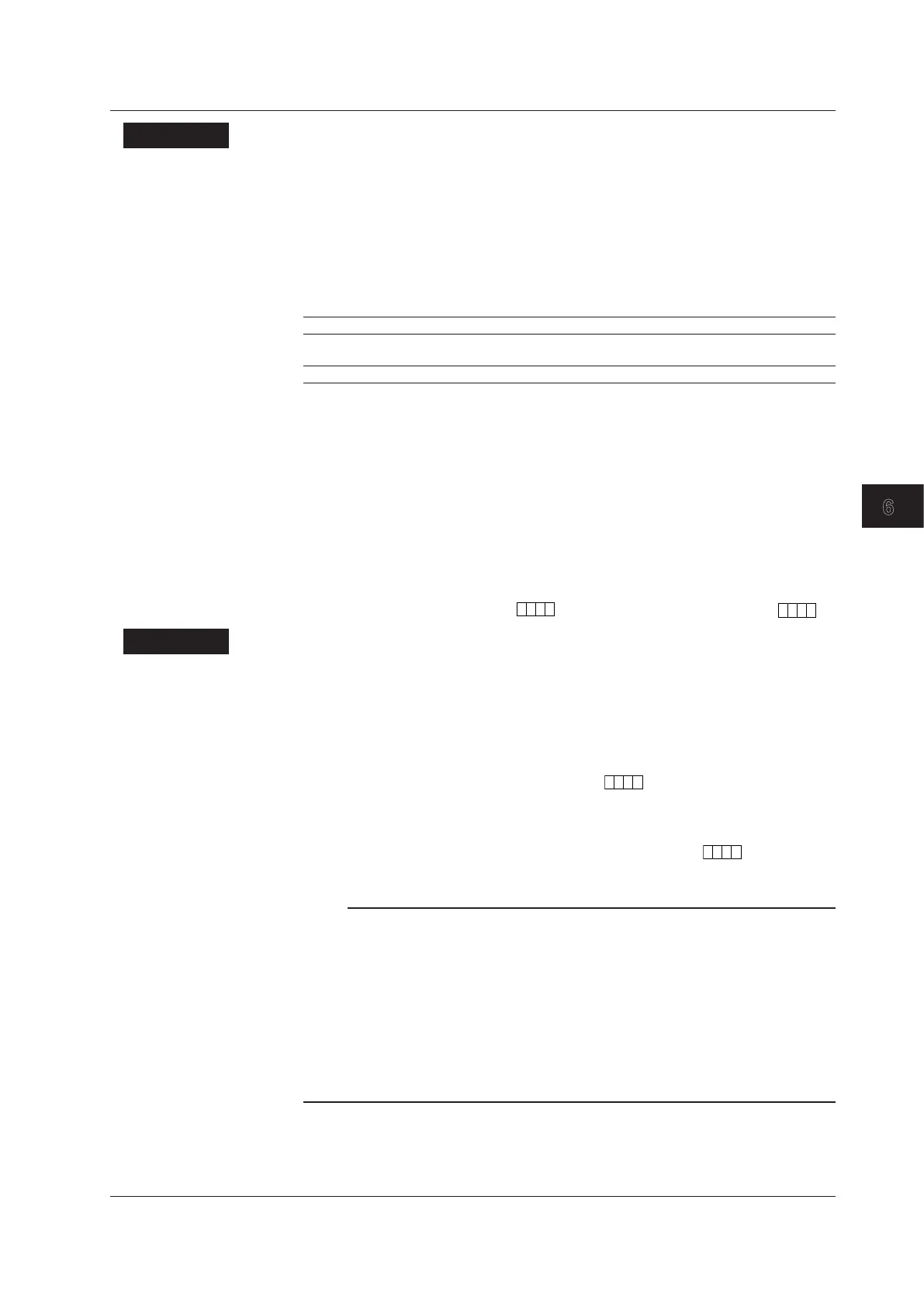 Loading...
Loading...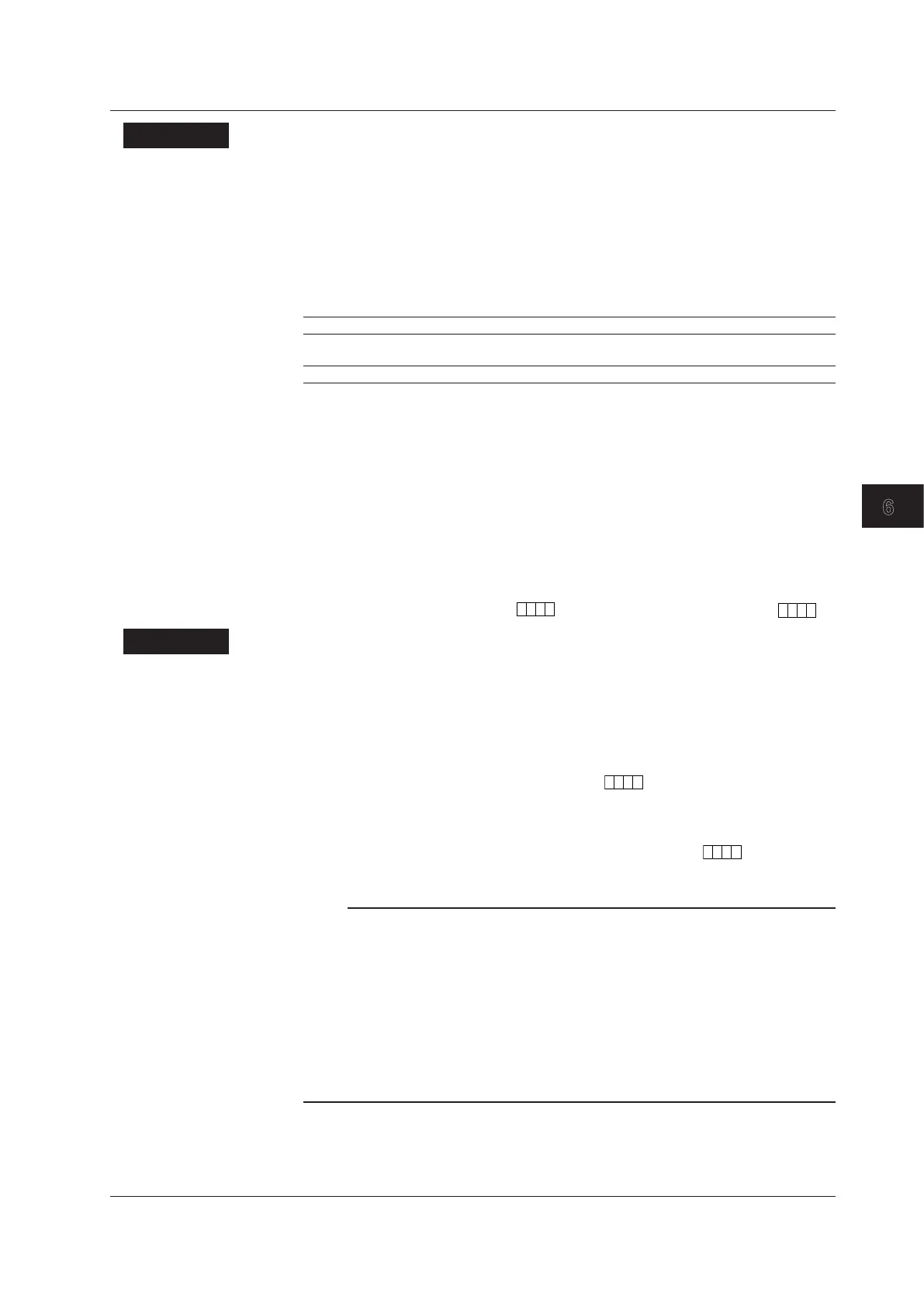
Do you have a question about the YOKOGAWA Daqstation DX2000 and is the answer not in the manual?
| Category | Recording Equipment |
|---|---|
| Operating Temperature | 0 to 50 °C (32 to 122 °F) |
| Model | DX2000 |
| Type | Data Acquisition Recorder |
| Input Types | Thermocouple, RTD |
| Sampling Rate | Up to 100 ms per channel |
| Recording Interval | 100 ms to 60 min |
| Display | Color LCD |
| Data Storage | Internal memory |
| Communication Interfaces | Ethernet, USB |
| Power Supply | 100-240 VAC, 50/60 Hz |
Describes input types, measurement channels, scan intervals, and A/D converter integration.
Explains alarm types, hysteresis, delay, rate-of-change, and difference alarms.
Details common display items, screen configuration, group display, and alarm indication.
Explains types of data the DX can record and how to store them.
Explains how specified actions are carried out when events occur.
Details the DX security functions, including key lock and login.
Explains defining equations in computation channels and creating reports.
Sets scan interval and A/D converter integration time.
Sets the input range for each channel and defines input types.
Configures alarm display and output relay operations.
Configures alarm types, values, and delay times for channels.
Corrects input values using segments for improved accuracy.
Details using trend, digital, and bar graph displays.
Explains methods to display past measured data.
Sets methods for recording measured data.
Sets the method for recording measured data to the storage medium.
Starts/stops recording and saves data to external media via key operation.
Displays files, checks free space, deletes files, and formats media.
Loads display or event data files from storage and displays waveforms.
Saves setup data to external media or loads from it.
Sets up actions to be performed when specific events occur.
Disables key operations by setting a password.
Restricts DX operation to registered users.
Configures computation channel expressions, ranges, alarms, tags, and data storage.
Explains the meaning and syntax for writing expressions.
Manages computation processes, including starting, stopping, and resetting.
Sets up how hourly, daily, weekly, and monthly reports are created.
Configures external input channels using Modbus client or master functions.
Provides a list of error codes, messages, and their explanations/countermeasures.
Offers troubleshooting steps for common operational issues.
Recommends annual calibration for measurement accuracy.
Lists specifications for signal input types and alarm functions.
Explains specifications for saving various data types.