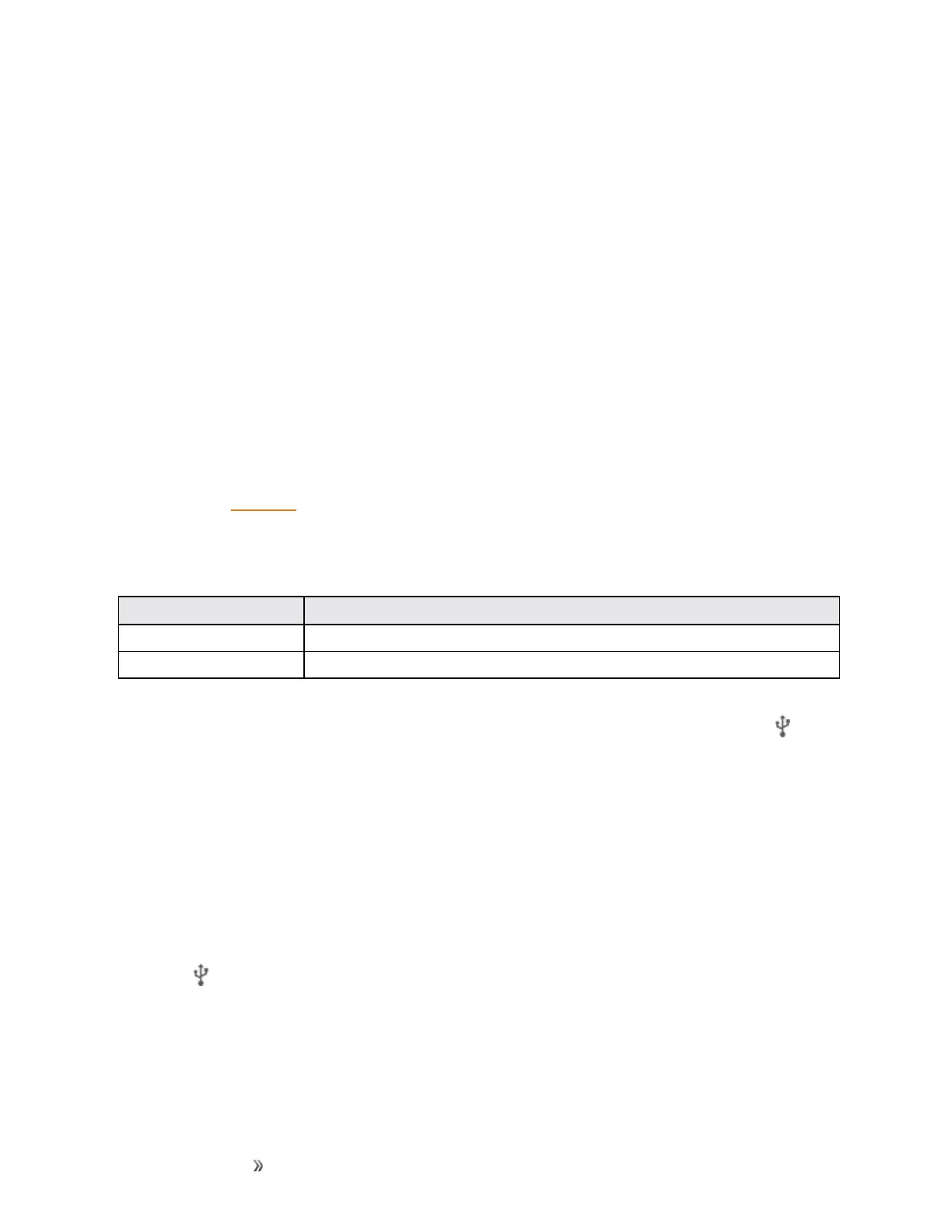Making Connections Connectivity 142
Connectivity
Thefollowingtopicsaddressyourphone’sconnectivityoptions,includingUSBfiletransfer,Wi-Fi,
Bluetooth,andmore.
Transfer Files between Your Phone and a
Computer
YoucanusethesuppliedUSBcabletoconnectyourphonedirectlytoyourcomputerandtransfer
music,pictures,andothercontentfiles.
Forexample,ifyouhaveamusicalbumstoredonyourcomputerthatyouwanttolistentoonyour
phonewithanyofthemusicapps,justattachyourphonetothecomputerandcopythefilestothe
musicfolder.
File Transfer Tips
n IfyouwanttosavedatatoanSDcardonyourphone,makesuretheSDcardisinstalledand
active.SeeSDCard.
n AvoidremovingthebatteryorSDcardwhiletransferringdata.
n Dataexchangemayusethemethodsoutlinedinthefollowingtable:
Method Description
Media Device (MTP) TransferfilesbetweenyourphoneandPCsuchaspictures,videos,andmusic.
Camera (PTP) TransferpictureandvideofilesfromyourphonetoPC.
n IfthePCcannotrecognizeyourphone,youmayneedtoinstallthedriverfirst.Connectyour
phonetoyourPCusingthesuppliedUSBcableanddragdownthestatusbartoselect >
Install driver.AnewCD-ROMwillappearonyourPCandyoucanusethefilesinittoinstall
thedrivermanually.
Transfer Files between the Phone and a Computer
1. ConnectyourphonetoyourcomputerusingthesuppliedUSB/chargingcable.
l Insertthesmallendofthecabletothecharger/accessoryjackatthebottomofthephone.
l InserttheUSBendofthecableintoanavailableUSBportonyourcomputer.Youmay
needtoremovetheUSBcablefromthechargingheadtoaccessit.
2.
When appearsinthenotificationsarea,dragdownthestatusbartodisplaythenotifications
panelandtapthenotification.
3. SelecteitherMedia device (MTP)orCamera (PTP).
