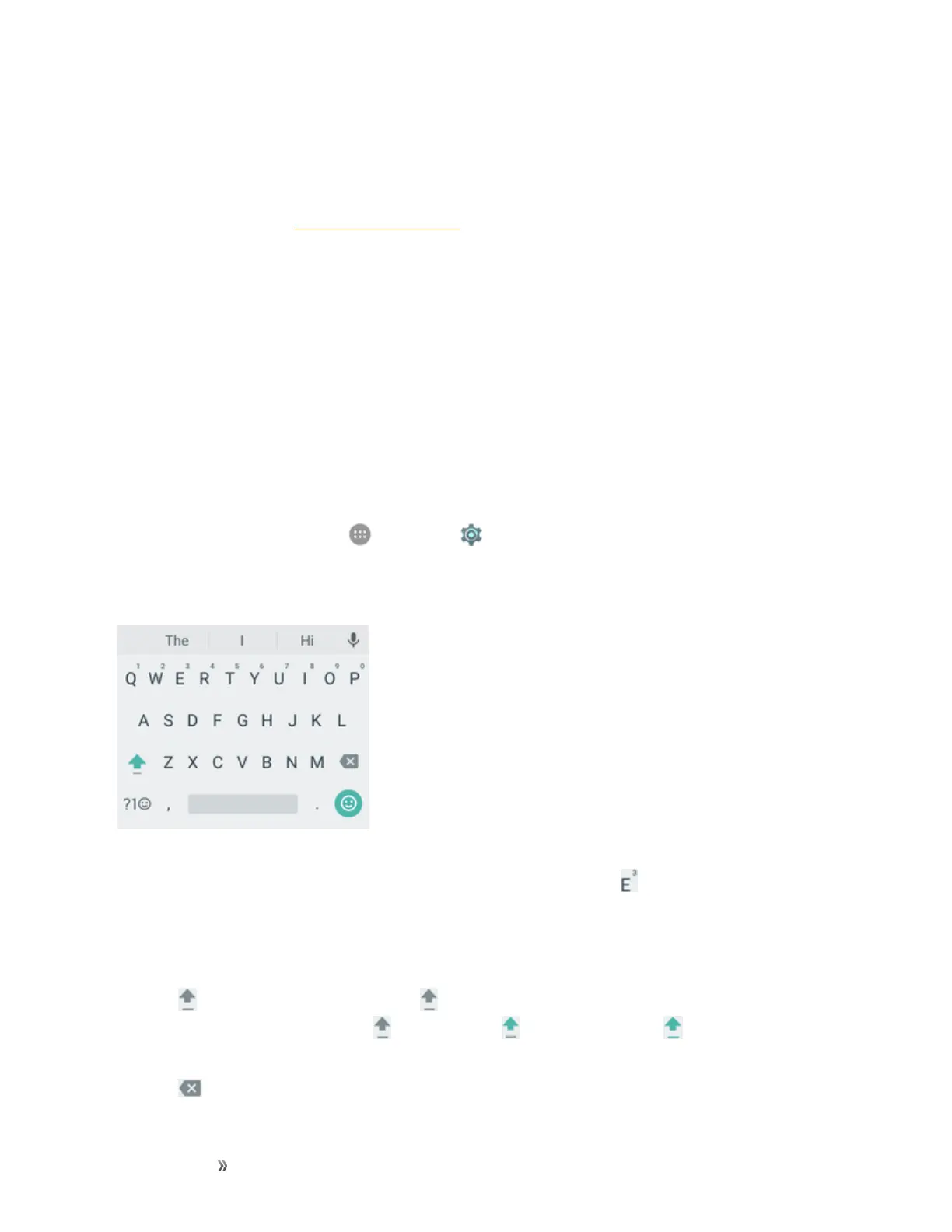Getting Started Basic Operations 38
Note:Keyboardlayoutsandoptionsmaychangedependingonwhereyou’reusingthem.For
example,ifyou’reenteringtexttodoaWebsearch,asearchiconmaybeavailableinsteadofan
enterkey.
Note:Alongwiththepre-installedkeyboards,youcandownloadadditionalkeyboardoptionsfrom
GooglePlayStore.SeeFindandInstallanAppfordetails.
Google Keyboard
TheGooglekeyboardoffersatraditionalQWERTYkeyboardsetupforenteringtextbytapping
keys(likeonacomputer),alongwithenhancementsandoptionsthatallowyoutoentertextfaster
andmoreaccurately,suchascontinuouskeyinput,personalizedusagedictionaries,andmore.
Assign Google Keyboard for Text Entry
1. Tapatextentryfield,sothatakeyboarddisplaysonthescreen.
2. SlidethestatusbardownandtapChange keyboard.
3. SelectGoogle Keyboard.
Note:Ifyoucannotfindtheinputkeyboardthathasbeeninstalled,itmayhavebeendisabled.To
enableit,fromhome,tapApps >Settings >Language & input> Current Keyboard>
Choose keyboardsandtaptheinputkeyboardthatisdisabled.
Use Google Keyboard
Tapthealphabetickeystoenterletters.Touchandholdsomespecifickeystoenterassociated
accentedlettersornumbers.Forexample,toenterÈ,touchandhold andtheavailableaccented
lettersandnumber3appear.ThenslidetochooseÈ.
n Asyouenteraword,candidatesappearabovethekeyboard.Taptoselectthecorrectone;
touchandholdtoremovesuggestions.
n
Tap touseuppercase.Double-tap tolockuppercase.Thiskeyalsochangestoindicate
thecurrentcaseyouareusing: forlowercase, foruppercase,and whenlockedin
uppercase.
n
Tap todeletethetextbeforethecursor.
