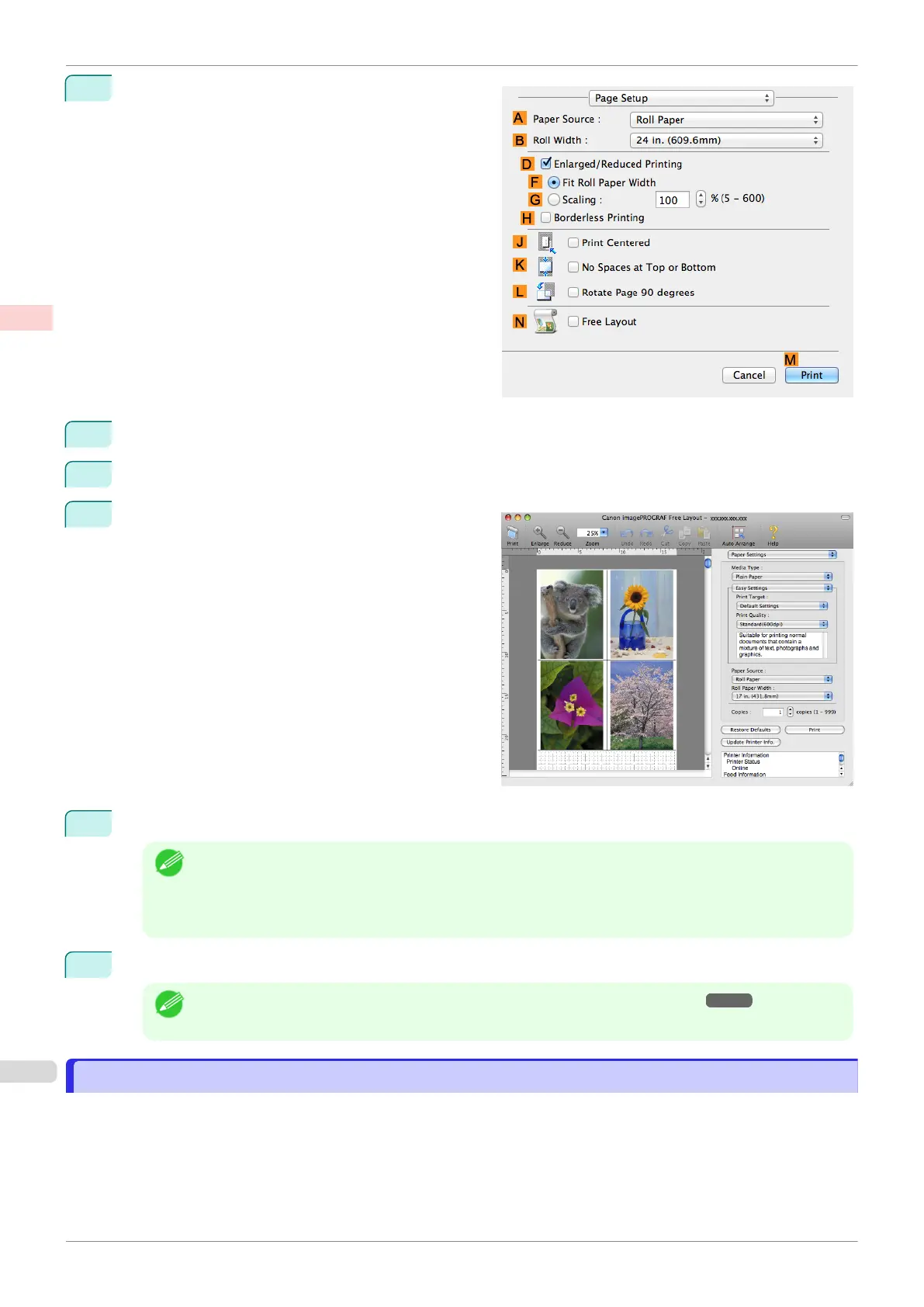2
Access the Page Setup pane.
3
Select the N Free Layout check box.
4
Click M Print.
5
The Canon imagePROGRAF Free Layout window
is displayed.
6
Edit and rearrange the image in the Canon imagePROGRAF Free Layout window as desired.
Note
•
Without closing the Canon imagePROGRAF Free Layout window, repeat steps 1 to 4 to arrange origi-
nals from multiple applications on the same page.
•
For instructions on editing and rearranging images, refer to the Canon imagePROGRAF Free Layout
help topic.
7
Print from the Canon imagePROGRAF Free Layout menu.
Note
•
For details on Canon imagePROGRAF Free Layout functions, see "Free Layout." ➔P.286
Printing Multiple Pages Continuously
Printing Multiple Pages Continuously
You can print multiple pages as a single continuous image, without margins between pages.
Printing Multiple Pages Continuously
iPF770
User's Guide
Enhanced Printing Options Tiling and multiple pages per sheet
102