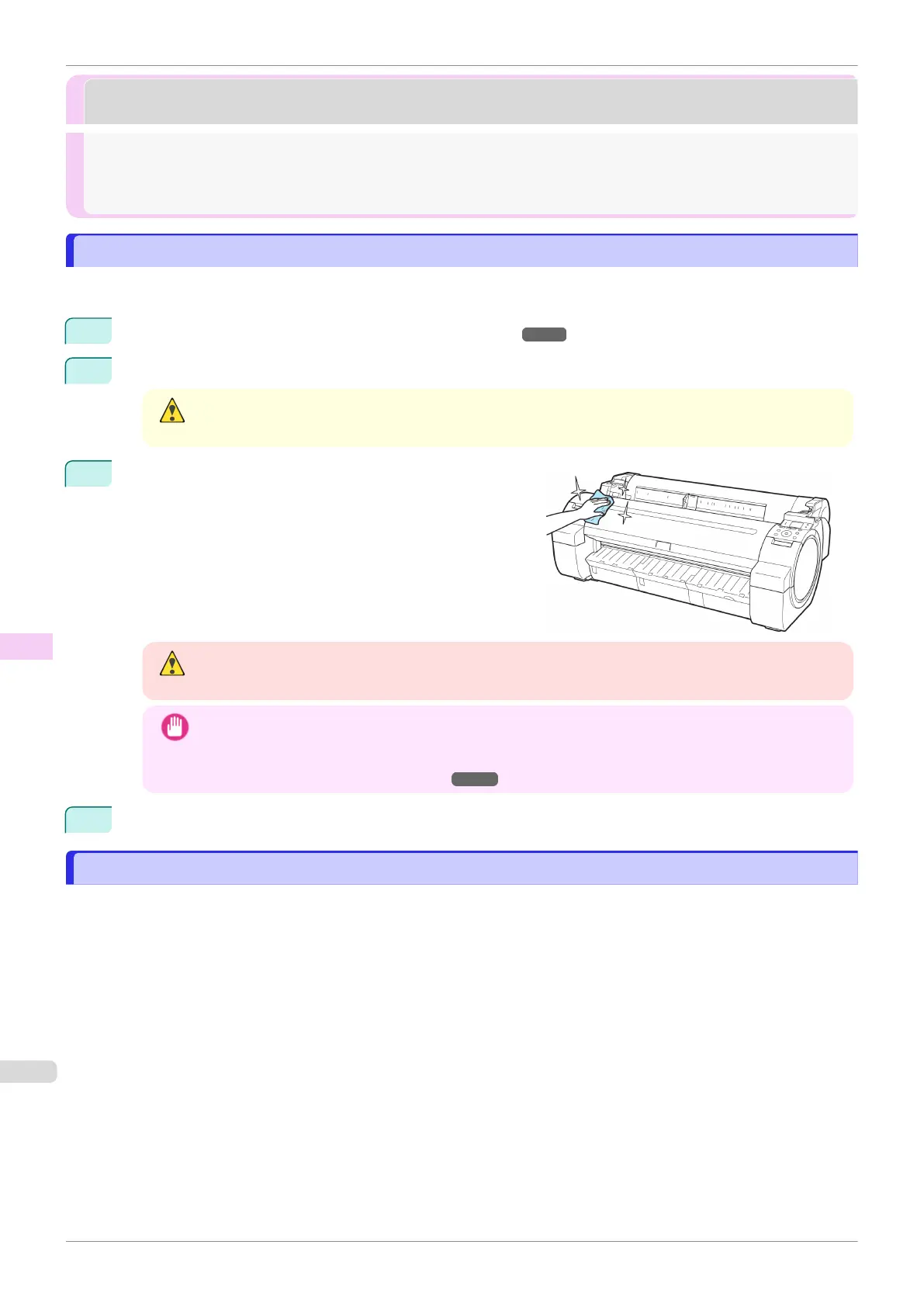Cleaning the Printer
Cleaning the Printer
Cleaning the Printer Exterior ........................................................................................................................... 514
Cleaning Inside the Top Cover ........................................................................................................................ 514
Cleaning the Printhead ................................................................................................................................... 503
Cleaning the Printer Exterior
Cleaning the Printer Exterior
Clean the printer regularly to maintain better printing quality and help prevent problems.
To ensure a comfortable working environment, clean the printer exterior about once a month.
1
Turn the printer off. (See "Turning the Printer On and Off.") ➔ P.15
2
Unplug the power cord from the outlet.
Caution
•
Always turn off the printer and unplug the power cord before cleaning or maintenance. Accidentally leav-
ing the printer on poses a risk of injury if you touch moving parts inside the printer.
3
Using a damp cloth that you have wrung out completely,
wipe the exterior surfaces of the printer. Dry the surfaces
with a dry cloth.
Warning
•
Never use flammable solvents such as alcohol, benzene, or thinner. If these substances come into con-
tact with electrical components inside the printer, there is a risk of fire or electrical shock.
Important
•
If the Ejection Guide is dirty, it may soil the edge of the paper when the paper is cut. We recommend
cleaning the Ejection Guide even if it does not appear dirty, because it may actually be covered with
paper dust.
(See "Cleaning Inside the Top Cover.")
➔P.514
4
Plug the power cord into the outlet.
Cleaning Inside the Top Cover
Cleaning Inside the Top Cover
Clean inside the Top Cover about once a month to maintain better printing quality and help prevent problems.
Also clean inside the Top Cover in the following situations to ensure optimal operation.
•
If the printed surface or the underside of paper is dirty after printing
•
After you have used up a roll
•
After borderless printing
•
After printing on small paper
•
After printing on paper that generates a lot of cutting debris
•
If you have replaced the roll
•
After printing on paper that generates a lot of paper dust
•
After printing on adhesive paper
Cleaning the Printer Exterior
iPF770
User's Guide
Maintenance and Consumables Cleaning the Printer
514