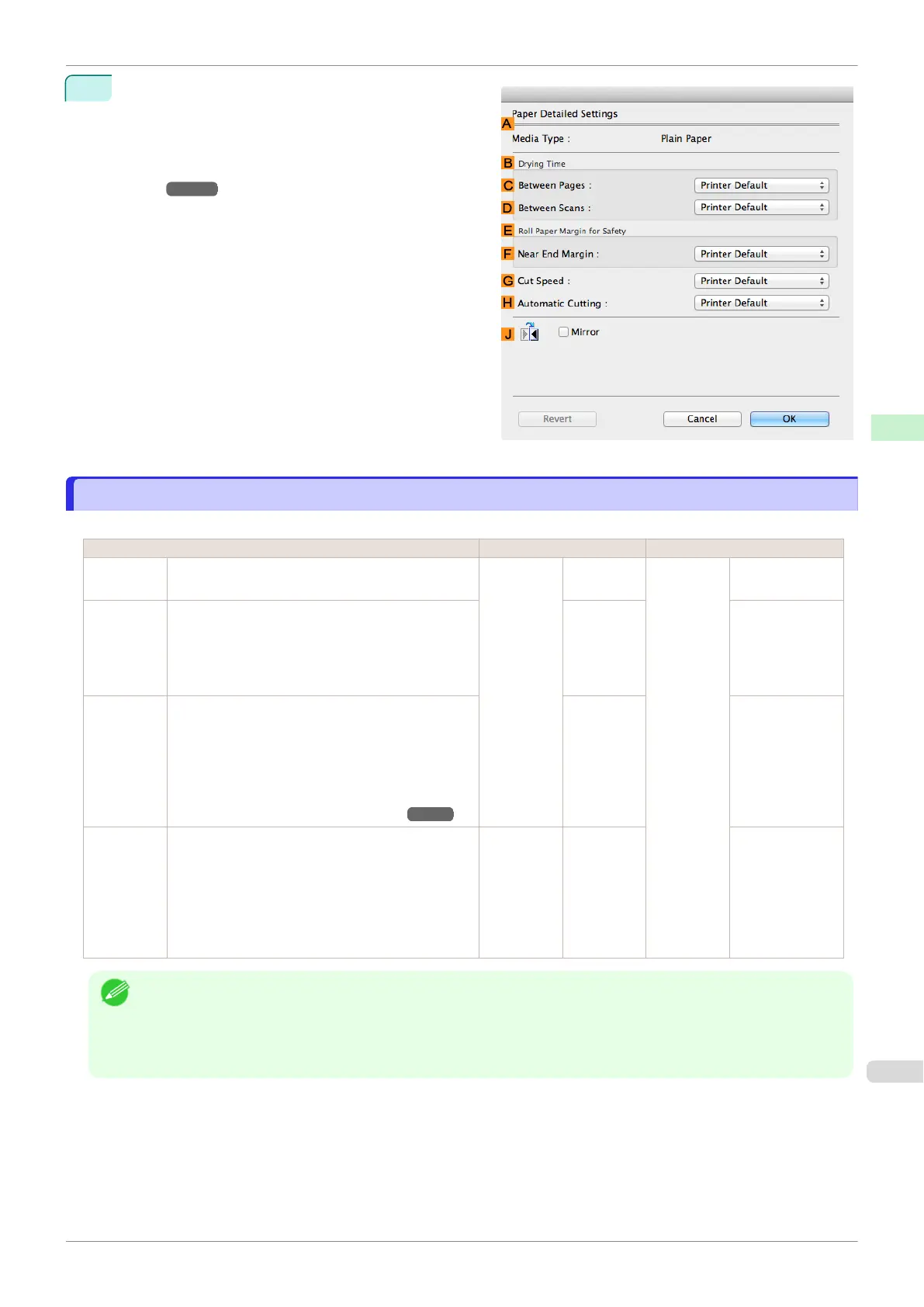3
In the Paper Detailed Settings dialog box displayed
next, select the desired settings values in C Be-
tween Pages and D Between Scans in B Drying
Time, and then click OK.
(See "Paper Detailed Settings Dialog Box (Mac
OS).") ➔P.256
Specifying the Cutting Method for Rolls
Specifying the Cutting Method for Rolls
How rolls are cut after ejection varies depending on printer settings.
Cutting Method Printer Setting Driver Setting
Automatic The roll is automatically cut by the Cutter Unit fol-
lowing printer driver settings.
Media
Menu >
Paper De-
tails >
(Various
Types of
Paper) >
Cutting
Mode
Automatic Automatic
Cutting
Yes
Eject (wait-
ing for ink
to dry after
printing)
Choose this setting if you prefer not to have docu-
ments dropped immediately after printing, as when
waiting for ink to dry.
To cut the roll with the Cutter Unit, press the Cut
button.
Eject Yes
Manual
(when us-
ing media
that cannot
be cut with
the Cutter
Unit )
Choose this setting when using media that cannot
be cut using the Cutter Unit.
Cut each page from the roll using scissors. For con-
tinuous printing (if you will cut each page later), se-
lect Automatic Cutting > Yes or select Print Cut
Guideline.
(See "Cutting Roll Paper After Printing.") ➔P.135
Manual No, Yes, Print
Cut Guideline
Paper cut-
ting (to
have the
roll cut at
your speci-
fied posi-
tion)
Choose this option if you want to cut pages by
pressing Cutter Unit buttons for manual cutting after
printing when Automatic Cutting > No is selected
or Print Cut Guideline is selected in the printer
driver.
Otherwise choose this option if you want to cut the
roll edge after loading a roll.
Cut button
pressed
Yes No, Print Cut
Guideline
Note
•
Automatic and Eject are valid only when you have selected Automatic Cutting > Yes in the printer driver.
•
With Eject, printing does not resume after a series of jobs have been printed continuously until the roll is cut.
•
Eject is the preset selection in Cutting Mode for some types of paper. For this paper, we recommend keeping the
preset cutting mode.
Cut rolls manually in the following cases:
iPF770
Specifying the Cutting Method for Rolls
User's Guide
Handling and Use of Paper Handling rolls
333