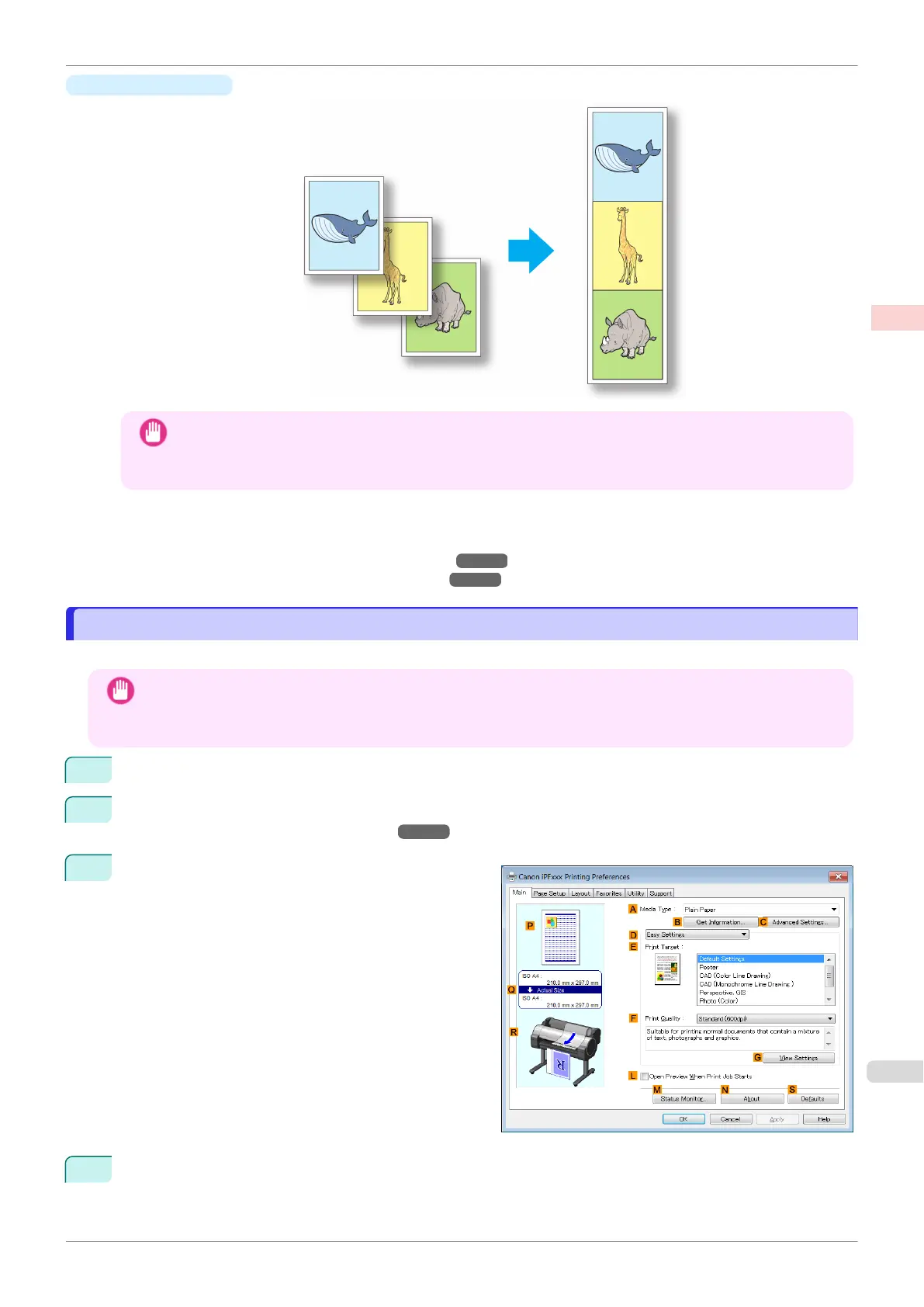•
Banner Printing
Important
•
This feature is only available with rolls. It cannot be used when printing on sheets.
•
When using Banner Printing, some of the settings are disabled, including Borderless Printing, Enlarge/
Reduce Printing, and Layout.
For instructions on borderless printing of photos and images at actual size, refer to the following topics, as ap-
propriate for your computer and operating system.
•
Printing Multiple Pages Continuously (Windows) ➔P.103
•
Printing Multiple Pages Continuously (Mac OS) ➔P.104
Printing Multiple Pages Continuously (Windows)
Printing Multiple Pages Continuously (Windows)
This topic describes how to print multiple pages as a single continuous image, without margins between pages.
Important
•
This feature is only available with rolls. It cannot be used when printing on sheets.
•
When using Banner Printing, some of the settings are disabled, including Borderless Printing, Enlarge/Reduce
Printing, and Layout.
1
Choose Print in the application menu.
2
Select the printer in the dialog box, and then display the printer driver dialog box. (See "Accessing the Print-
er Driver Dialog Box from Applications .") ➔P.146
3
Make sure the Main sheet is displayed.
4
In the A Media Type list, click the type of paper that is loaded.
iPF770
Printing Multiple Pages Continuously (Windows)
User's Guide
Enhanced Printing Options Tiling and multiple pages per sheet
103