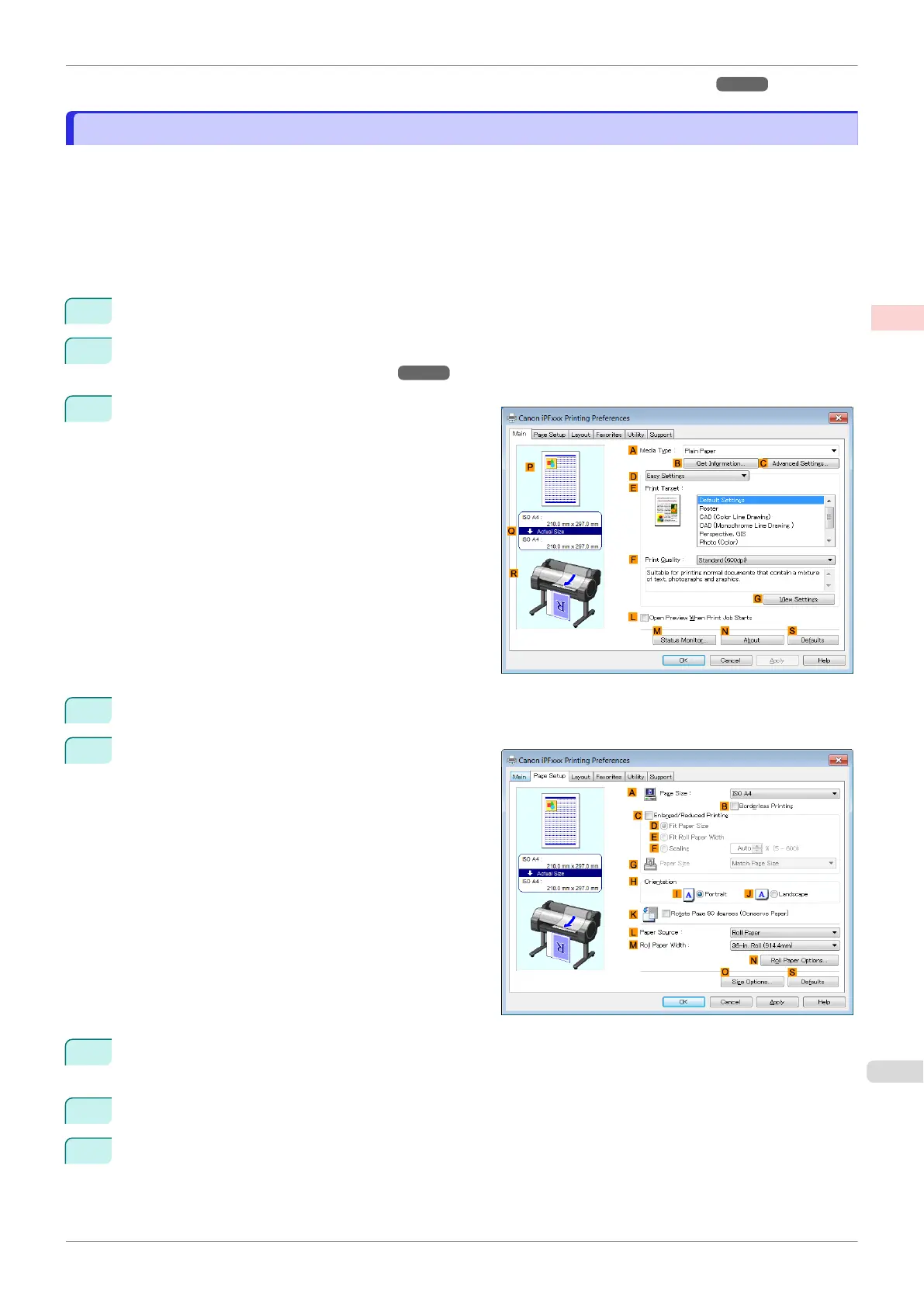•
Conserving Roll Paper by Printing Originals Without Top and Bottom Margins (Mac OS) ➔ P.126
Conserving Roll Paper by Printing Originals Without Top and Bottom Margins (Windows)
Conserving Roll Paper by Printing Originals Without Top and Bottom Margins (Windows)
This topic describes how to conserve roll paper when printing originals that have a top and bottom margin, based
on the following example.
•
Document: Any type
•
Page size: A4 (210.0×297.0 mm)/Letter (8.3 × 11.7 in)
•
Paper: Roll
•
Paper type: Plain Paper
•
Roll paper width: A3/A4 roll (297.0 mm [11.7 in])
1
Choose Print in the application menu.
2
Select the printer in the dialog box, and then display the printer driver dialog box. (See "Accessing the Print-
er Driver Dialog Box from Applications .") ➔P.146
3
Make sure the Main sheet is displayed.
4
In the A Media Type list, select the type of paper that is loaded. In this case, click Plain Paper.
5
Click the Page Setup tab to display the Page Setup
sheet.
6
In the A Page Size list, click the size of the original as specified in the application. In this case, click ISO
A4 or Letter (8.5"x11").
7
Select and click a roll paper in the L Paper Source list.
8
Select the width of the loaded roll in the M Roll Paper Width list—in this case, ISO A3/A4 Roll
(297.0mm).
iPF770
Conserving Roll Paper by Printing Originals Without Top and Bottom Margins (Windows)
User's Guide
Enhanced Printing Options Conserving roll paper
125