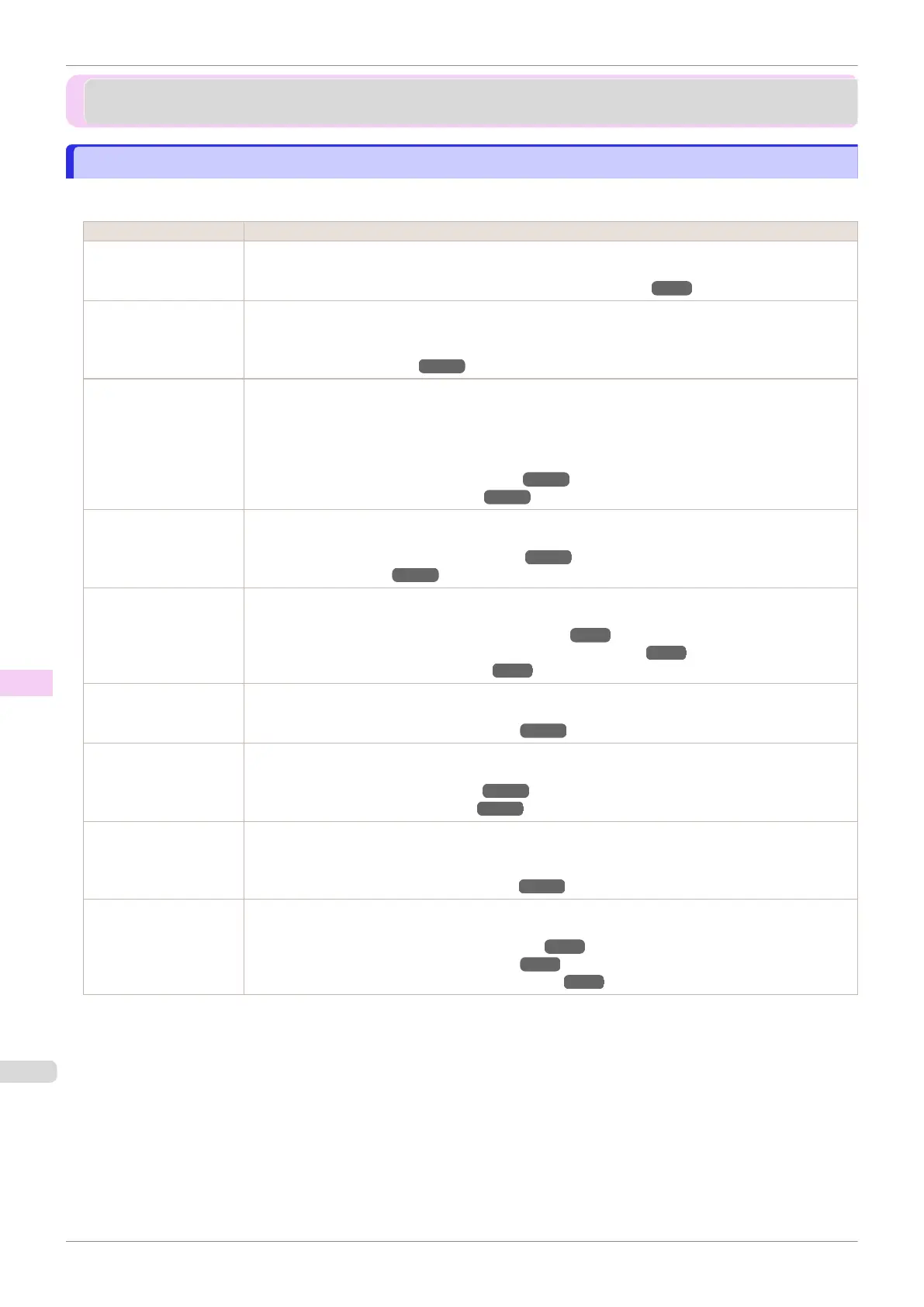Frequently Asked Questions
Frequently Asked Questions
Frequently Asked Questions
Frequently Asked Questions
This section presents frequently asked questions and answers. To view more detailed explanations, click the hyper-
links in the answer column.
Question Answer
I want to easily create
vertical or horizontal
banners.
You can print originals that are in landscape (or portrait) orientation automatically enlarged to fit the roll
width. This is an easy way to create vertical or horizontal banners.
(See "Printing Vertical or Horizontal Banners (Large-Format Printing).") ➔P.86
Does this printer support
sub-ink tank system?
This printer supports sub-ink tank system.
Even if an ink tank becomes empty during printing, since a certain amount of ink always is stored in a
sub-ink tank, you can replace the ink tank while printing.
(See "Replacing Ink Tanks.") ➔ P.496
I want to know how to
configure roll cutting.
You can select the cutting method by the setting of the printer driver and the setting of the printer.
To cut rolls automatically after printing, set Cutting Mode of the printer to Automatic and Automatic
Cutting of the printer driver to Yes.
When using paper for which ink adhesion takes time or the print surface is easily scratched, we recom-
mend that you set the Cutting Mode setting of the printer to Eject.
(See "Specifying the Cutting Method for Rolls.") ➔ P.333
(See "Cutting Roll Paper After Printing.") ➔P.135
I want to configure so
that the roll is cut auto-
matically after waiting for
the ink to dry.
In the printer driver, you can set the time for waiting until the ink dries.
Also, you can set likewise on the printer.
(See "Specifying the Ink Drying Time for Rolls.") ➔ P.331
(See "Menu Structure.") ➔P.410
How do I print without
borders?
When printing on rolls, you can perform borderless printing by configuring the printer driver. (when print-
ing on cut sheets, you cannot perform borderless printing)
(See "Borderless Printing on Paper of Equivalent Size.") ➔ P.77
(See "Borderless Printing by Resizing Originals to Fit the Roll Width.") ➔ P.80
(See "Borderless Printing at Actual Size.") ➔P.72
I want to know the paper
types that can be used in
this printer.
Concerning the paper that can be used in this printer, refer to the Canon website or the Paper Refer-
ence Guide.
(See "Displaying the Paper Reference Guide.") ➔ P.313
The paper type that I
want to print is not dis-
played on the Display
Screen.
In order to use newly released paper, you need to register the media information in the printer and print-
er driver. Use the Media Configuration Tool to register the new media information.
(See "Adding Media Types (Windows).") ➔P.359
(See "Adding Media Types (Mac OS).") ➔P.382
Can I perform duplex
printing?
This printer cannot perform duplex printing.
If you use the Folded Duplex function in the Free Layout of Windows software, you can print two pages
one-sided, fold them at the center and suspend them to substitute for duplex printing.
(See "Prints using Folded Duplex (Windows).") ➔ P.200
I want to perform en-
largement printing.
With the printer driver, you can specify the ratio matching the document with the paper size and width
and perform enlargement printing or reduction printing.
(See "Resizing Originals to Match the Paper Size.") ➔ P.58
(See "Resizing Originals to Fit the Roll Width.") ➔ P.60
(See "Resizing Originals by Entering a Scaling Value.") ➔ P.63
Frequently Asked Questions
iPF770
User's Guide
Troubleshooting Frequently Asked Questions
526