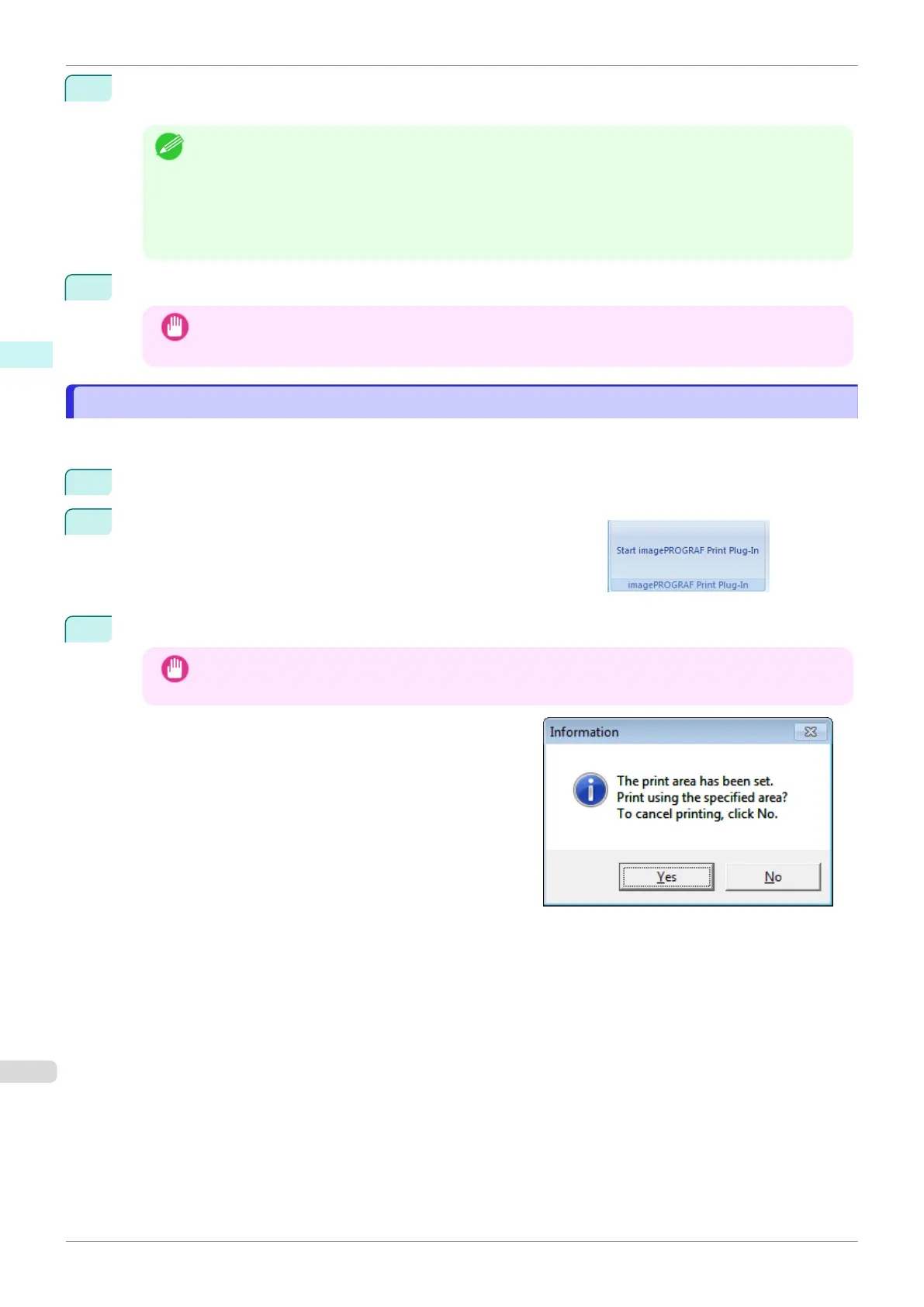12
If the upper and lower margins are too wide, check No Spaces at Top or Bottom (Conserve Paper).
The upper and lower margins can be checked in Print Preview.
Note
•
When Print in Draft mode is selected, printing is fast but the print quality is poor.
•
When Saturation is selected, you can print posters, etc., vividly.
•
Press the Print Preview button to display the preview screen. You can check and make changes to the
layout in the preview screen.
•
When you print to the edge of the roll width, the maximum print length is 18.0m.
13
Press Print to start printing.
Important
•
If divided into plural pages, try reducing the data size or the range you select.
•
You cannot run Print or Print Preview if you select it for a worksheet with no data displayed.
Print Selected Area(Excel)
Print Selected Area(Excel)
For resizing the selected range of cells to fit the roll width. Choose this option to enlarge a particular part of the
sheet before printing.
1
Start Microsoft Excel.
2
If Start imagePROGRAF Print Plug-In is displayed, click it.
3
Click Print from the imagePROGRAF Print Plug-In toolbar/ribbon.
Important
•
When more than one worksheet is selected, the Printing Wizard cannot be run. Select only one work-
sheet and click Print again.
If a print area is set, a confirmation message dialog box will
appear.
To print the selected area, cancel the setting of the print
area.
Print Selected Area(Excel)
iPF770
User's Guide
Windows Software Print Plug-In for Office
242