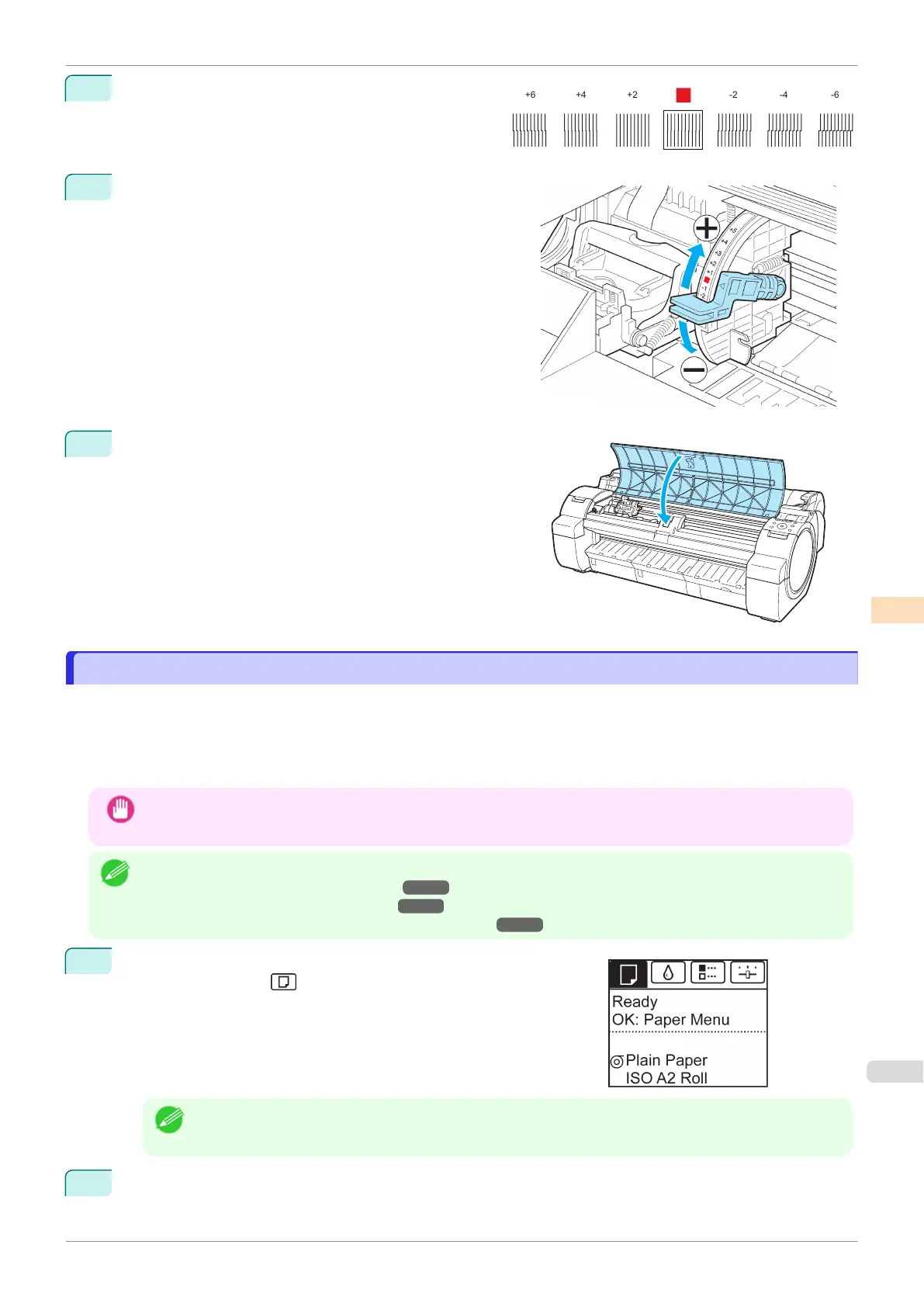8
Examine the test pattern for adjustment. Determine the
straightest set of lines.
9
Open the Top Cover and move the Angle Adjustment Lever
to match the number (or the square) of the straightest set
of lines.
If no single set of lines is perfectly straight, move the Angle
Adjustment Lever to a position between the numbers (or
between the number and the square) of the two sets of
lines that are least misaligned.
10
Close the Top Cover.
The Printhead is now straight, and adjustment is complete.
Troubleshooting Paper Abrasion and Blurry Images
Troubleshooting Paper Abrasion and Blurry Images
The Printhead height setting affects printing quality.
Specifying a low Printhead height makes images clearer and enhances printing quality but may cause paper to rub
against the Printhead.
On the other hand, specifying a high Printhead height will prevent paper from rubbing against the Printhead but
may reduce the printing quality.
Important
•
Paper rubbing against or becoming caught on the Printhead may jam or result in printed documents that are
soiled.
Note
•
Raise or lower the printhead, depending on the nature of the problem.
(See "Paper rubs against the Printhead.") ➔ P.539
(See "The edges of the paper are dirty.") ➔P.539
(See "Image edges are blurred or white banding occurs.")
➔P.542
1
On the Tab Selection screen of the Control Panel, press ◀ or ▶ to
select the Paper tab ( ).
Note
•
If the Tab Selection screen is not displayed, press the Menu button.
2
Press the OK button.
The Paper Menu is displayed.
iPF770
Troubleshooting Paper Abrasion and Blurry Images
User's Guide
Adjustments for Better Print Quality Adjusting the Printhead
485