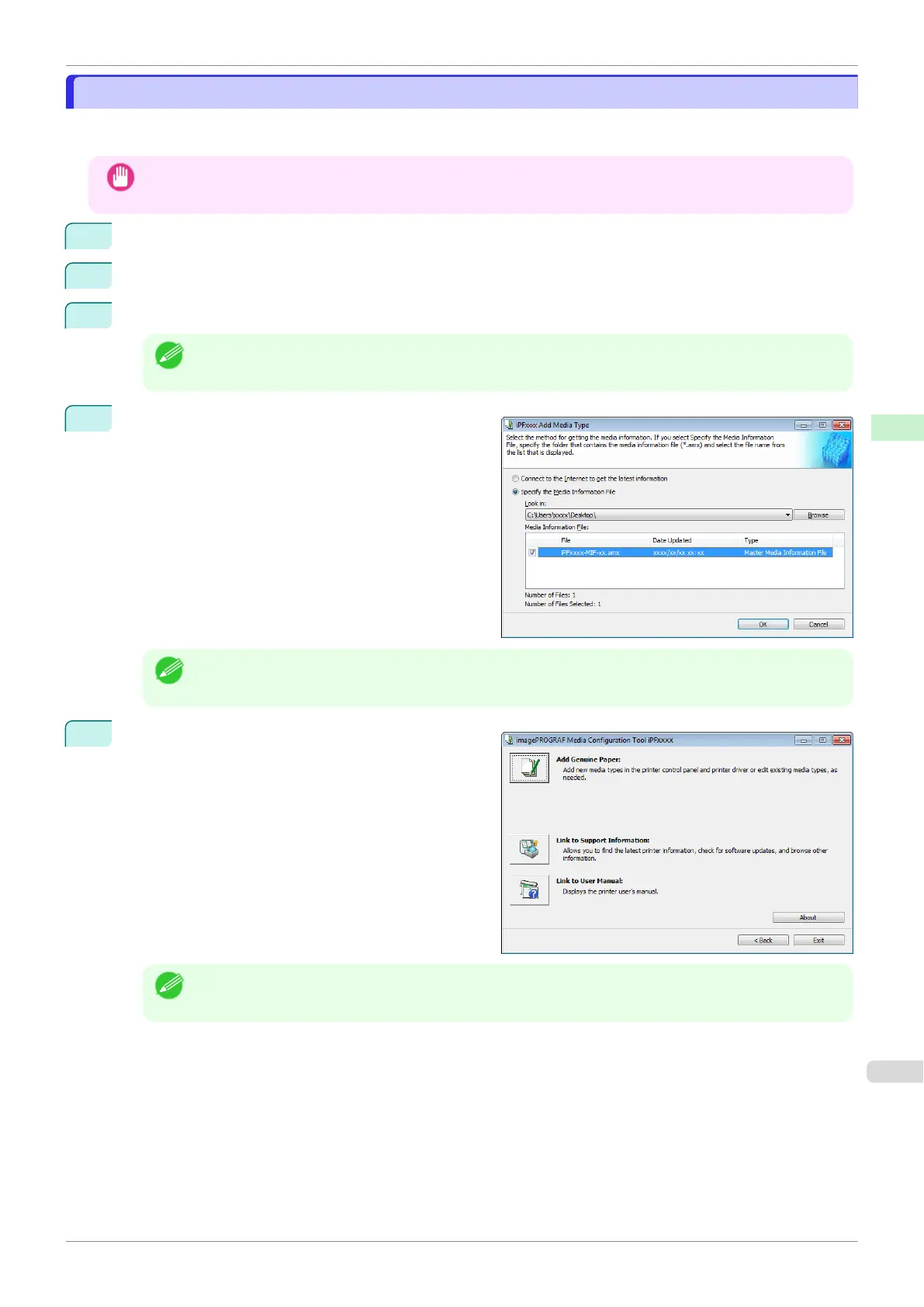Applying a Saved Media Information File on Another Computer
Applying a Saved Media Information File on Another Computer
You can import and use the media information file you saved from your computer on other printers and computer by
using the following procedure.
Important
•
Do not attempt to print or turn the printer off while the program is communicating with the printer.
1
Copy the saved media information file (.amx) onto the other computer.
2
Install and run the Media Configuration Tool on the other computer.
3
Select the printer in the Select Printer dialog box, and then click the Next button.
Note
•
Select the printer model that matches the media information file you are attempting to import.
4
Select Specify the Media Information File in the
Add Media Type dialog box, click the Browse but-
ton, and then specify the folder that contains the .amx
file you copied.
Select the check box for the media information file
name and click the OK button.
Note
•
If the Media Configuration Tool main window is displayed at this time, click the Add Genuine Paper but-
ton, and then click the Add button on the screen that opens.
5
The Media Configuration Tool main window is dis-
played. Click the Add Genuine Paper button.
Note
•
If the Edit Media Types dialog box is displayed without the main window appearing, proceed to the fol-
lowing step.
iPF770
Applying a Saved Media Information File on Another Computer
User's Guide
Handling and Use of Paper Media Configuration Tool (Windows)
371