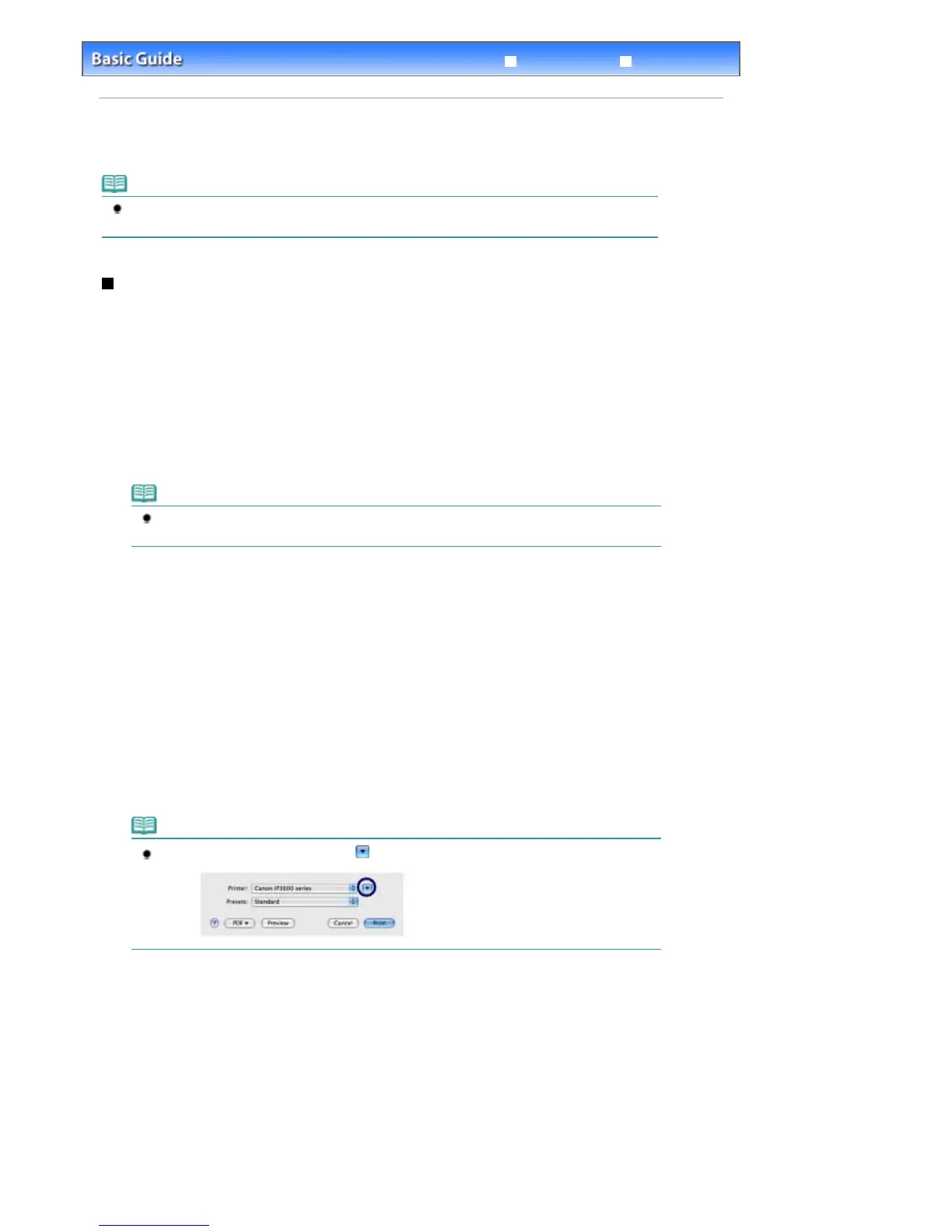Advanced Guide
Troubleshooting
Contents
>
Printing
> Printing Documents (Macintosh)
Printing Documents (Macintosh)
Note
Operations may vary depending on your software application. For details on the operation, refer to
the instruction manual of your application.
For Mac OS X v.10.5.x
1.
Make sure that the printer is turned on.
See
Front View
.
2.
Load paper.
See
Loading Paper
.
Note
Load A4, B5, A5, or Letter-sized plain paper in the Cassette and other sizes or types of paper
such as photo paper in the Rear Tray.
3.
Open the Paper Output Tray gently, and extend to open the Output Tray Extension.
4.
Create (or open) a document to print using an appropriate software application.
5.
Open the Print dialog box.
Select Print on the File menu in your software application.
The Print dialog box appears.
Note
If the dialog box below appears, click
(Down arrow).
6.
Specify the required print settings.
Стр. 17 из 366 стр.Printing Documents (Macintosh)
