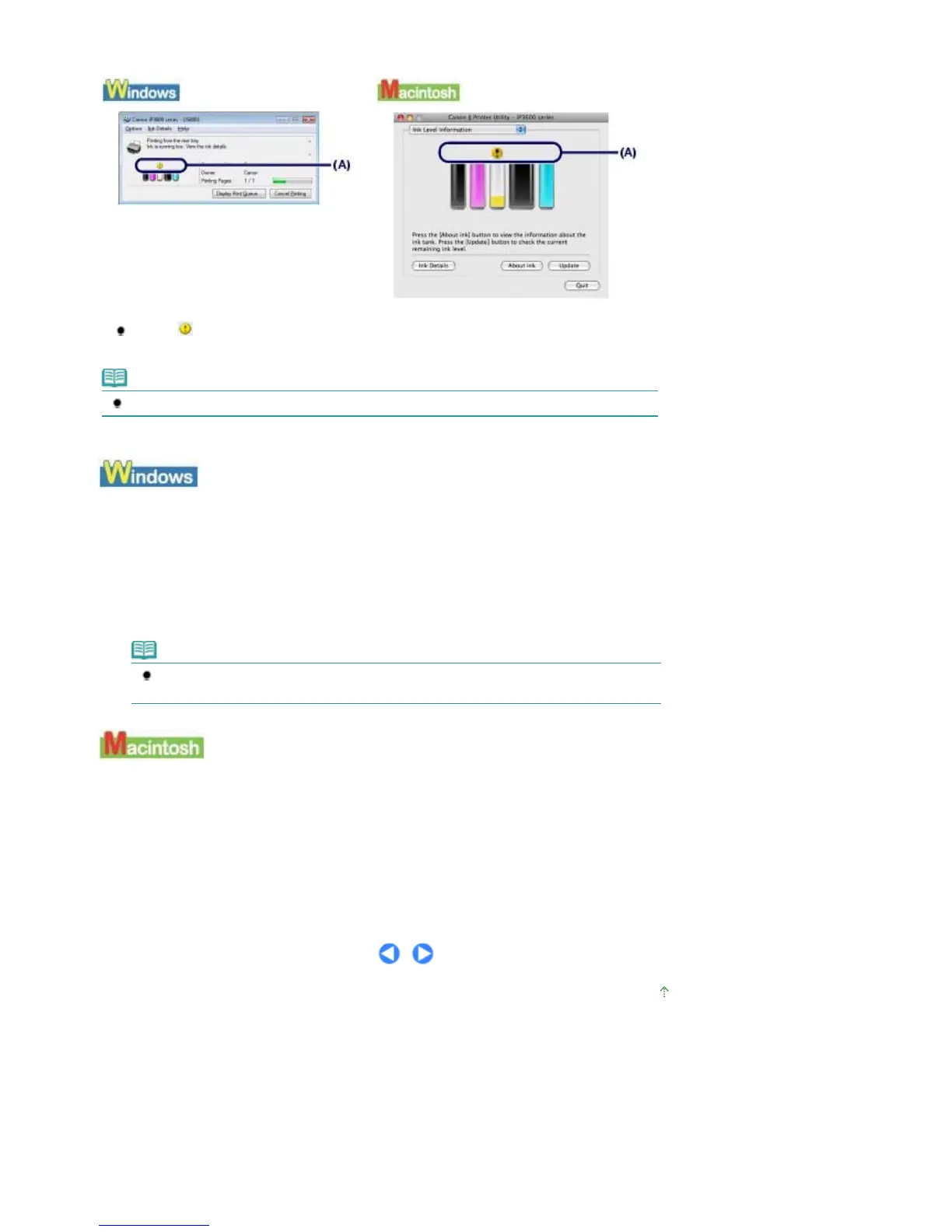You can confirm the status of each ink tank on the printer status monitor (Windows) and Canon IJ Printer
Utility (Macintosh).
(A) Check if any symbol appears on the screen.
Ink with
(Ink low) is running low. You can continue printing for a while, but we recommend you to
have a new ink tank available.
Note
An error message may appear while printing. Confirm the message and take an appropriate action.
Follow the procedure below to open each of the confirmation screens.
1.
Open the printer properties dialog box.
See Opening the Printer Properties Dialog Box (Windows)
.
2.
Click View Printer Status on the Maintenance sheet.
To confirm the ink tank information, click the Ink Details menu.
Note
You can also display the printer status monitor by clicking Canon XXX (where "
XXX
" is your
printer's name) which appears on the taskbar during printing.
1.
Open the Canon IJ Printer Utility.
See
Opening the Canon IJ Printer Utility (Macintosh)
.
2.
Select Ink Level Information in the pop-up menu.
To confirm the ink tank information, click Ink Details.
Page top
Стр. 43 из 366 стр.Checking the Ink Status
