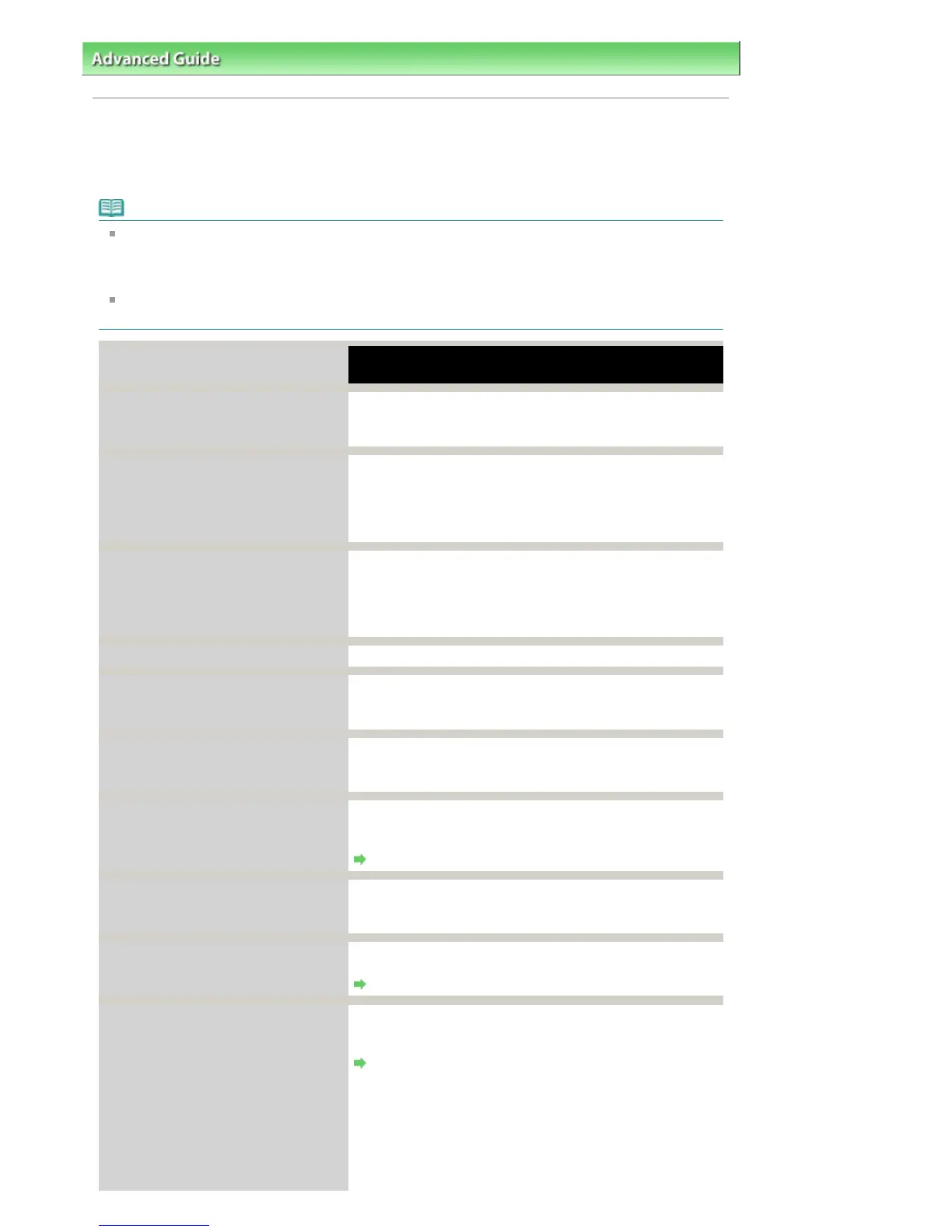dvanced Guide
>
Troubleshooting > Error Message Appears on a PictBridge Compliant Device
Error Message Appears on a PictBridge Compliant Device
The following are the possible errors that may occur when printing directly from a PictBridge compliant
device and the countermeasures to clear them.
Note
This section describes errors that are indicated on Canon-brand PictBridge compliant devices. The
error messages and operations may vary depending on the device you are using. For errors on non
-Canon PictBridge compliant devices, check the status of the Alarm
lamp and take the
appropriate action to clear the error. For details, see
larm Lamp Flashes Orange
.
For the errors indicated on the PictBridge compliant device and their solution, also refer to the
instruction manual of the device. For other troubles on the device, contact the manufacturer.
Error Message On PictBridge
Compliant Device
ction
"Printer in use" If the printer is printing from the computer or warming up,
wait until the job ends.
When it is ready, the printer starts printing automatically.
"No paper" Load paper, and select Continue* in the display on your
PictBridge compliant device.
* To resume printing, you can also press the
RESUME/CANCEL
button on the printer instead of selecting
Continue on the device.
"Paper jam"
Select Stop in the display on your PictBridge compliant
device to stop printing.
Remove the jammed paper, load new paper, press the
RESUME/CANCEL
button on the printer, then try printing
again.
"Printer cover open" Close the Top Cover on the printer.
"No print head" The Print Head is defective or is not installed.
See
Five flashes:
in
larm Lamp Flashes Orange
and take
the appropriate action.
"Waste tank full"/"Ink absorber full" The ink absorber is nearly full.
See
Eight flashes:
in
larm Lamp Flashes Orange
and take
the appropriate action.
"No ink"/
"Ink cassette error"
The ink tank is not installed properly or empty.
Check the number of how many the
Alarm
lamp flashes and
take the appropriate action to resolve the error.
larm Lamp Flashes Orange
"Ink Error"
n ink tank that was once empty is installed.
See
Thirteen flashes:
in
larm Lamp Flashes Orange
and
take the appropriate action.
"Hardware Error"
Ink tank errors have occurred.
Replace the ink tank.
Routine Maintenance
"Printer error"
n error requiring servicing may have occurred. (The
Power
lamp flashes green and
Alarm
lamp flashes orange
alternately.)
Power Lamp Flashes Green and Alarm Lamp Flashes
Orange Alternately
Disconnect the USB cable between the printer and the
PictBridge compliant device, turn off the printer, and unplug
the power cord of the printer from the power supply.
Plug the power cord of the printer back in, turn on the printer,
and then reconnect the PictBridge compliant device to the
printer.
Стр. 334 из 366 стр.Error Message Appears on a PictBridge Compliant Device
