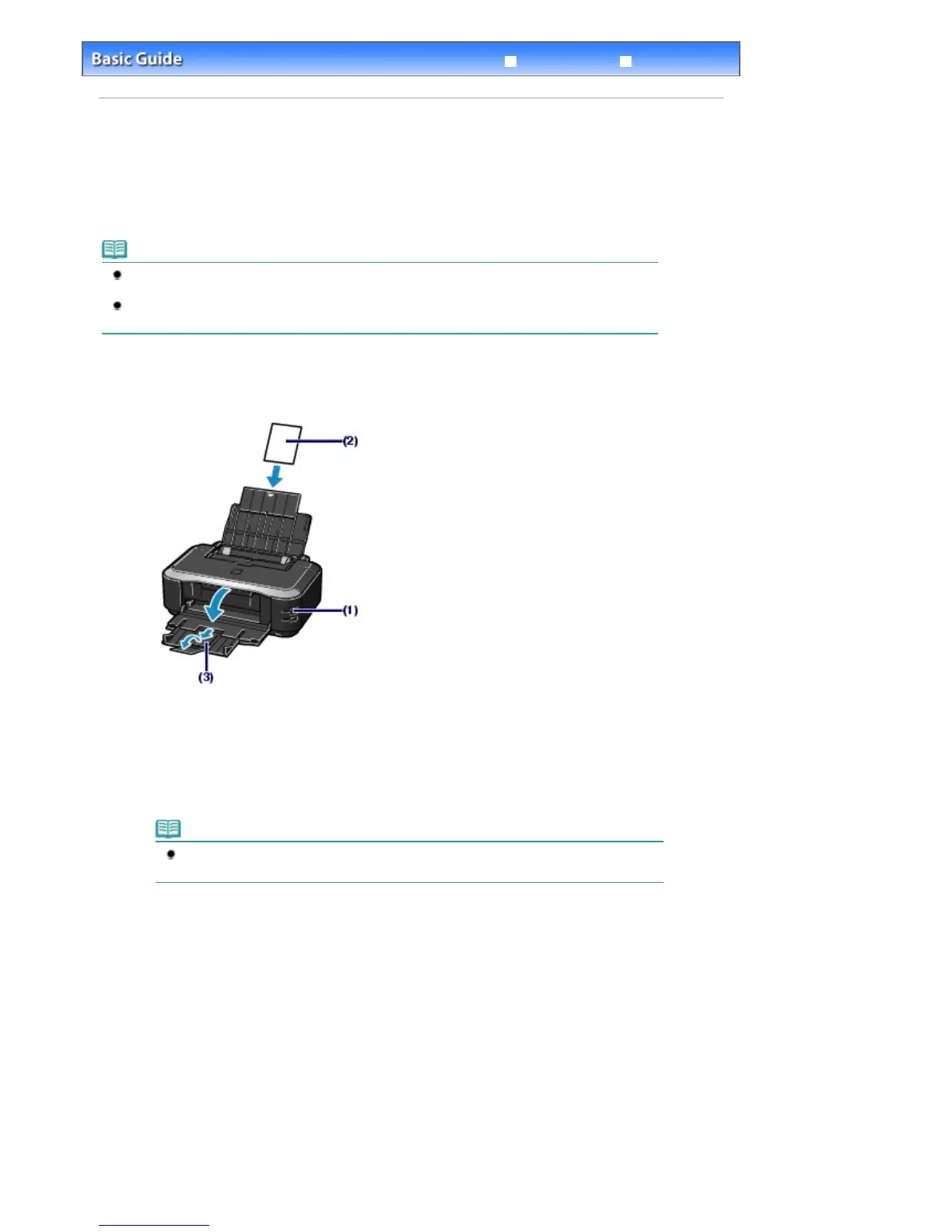Advanced Guide
Troubleshooting
Contents
>
Printing
> Printing Photos (Easy-PhotoPrint EX)
Printing Photos (Easy-PhotoPrint EX)
Print image data saved on your computer by using Easy-PhotoPrint EX supplied with your printer.
This section describes the procedure, using print setting for borderless photo print on 4" x 6" / 10 x 15 cm
photo paper as a sample.
For details on Easy-PhotoPrint EX, refer to the on-screen manual:
dvanced Guide
.
Note
The screens used in this section are for printing with Windows. The operations are also the same
for printing with Macintosh.
Install Easy-PhotoPrint EX from the
Setup CD-ROM when it has not been installed or has been
uninstalled. To install Easy-PhotoPrint EX, select Easy-PhotoPrint EX in Custom Install.
1.
Prepare for printing.
(1)
Make sure that the printer is turned on.
See
Front View
.
(2)
Load paper.
See
Loading Paper
.
Here we load 4" x 6" / 10 x 15 cm photo paper in the Rear Tray.
Note
Load A4 or Letter-sized plain paper in the Cassette and other sizes or types of paper
such as photo paper in the Rear Tray.
(3)
Open the Paper Output Tray gently, and extend to open the Output Tray
Extension.
2.
Start Easy-PhotoPrint EX, and select Photo Print.
Стр. 9 из 366 стр.Printing Photos (Easy-PhotoPrint EX)
