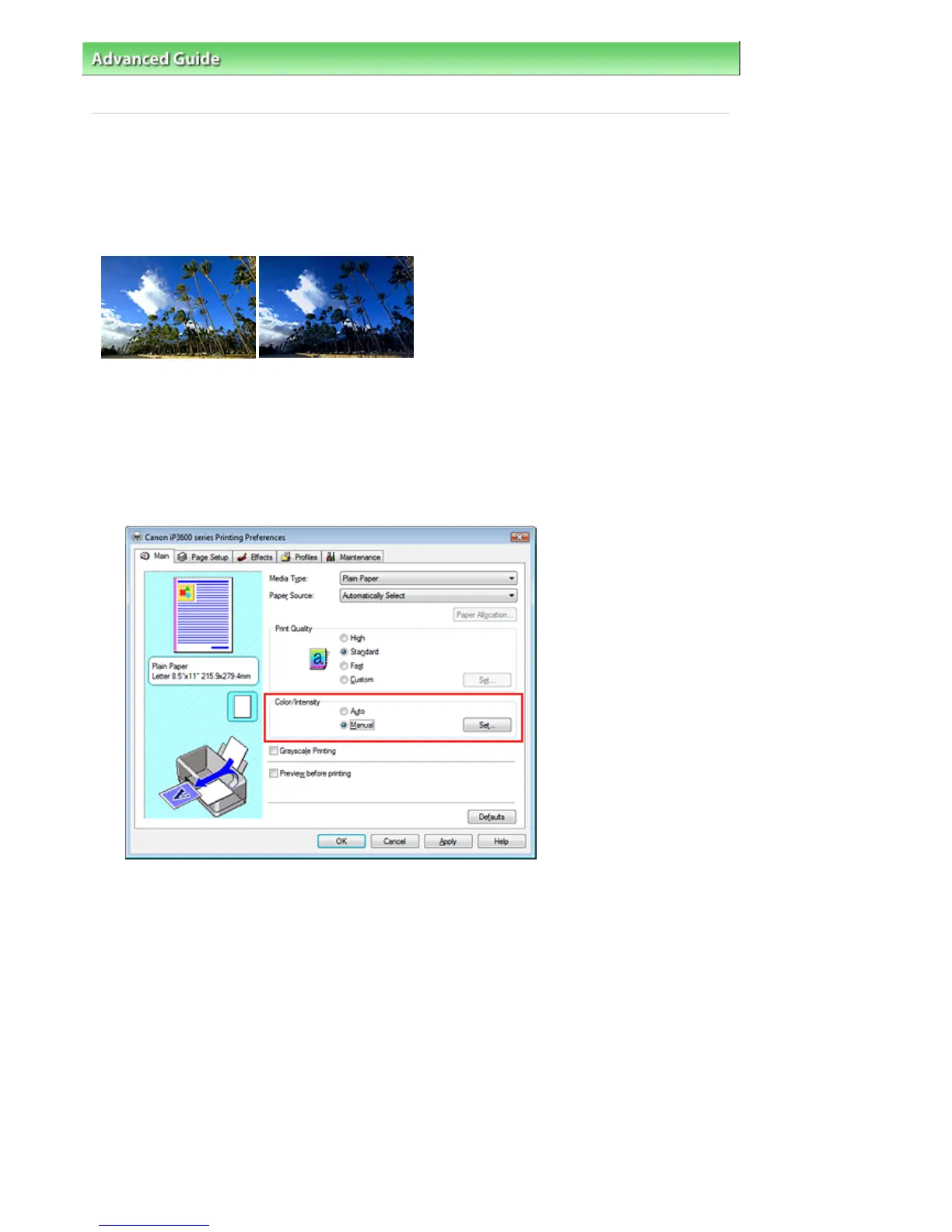dvanced Guide
> Printing from a Computer >
Printing with Other Application Software
> Changing the Print Quality and
Correcting Image Data
> Adjusting Intensity
Adjusting Intensity
You can dilute (brighten) or intensify (darken) the colors of the overall image data during printing.
If you want to sharpen the print results, you should intensify the colors.
The following sample shows the case when the intensity is increased so that all colors become more
intense when the image data is printed.
No adjustment
Higher Intensity
The procedure for adjusting intensity is as follows:
1.
Open the printer driver setup window
2.
Select the manual color adjustment
Select Manual for Color/Intensity on the Main tab, and click Set....
The Manual Color Adjustment dialog box opens.
3.
Adjust intensity
Moving the Intensity slider to the right intensifies (darkens) the colors. Moving the slider to the left
dilutes (brightens) the colors.
You can also directly enter a value linked to the slider. Enter a value in the range from -50 to 50.
fter adjusting each color, click OK.
Стр. 249 из 366 стр.Adjusting Intensity
