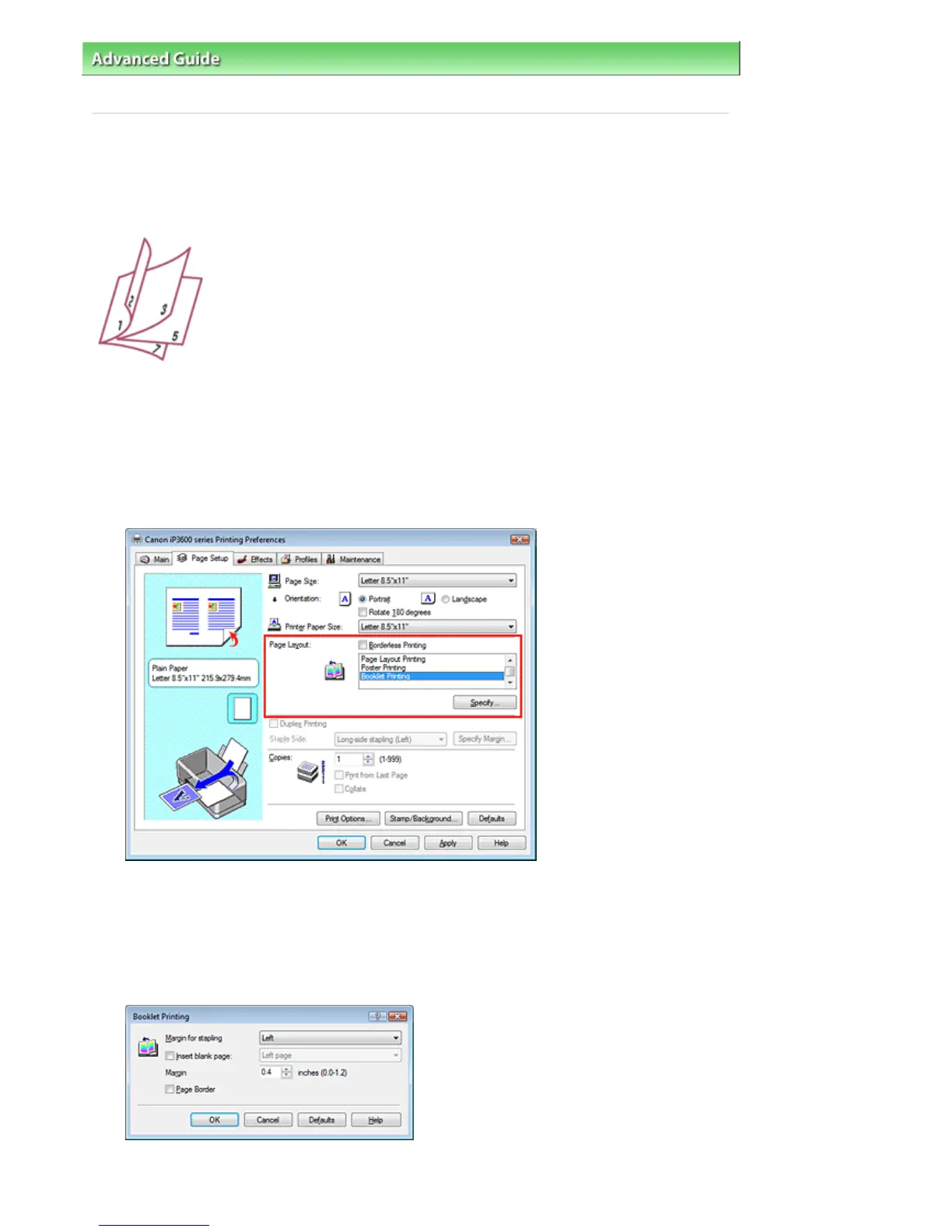dvanced Guide
> Printing from a Computer >
Printing with Other Application Software
>
Various Printing Methods
>
Booklet Printing
Booklet Printing
The booklet printing function allows you to print data for a booklet. Data is printed on both sides of the
paper. This type of printing ensures that pages can be collated properly, in page number order, when the
printed sheets are folded and stapled at the center.
The procedure for performing booklet printing is as follows:
1.
Open the printer driver setup window
2.
Set booklet printing
Select Booklet Printing from the Page Layout list on the Page Setup tab.
The current settings are displayed in the Settings Preview on the left side of the window.
3.
Select the print paper size
Select the size of the paper loaded in the printer from the Printer Paper Size list.
4.
Set the margin for stapling and the margin width
Click Specify..., specify the following settings in the Booklet Printing dialog box, and then click OK.
Margin for stapling
Select which side the stapling margin should be on when the booklet is completed.
Стр. 214 из 366 стр.Booklet Printing
