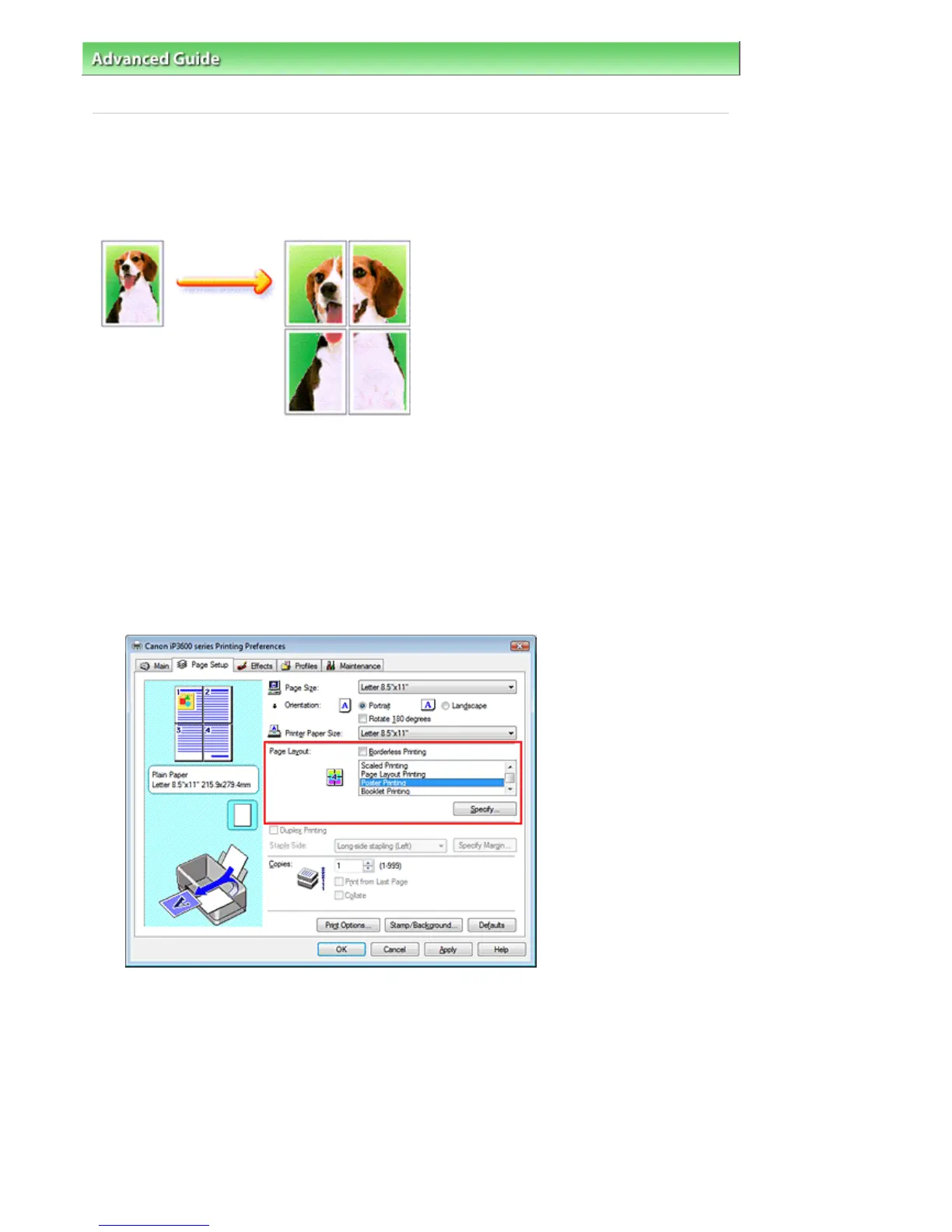dvanced Guide
> Printing from a Computer >
Printing with Other Application Software
>
Various Printing Methods
>
Poster Printing
Poster Printing
The poster printing function allows you to enlarge image data, divide it into several pages, and print
these pages on separate sheets of paper. When the pages are pasted together, they form a large print
like a poster.
The procedure for performing poster printing is as follows:
Setting Poster Printing
1.
Open the printer driver setup window
2.
Set poster printing
Select Poster Printing from the Page Layout list on the Page Setup tab.
The current settings are displayed in the Settings Preview on the left side of the printer driver.
3.
Select the print paper size
Select the size of the paper loaded in the printer from the Printer Paper Size list.
Now you have finished setting 2 by 2-page poster printing.
4.
Set the number of image divisions and the pages to be printed.
If necessary, click Specify..., specify the following settings in the Poster Printing dialog box, and then
click OK.
Стр. 211 из 366 стр.Poster Printing
