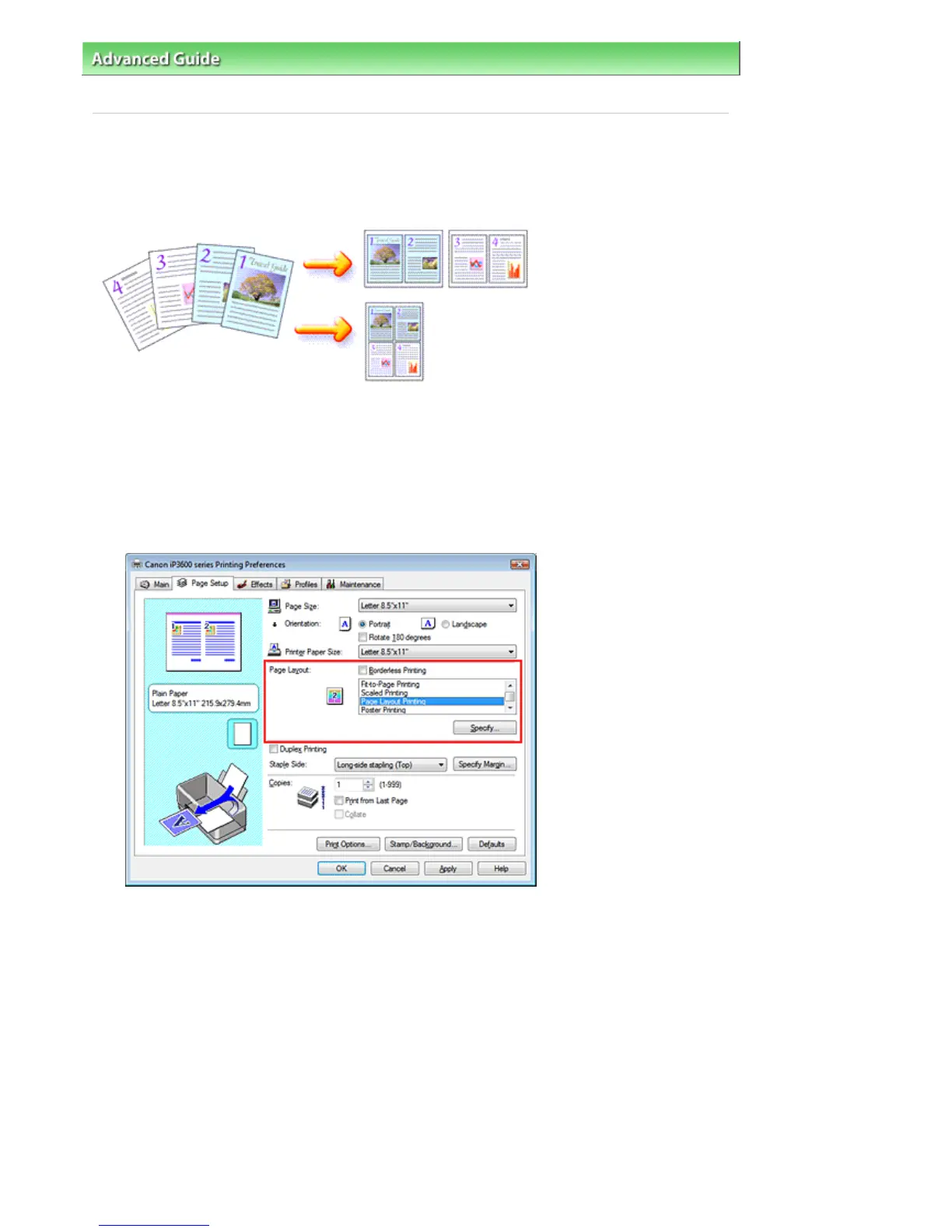dvanced Guide
> Printing from a Computer >
Printing with Other Application Software
>
Various Printing Methods
>
Page Layout Printing
Page Layout Printing
The page layout printing function allows you to print more than one page image on a single sheet of
paper.
The procedure for performing page layout printing is as follows:
1.
Open the printer driver setup window
2.
Set page layout printing
Select Page Layout Printing from the Page Layout list on the Page Setup tab.
The current settings are displayed in the Settings Preview on the left side of the printer driver.
3.
Select the print paper size
Select the size of the paper loaded in the printer from the Printer Paper Size list.
Now you have finished setting the layout of the document from left to right.
4.
Set the number of pages to be printed on one sheet and the page sequence
If necessary, click Specify..., specify the following settings in the Page Layout Printing dialog box, and
click OK.
Стр. 209 из 366 стр.Page Layout Printing
