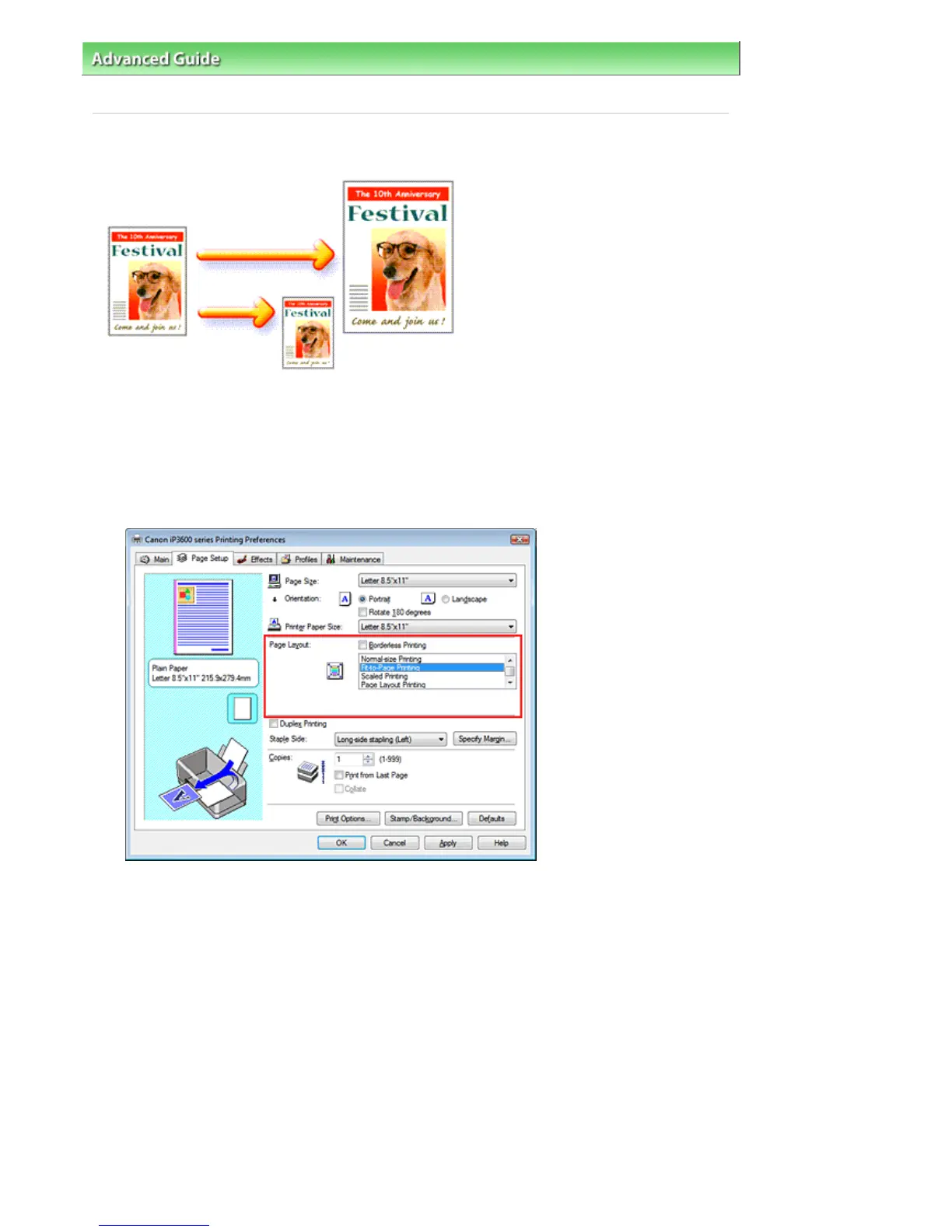dvanced Guide
> Printing from a Computer >
Printing with Other Application Software
>
Various Printing Methods
> Fit-
to-Page Printing
Fit-to-Page Printing
The procedure for printing document, which is enlarged or reduced to fit to the page size, is as follows:
1.
Open the printer driver setup window
2.
Set fit-to-page printing
Select Fit-to-Page Printing from the Page Layout list on the Page Setup tab.
3.
Select the paper size for the data
Using Page Size, select the page size that was set with your application.
4.
Select the print paper size
Select the size of the paper loaded in the printer from the Printer Paper Size list.
If the printer paper size is smaller than the Page Size, the page image will be reduced. If the printer
paper size is larger than the page size, the page image will be enlarged.
The current settings are displayed in the Settings Preview on the left side of the printer driver.
Стр. 205 из 366 стр.Fit-to-Page Printing
