
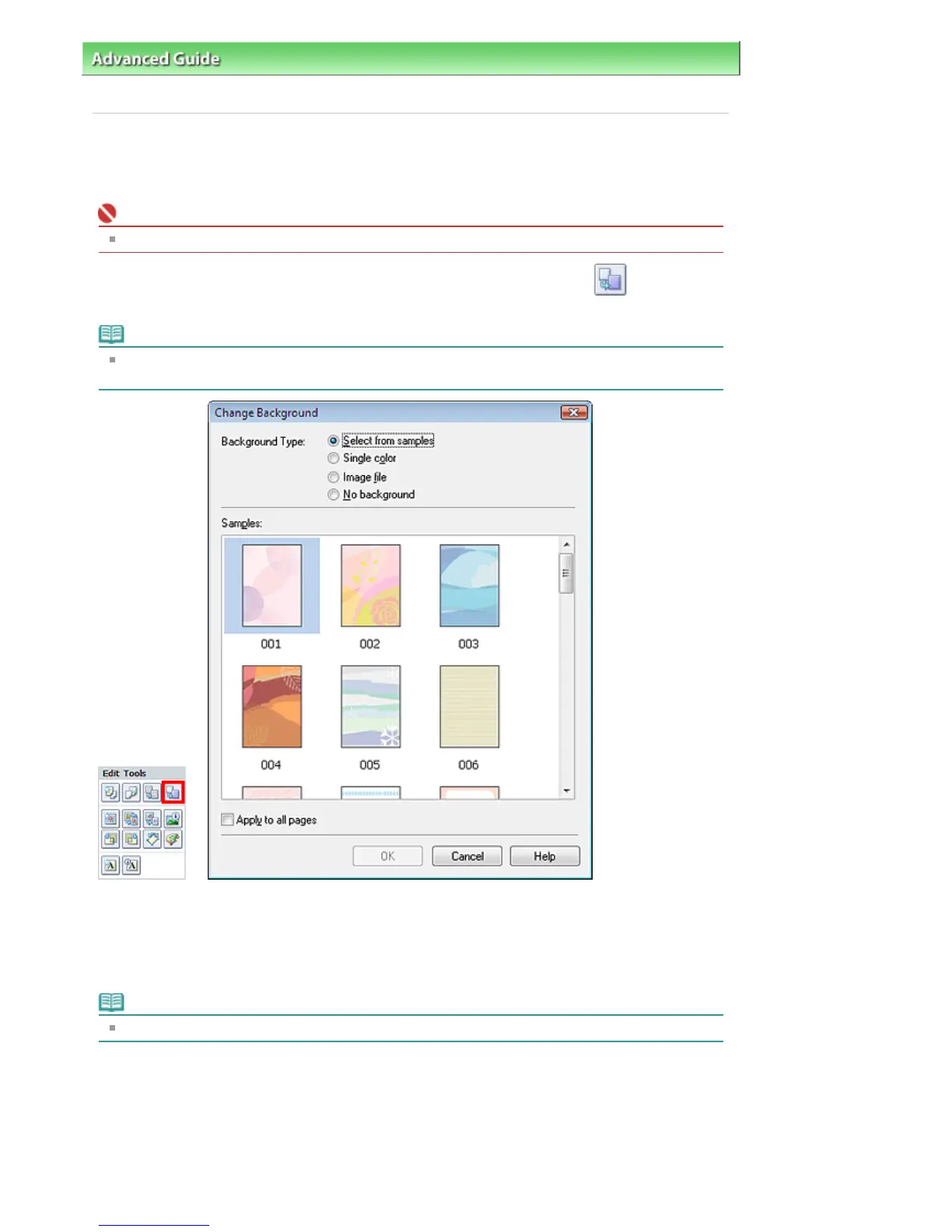 Loading...
Loading...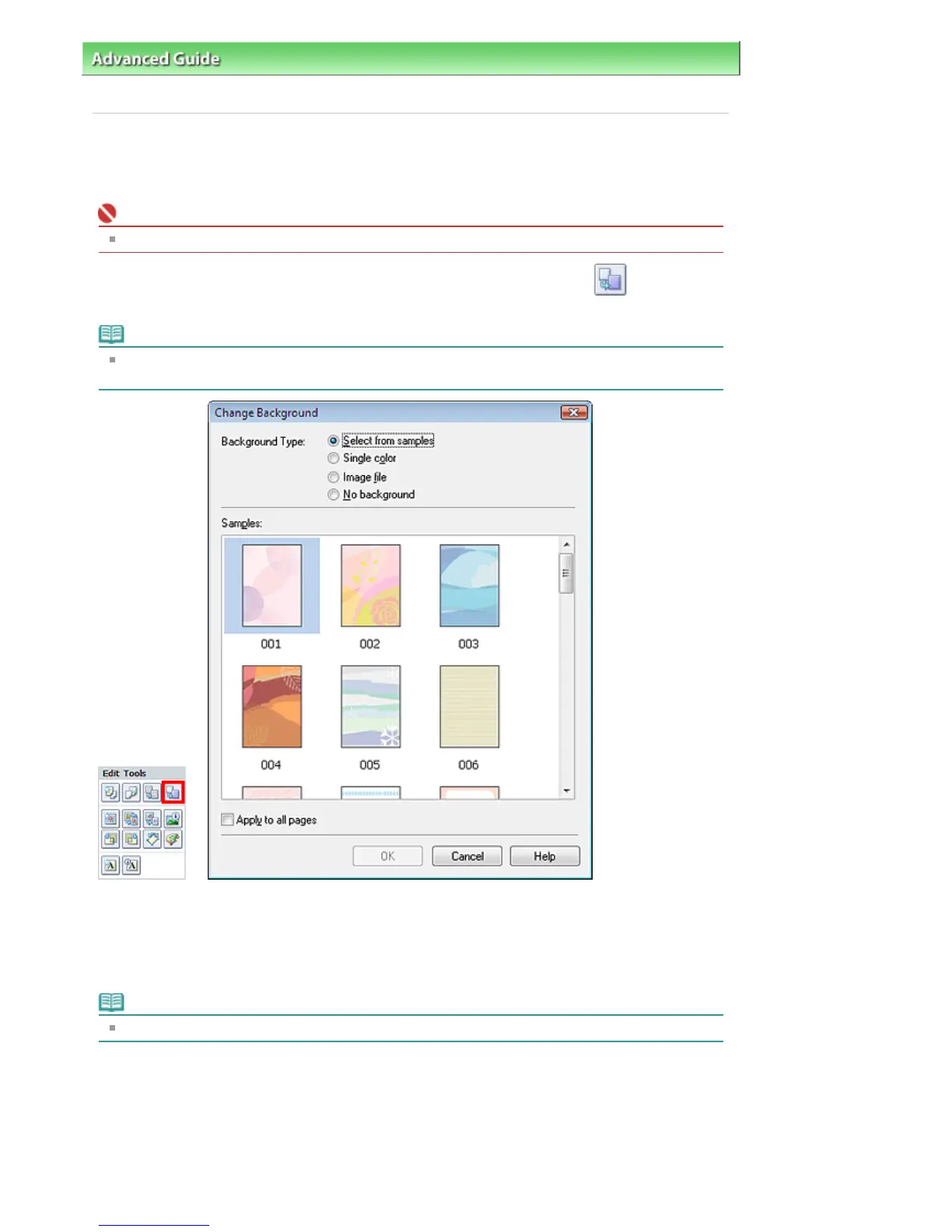
Do you have a question about the Canon iP3600 SERIES and is the answer not in the manual?
| Print Technology | Inkjet |
|---|---|
| Max Resolution | 9600 x 2400 dpi |
| Connectivity | USB 2.0 |
| Operating System Support | Windows, Mac OS |
| Borderless Printing | Yes (4 x 6, 5 x 7, 8 x 10, Letter) |
| Duplex Printing | Manual |
| Paper Sizes | A4, Letter, Legal, Envelopes |
| Ink Cartridge Configuration | 5 Individual Ink Tanks (CLI-521BK, CLI-521C, CLI-521M, CLI-521Y, PGI-520BK) |