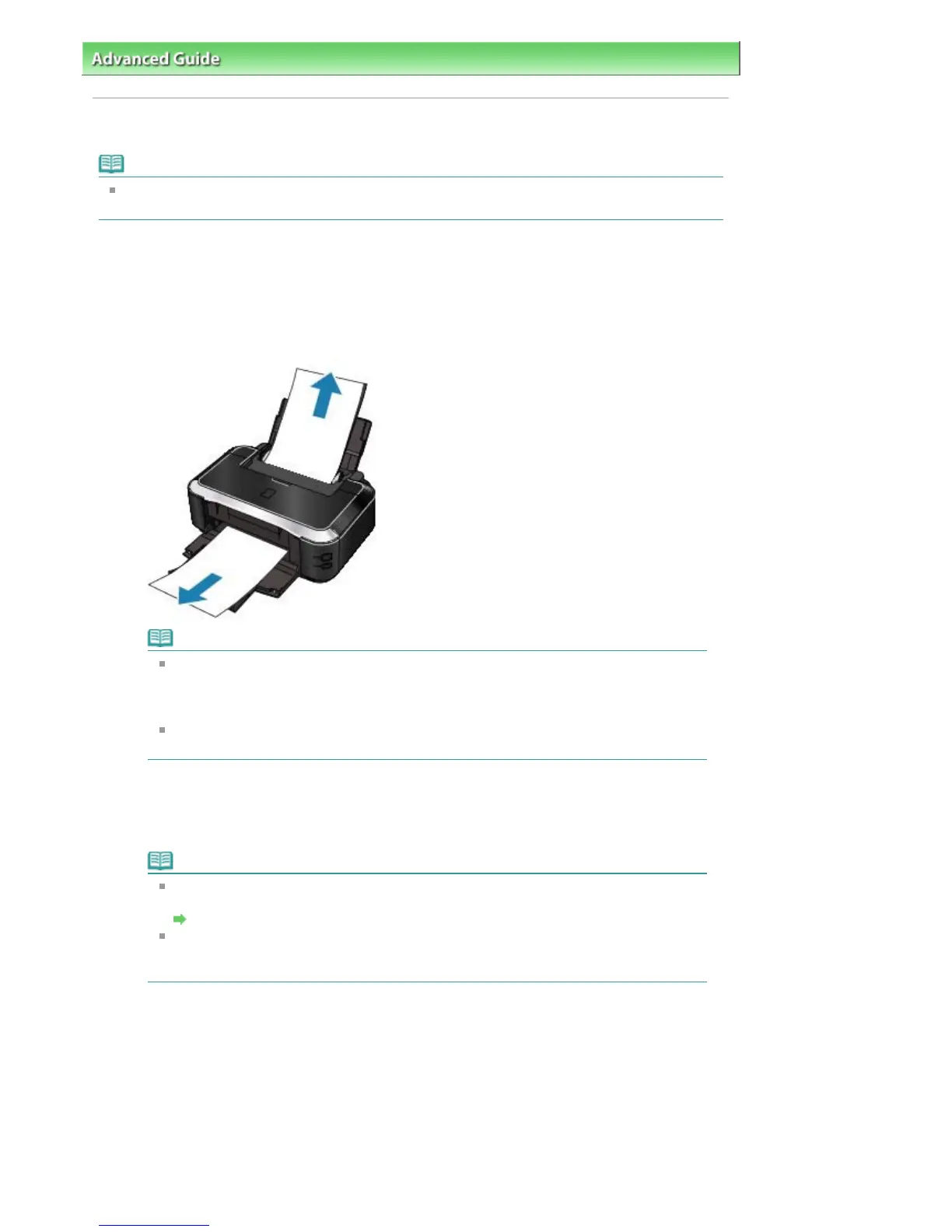dvanced Guide
>
Troubleshooting
> Paper Jams
Paper Jams
Note
If you need to turn off the printer to remove jammed paper during printing, press the
RESUME/CANCEL
button to cancel print jobs before turning off the printer.
If the paper is jammed in the Paper Output Slot or the Rear Tray:
Remove the paper following the procedure below.
1.
Slowly pull the paper out, either from the Rear Tray or from the Paper Output Slot,
whichever is easier.
Note
If the paper tears and a piece remains inside the printer, open the Top Cover and
remove it.
Be careful not to touch the components inside the printer.
fter removing all paper, close the Top Cover, turn the printer off, and turn it back on.
If you cannot pull the paper out, turn the printer off and turn it back on. The paper may be
ejected automatically.
2.
Reload the paper, and press the
RESUME/CANCEL
button on the printer.
If you turned off the printer in step 1, all print jobs in the queue are canceled. Reprint if
necessary.
Note
When reloading the paper, confirm that you are using the correct paper and are loading it
correctly.
Loading Paper
5-sized paper is suited to printing documents consisting mainly of text. We do not
recommend using such paper to print documents with photos or graphics, since the
printout may curl and cause paper exit jams.
If you cannot remove the paper or the paper tears inside the printer, or if the paper jam error
continues after removing the paper, contact your Canon service representative.
If paper is jammed inside the printer at the transport unit:
Remove the paper following the procedure below.
1.
Detach the Rear Cover.
Стр. 326 из 366 стр.Paper Jams
