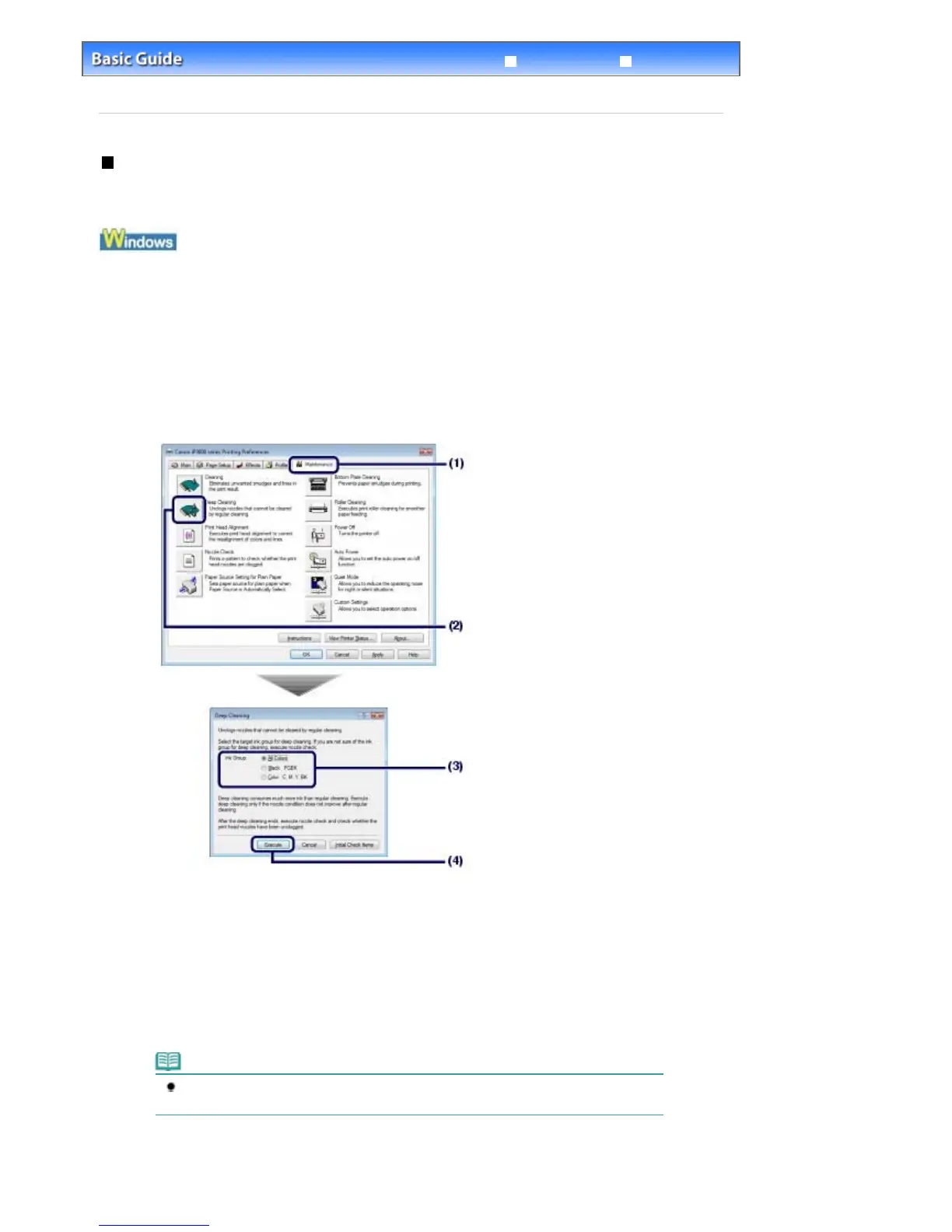Advanced Guide
Troubleshooting
Contents
> Routine Maintenance >
When Printing Becomes Faint or Colors Are Incorrect
> Cleaning the Print Head
Deeply
Cleaning the Print Head Deeply
If print quality does not improve by standard cleaning of the Print Head, clean the Print Head deeply.
Cleaning the Print Head deeply consumes more ink than standard cleaning of the Print Head, so clean
the Print Head deeply only when necessary.
1.
Make sure that the power is turned on.
2.
Open the printer properties dialog box.
See Opening the Printer Properties Dialog Box (Windows)
.
3.
Clean the Print Head deeply.
(1)
Click the Maintenance tab.
(2)
Click Deep Cleaning.
(3)
Select the ink group to clean deeply.
When cleaning the nozzles of black ink tanks: Select Black if there are missing lines in PGBK of the nozzle
check pattern, or Color if there are white streaks in BK of the nozzle check pattern.
For details on the nozzle check pattern, see
Examining the Nozzle Check Pattern
.
(4)
Click Execute.
Note
Clicking Initial Check Items displays the items to be checked before cleaning the Print Head
deeply.
(5)
Confirm the displayed message and click OK.
The printer starts cleaning the Print Head deeply when the
Power
lamp starts flashing green.
Стр. 57 из 366 стр.Cleaning the Print Head Deeply
