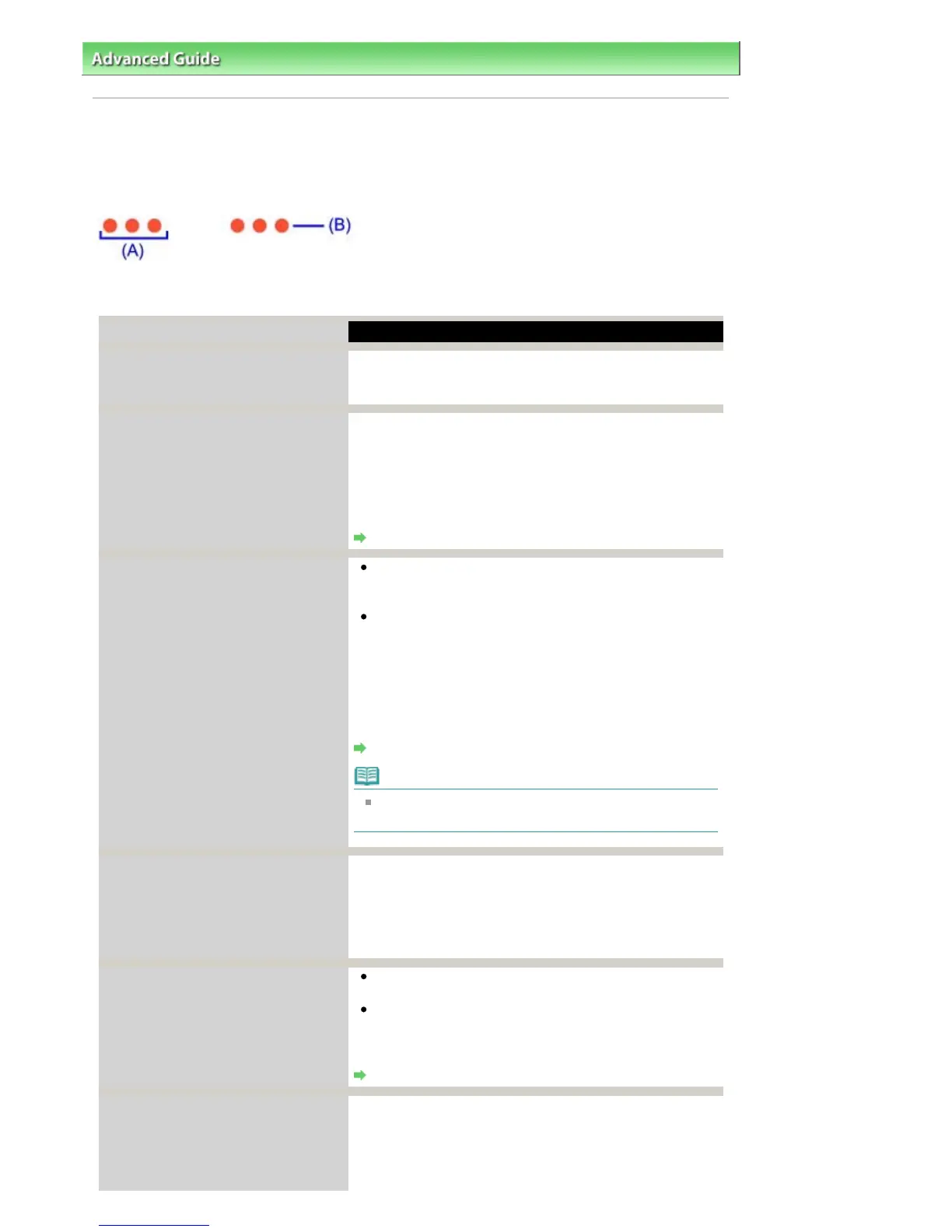ction
Two flashes:
Printer is out of paper. /Paper does not
feed.
Reload paper in the Rear Tray or Cassette and press the
RESUME/CANCEL
button on the printer.
Three flashes:
Paper Output Tray is closed./Paper jam.
If the Paper Output Tray is closed, open it. The printer
resumes printing.
If opening the Paper Output Tray does not resolve the
problem, or if the tray was open to begin with, the paper may
be jammed. Remove the jammed paper, reload paper
properly in the printer, then press the
RESUME/CANCEL
button on the printer.
Paper Jams
Four flashes:
Ink tank is not installed properly./Ink
may have run out.
If the lamp on the ink tank is not lit, the ink tank may not
be installed properly.
Install an appropriate ink tank.
If the lamp on the ink tank is flashing, ink may have run
out.
Replacing the ink tank is recommended.
If printing is in progress and you want to continue printing,
press the
RESUME/CANCEL
button with the ink tank installed.
Then printing can continue. Replacing the ink tank is
recommended after the printing. The printer may be
damaged if printing is continued under the ink out condition.
Routine Maintenance
Note
If multiple ink lamps are flashing, refer to
Routine
Maintenance
and confirm the status of each ink tank.
Five flashes:
Print Head is not installed./Print Head is
defective.
Follow the directions given in your setup manual to install the
Print Head.
If the Print Head is already installed, remove the Print Head
once and then reinstall it.
If the error is still not resolved, the Print Head may be
damaged. Contact your Canon service representative.
Seven Flashes:
Ink tank is not installed in the correct
position.
Some ink tanks are not installed in the correct position.
(The lamps on the ink tanks flash.)
More than one ink tanks of the same color are installed.
(The lamps on the ink tanks flash.)
Confirm that the ink tanks are installed in the appropriate
positions.
Routine Maintenance
Eight flashes:
Ink absorber is almost full.
The ink absorber is becoming full.
The printer has a built-in ink absorber to hold the ink used
during Print Head Cleaning.
Press the
RESUME/CANCEL
button on the printer to cancel
the error so you can continue printing. Before the ink
Стр. 297 из 366 стр.Alarm Lamp Flashes Orange
