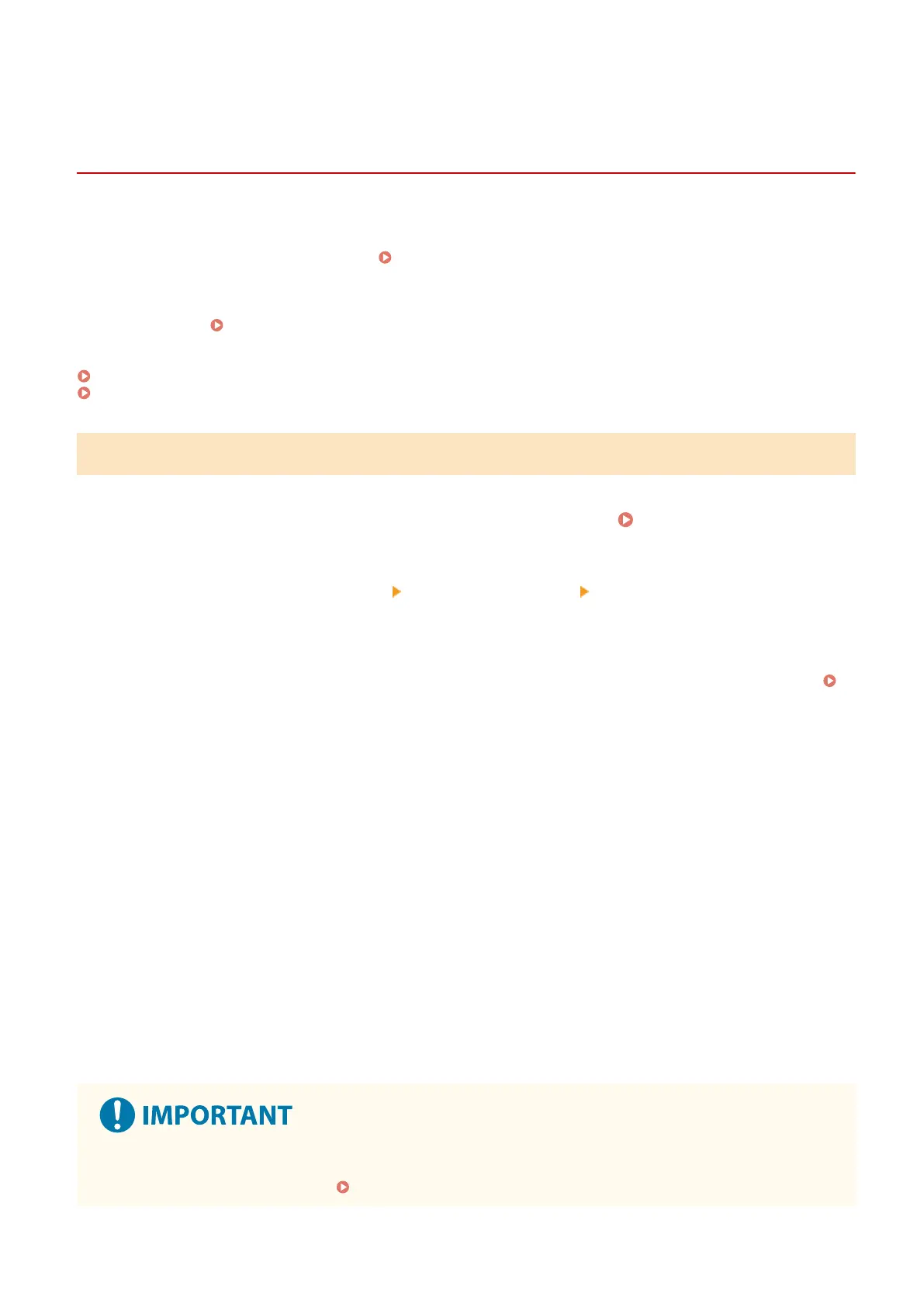Setting the Department ID and PIN for the
Administr
ator
8WFY-06Y
Set the System Manager ID and System Manager PIN to cr
eate an administrator account.
By creating an administrator account, only those users who know these credentials can log in to System Manager
Mode to view and change important settings.
System Manager ID and PIN(P. 6)
This section describes ho
w to congure the settings using the control panel.
You can also congure the settings using Remote UI from a computer after the System Manager ID and PIN have been
set on the machine.
Managing the Machine from a Computer (Remote UI)(P. 392)
Administr
ator privileges are required.
Touch Panel Model(P. 344)
5 Lines LCD Model(P. 345)
Touch Panel Model
1
On the control panel, press [Menu] in the [Home] screen.
[Home] Screen(P. 116)
2
Press [Management Settings] [User Management] [System Manager Information
Settings].
➠ The [Sys. Manager Info Set.] screen is displayed.
If the login screen appears, enter the currently set System Manager ID and PIN, and then press [Log In].
Logging In to the Machine(P. 133)
3
Press [System Manager ID and PIN]
4
Enter the System Manager ID, and press [Apply].
Specify any number. You cannot set a System Manager ID consisting of all zeros, such as "00" or "0000000."
5
Enter the System Manager PIN, and press [Apply].
Specify any number other than "7654321." You cannot set a PIN consisting of all zeros, such as "00" or
"0000000."
6
Enter the PIN again, and press [Apply].
➠ The settings ar
e applied.
● Do not for
get the System Manager ID and PIN. If you forget your System Manager ID and PIN, contact your
dealer or service representative.
If the Problem Persists(P. 645)
Security
344