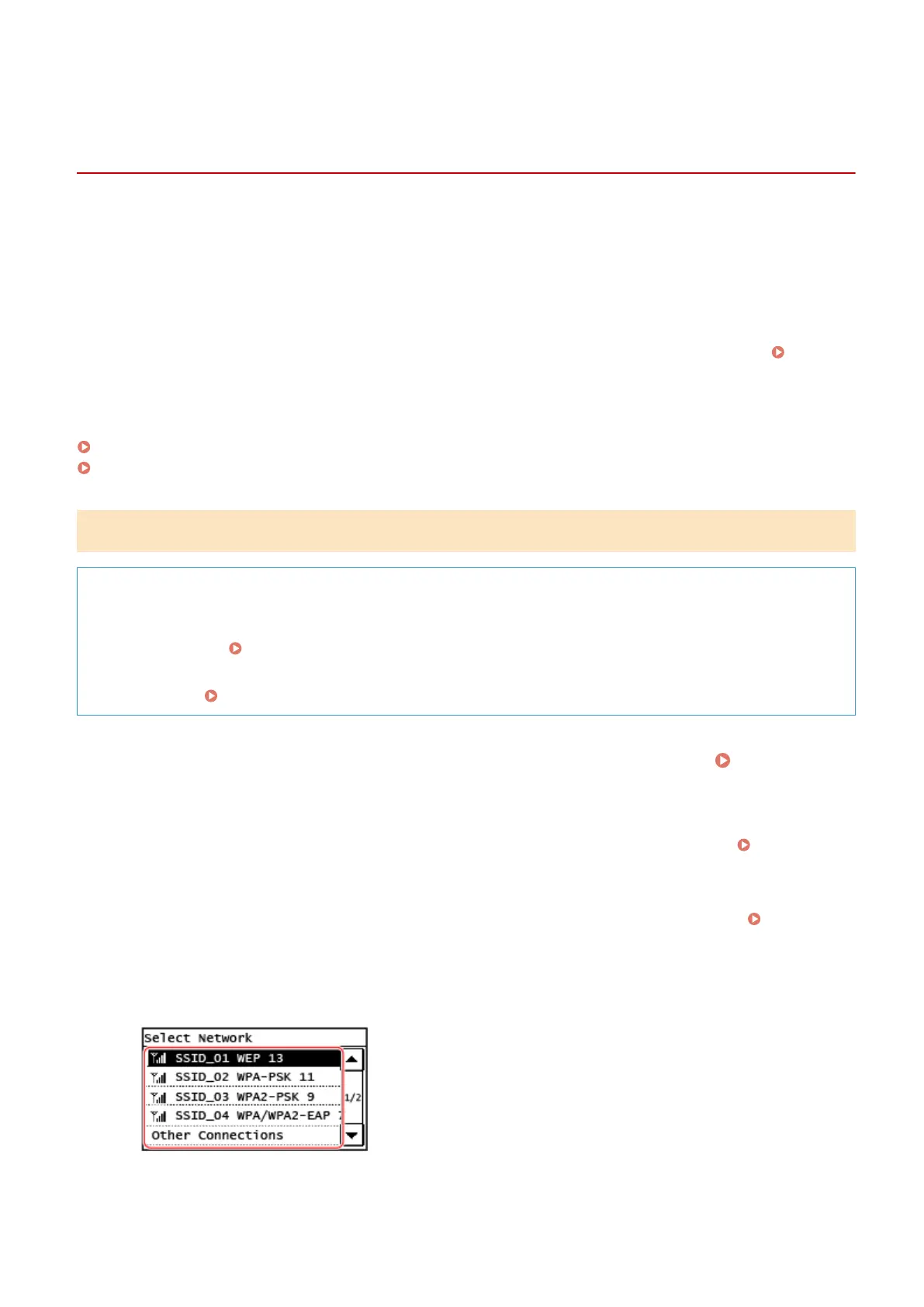Connecting to a Wireless LAN by Searching for a Router
(Access Point Setup Method)
8WFY-01J
Search for a wireless LAN router (access point) to which to connect, and enter the network key.
When you connect with the access point setup method, the follo
wing authentication and encryption methods are
set:
● WEP authentication method: Open System
● Encryption for WPA/WPA2: AES-CCMP or TKIP is set automatically according to the selected wireless LAN router.
To specify a different authentication or encryption method, use the manual setup method to connect.
Connecting to a Wireless LAN by Setting the Details (Manual Setup Method)(P. 68)
Administrator privileges are required to connect to a wireless LAN.
Touch Panel Model(P. 65)
5 Lines LCD Model(P. 66)
Touch Panel Model
Required Preparations
● Pr
epare the information of the wireless LAN router (SSID or network key) to which you want to connect, and
keep it close by.
Wireless LAN Router Information Required for Connection(P. 58)
● When connecting to a wir
eless LAN router supporting WPA-EAP or WPA2-EAP for the security standard, set
IEEE 802.1X.
Using IEEE 802.1X(P. 356)
1
On the control panel, press [Wireless LAN Set.] in the [Home] screen. [Home]
Screen(P. 116)
➠ The [Select Network] screen is displayed.
● If the login screen appears, enter the System Manager ID and PIN, and then press [Log In]. Logging In to
the Machine
(P. 133)
● If the message [Enable the wireless LAN?] appears, press [Yes].
● If the message [Cannot nd the access point.] appears, check that the router is discoverable.
Cannot
Connect to Wir
eless LAN(P. 583)
2
Select the SSID of the wireless LAN to which you want to connect.
➠ The Network Ke
y input screen is displayed.
Setting Up
65
