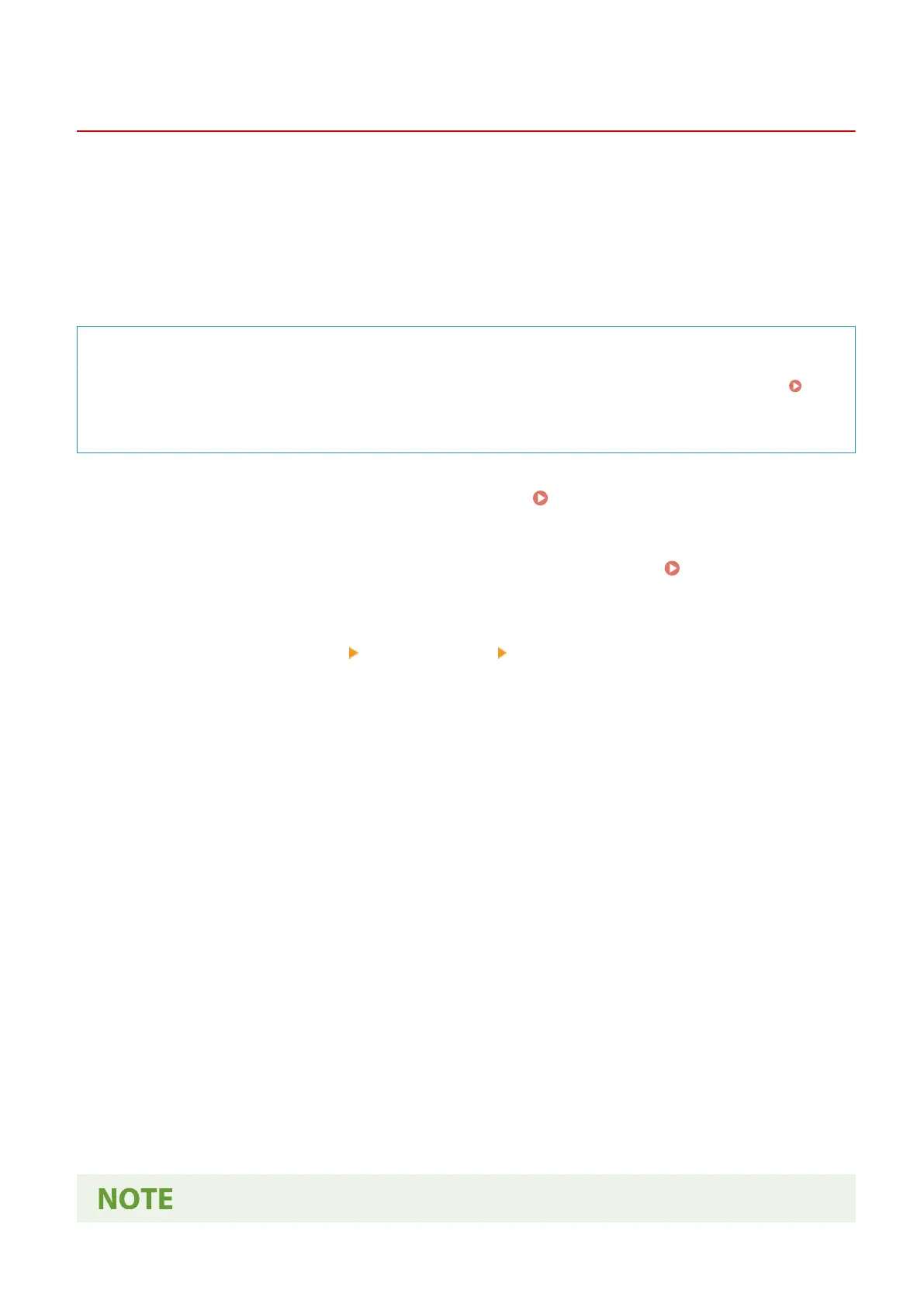Conguring SNTP
8WFY-021
T
o obtain time information from the time server on the network, congure Simple Network Time Protocol (SNTP).
When SNTP is congured, the time server is checked at specied intervals to adjust the time and maintain the correct
time on the machine.
The machine supports both an NTP server (NTPv3) and SNTP server (SNTPv3 and v4).
Congure these settings using Remote UI from a computer. You cannot use the control panel to congure the
settings.
Administrator privileges are required.
Required Preparations
● The time is adjusted based on the UT
C (Coordinated Universal Time), so specify the time zone setting.
Setting the Date and Time(P. 391)
● Pr
epare the IP address of the NTP or SNTP server and keep it close by.
1
Log in to Remote UI in System Manager Mode. Starting Remote UI(P. 393)
2
On the Portal page of Remote UI, click [Settings/Registration]. Portal Page of
Remote UI(P
. 395)
3
Click [Network Settings]
[SNTP Settings] [Edit].
➠ The [Edit SNTP Settings] scr
een is displayed.
4
Select the [Use SNTP] checkbox.
5
In [NTP Server Name], enter the IP address of the NTP/SNTP server.
When using a DNS server, you can enter the host name or FQDN instead of the IP address.
Input e
xample:
ntp.example.com
6
In [Polling Interval], enter the interval at which to check the server and adjust the
time.
7
Click [OK].
➠ The settings ar
e applied.
8
Log out from Remote UI.
Setting Up
90