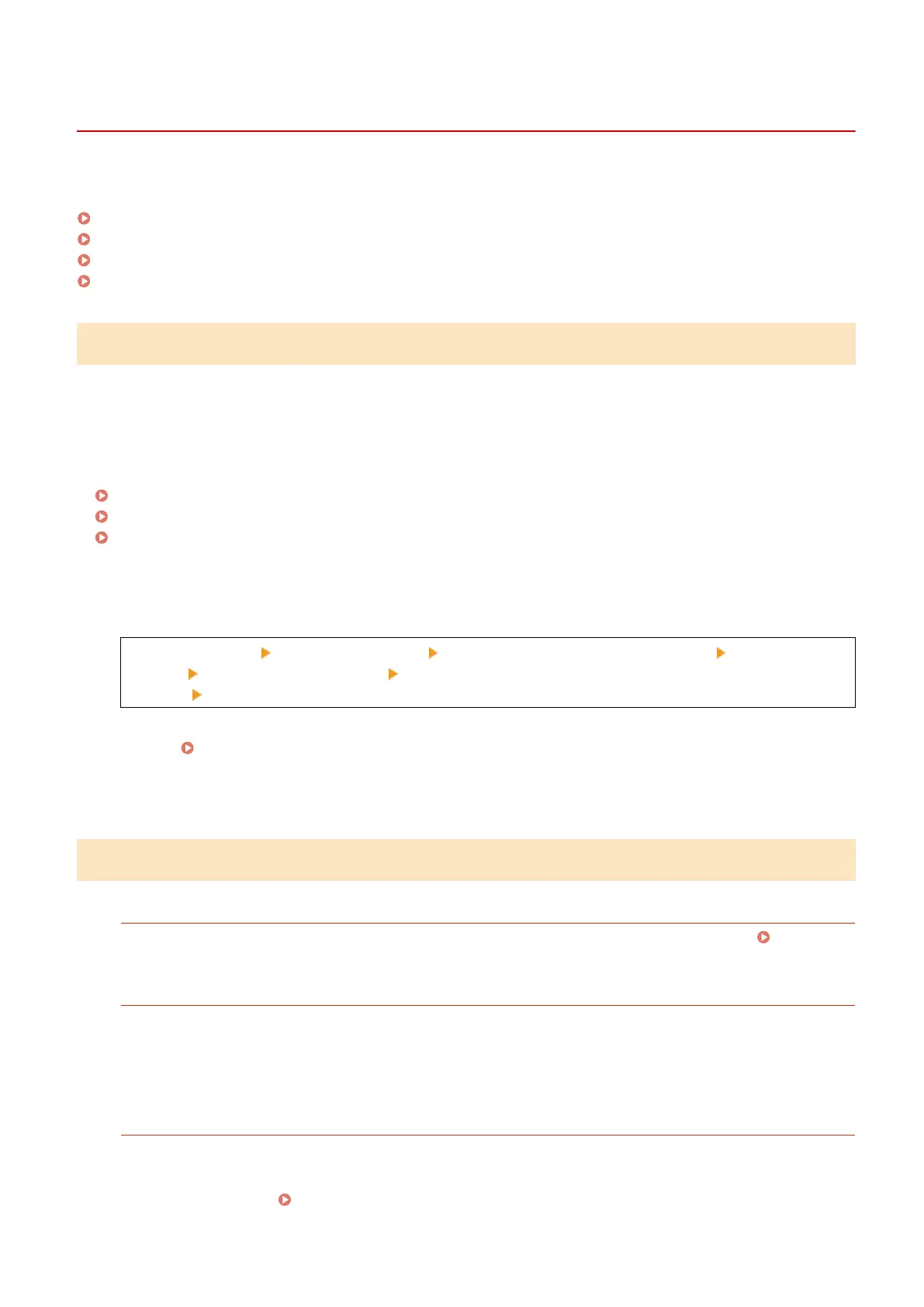Cannot Receive a Fax
8WFY-0EX
T
roubleshoot by checking the following steps when [Cannot print RX data.] is displayed on the screen:
Step 1: Checking the Remaining Amount of Toner in the Toner Cartridges(P. 608)
Step 2: Checking the RX Mode Setting(P. 608)
Step 3: Checking the Fax Reception Environment(P. 609)
Step 4: Free Up Memory on the Machine(P. 609)
Step 1: Checking the Remaining Amount of Toner in the Toner Cartridges
If the remaining amount of toner in the toner cartridge is low or the remaining lifetime of the drum cartridge is short,
the received data may be saved to the memory of the machine without being printed to prevent printing text that is
dicult to read or images that are dicult to see.
● Check the remaining amount of toner in the toner cartridge or the remaining lifetime of the drum cartridge.
Replace the toner cartridge or the drum cartridge if the remaining amount is low.
Checking the Remaining Amount of Consumables(P. 534)
Replacing the Toner Cartridge(P. 526)
Replacing the Drum Cartridge(P. 530)
● T
o print the received data even when the amount of toner in the toner cartridges is low, enable [Continue Printing
When Amount in Cartridge Is Low].
Log in to Remote UI [Settings/Registration] [RX/Forwarding Settings] or [RX Settings] [Common
Settings] [Edit] in [Common Settings] select the [Continue Printing When Amount in Cartridge Is Low]
checkbo
x
[OK]
On the control panel, select [Menu] in the [Home] screen, and then select [Function Settings] to congur
e the
settings.
[Continue Print. When Amount in Cart. Low](P. 493)
* When this setting is enabled, the print r
esult may be light or faded. The received data is not saved to the
memory, so if the printed content is illegible, you may have to request the sender to send the data again.
Step 2: Checking the RX Mode Setting
Is the RX Mode Set Appr
opriately?
Check that the RX Mode is set according to your fax purpose, and change the setting, as needed. Changing
Fax RX Mode and Setting the Action when Receiving a Fax
(P. 265)
Is the RX Mode Set to [Answering Machine]?
If so, check the following, and connect the telephone correctly:
● An answering machine is connected to the machine.
● The po
wer is turned on with a message recorded properly.
Is the RX Mode Set to [Manual]?
If so, press [Start Receiving] before hanging up the receiver when receiving a fax. Hanging up the receiver
befor
ehand may end the call.
If a telephone is connected to the machine, you can receive the fax by operating the telephone without
operating the machine.
Receiving Faxes via Telephone (Remote RX)(P. 284)
Troubleshooting
608