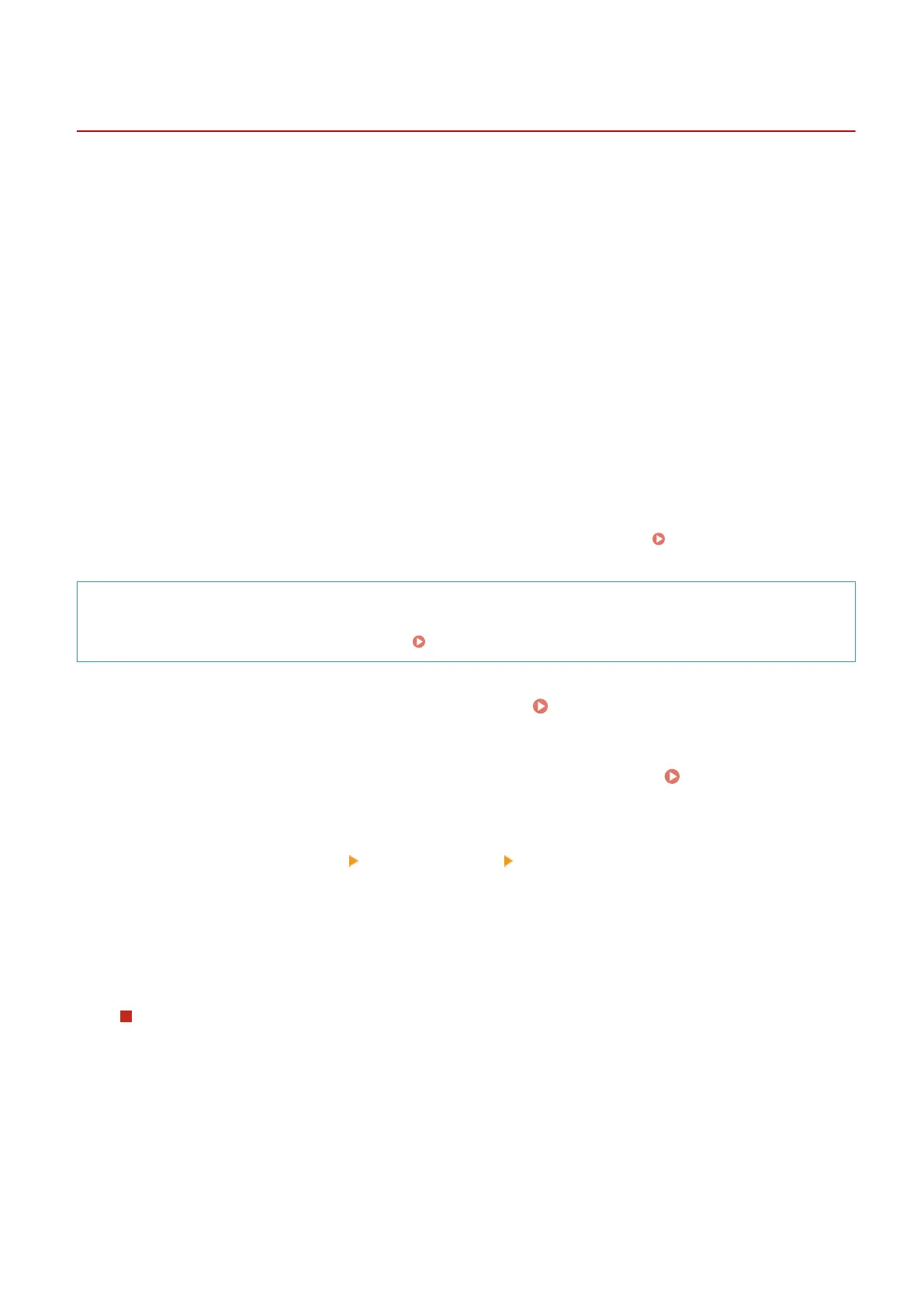Conguring SNMP
8WFY-020
Simple Network Management Pr
otocol (SNMP) is a protocol for monitoring and controlling communication devices in a
network by accessing a Management Information Base (MIB). Congure these settings according to the purpose of
use and environment of the machine.
The machine supports SNMPv1 and SNMPv3. You can also use both at the same time. Trap notication is not
supported.
When SNMP management software is installed on the network, you can use the software to congure, monitor, and
control the machine remotely from a computer. For more information, see the manual of the software you are using.
SNMPv1
SNMPv1 denes the scope of communication using information called a "community name." As the
community name is sent to the network in plain text, the security of the network is vulnerable. To ensure
network security, disable SNMPv1 and use SNMPv3. When SNMPv1 is disabled, you will not be able to use
some functions such as obtaining information from the machine using the printer driver.
SNMPv3
SNMPv3 communicates using user information for SNMPv3. This protocol enables you to congure the
authentication and encryption in the user information to monitor and control communication devices on the
network with a solid security system.
This section describes how to congure the settings using Remote UI from a computer.
On the control panel, select [Menu] in the [Home] screen, and then select [Preferences] to congure the settings.
However, the control panel can only be used to enable or disable SNMPv1 and SnMPv3.
[SNMP Settings](P. 432)
Administr
ator privileges are required. The machine must be restarted to apply the settings.
Required Preparations
● T
o congure SNMPv3, you must enable TLS. Using TLS(P. 354)
1
Log in to Remote UI in System Manager Mode.
Starting Remote UI(P. 393)
2
On the Portal page of Remote UI, click [Settings/Registration]. Portal Page of
Remote UI(P. 395)
3
Click [Network Settings] [SNMP Settings] [Edit].
➠ The [Edit SNMP Settings] scr
een is displayed.
4
In [SNMPv1 Settings], set SNMPv1.
To Enable SNMPv1
1
Select the [Use SNMPv1] checkbox.
2
Congure the community
.
● You can set MIB Access Permission (permission to read/write to MIB objects) for each community.
● When using both SNMPv1 and SNMPv3, it is recommended to set MIB Access Permission to [Read
Only]. When setting SNMPv1 to [Read/Write] (full-access permission), you can perform nearly all
operations, and therefore, you are not able to use the solid security features of SNMPv3.
Setting Up
87
