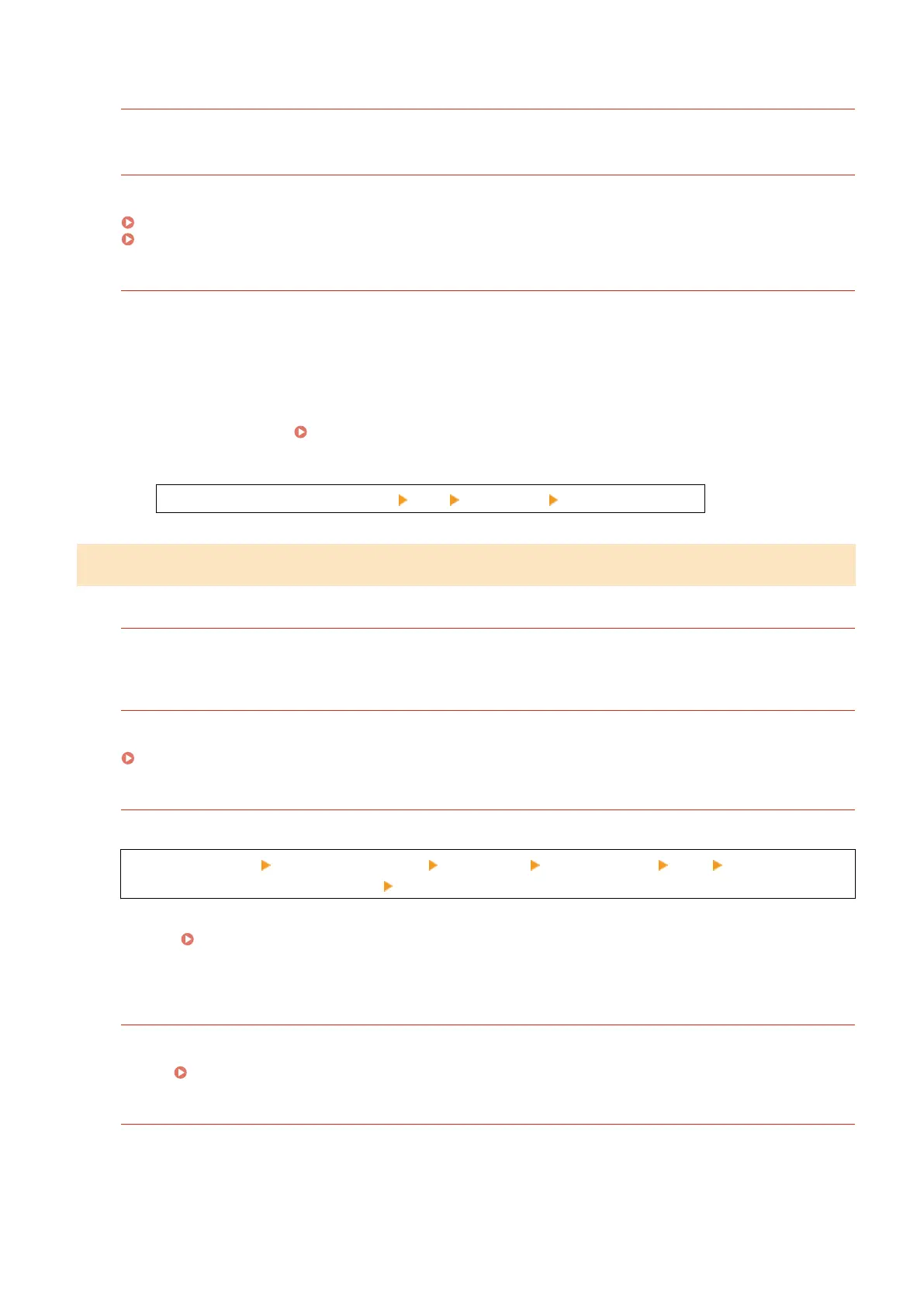Are You Talking on a Telephone Connected to the Machine?
Send the fax after the call is completed.
Has an Err
or Occurred?
Check the fax sending status and log, and if a three-digit number (error code) starting with "#" is displayed,
check ho
w to troubleshoot the problem based on the error code.
Checking the Status and Log for Sent and Received Faxes(P. 288)
An Error Code Is Displayed(P. 637)
Is [Memory is full.] Displayed on the Contr
ol Panel?
If so, scanning of the original cannot be performed due to insucient available memory
.
Try the following:
● If there is data waiting to be printed or sent, wait until the processing is completed.
● When sending an original with many pages, divide the original and send it.
● Check the faxes received in the memory of the machine, and print or forward them as needed, and delete
any unnecessary faxes.
Viewing and Printing Faxes Saved in the Memory(P. 377)
● Change the set r
esolution to a lower resolution when scanning the original.
[Home] screen on the control panel [Fax] [Resolution] Select the resolution.
Step 3: Checking the Send Status
Did You Specify a Correct Destination?
A telephone number may have been specied, or the fax number may be incorr
ect. Check that the specied
destination is correct, and send again.
Are You Sending a Fax via Optical Line?
The machine conforms to analog line standards, and sending of faxes via optical line cannot be guaranteed. You
may be able to perform oper
ations via optical line, so see the following.
Cannot Send or Receive a Fax via Optical Line(P. 611)
Is the T
ype of Telephone Line Congured Correctly?
The type of telephone line may not be congur
ed correctly. Congure the type of telephone line manually.
Log in to Remote UI [Settings/Registration] [TX Settings] [Fax TX Settings] [Edit] in [Select Line
T
ype], select the type of telephone line
[OK]
On the control panel, select [Menu] in the [Home] screen, and then select [Function Settings] to congur
e the
settings.
[Select Line Type](P. 488)
* If you do not kno
w the type of telephone line, contact your telephone company.
Did You Specify an Overseas Destination?
If so, you may not have been able to connect correctly to the destination. After entering the international access
number or country code, enter the wait time (pause) and lo
wer the communication start speed before sending
the fax.
Cannot Send a Fax to an International Destination(P. 612)
Is the Send Destination Ready to Receive a Fax?
The power of the receiving device may not be turned on, or the RX Mode may not be congur
ed correctly. Have
the other party check these.
Troubleshooting
607
