
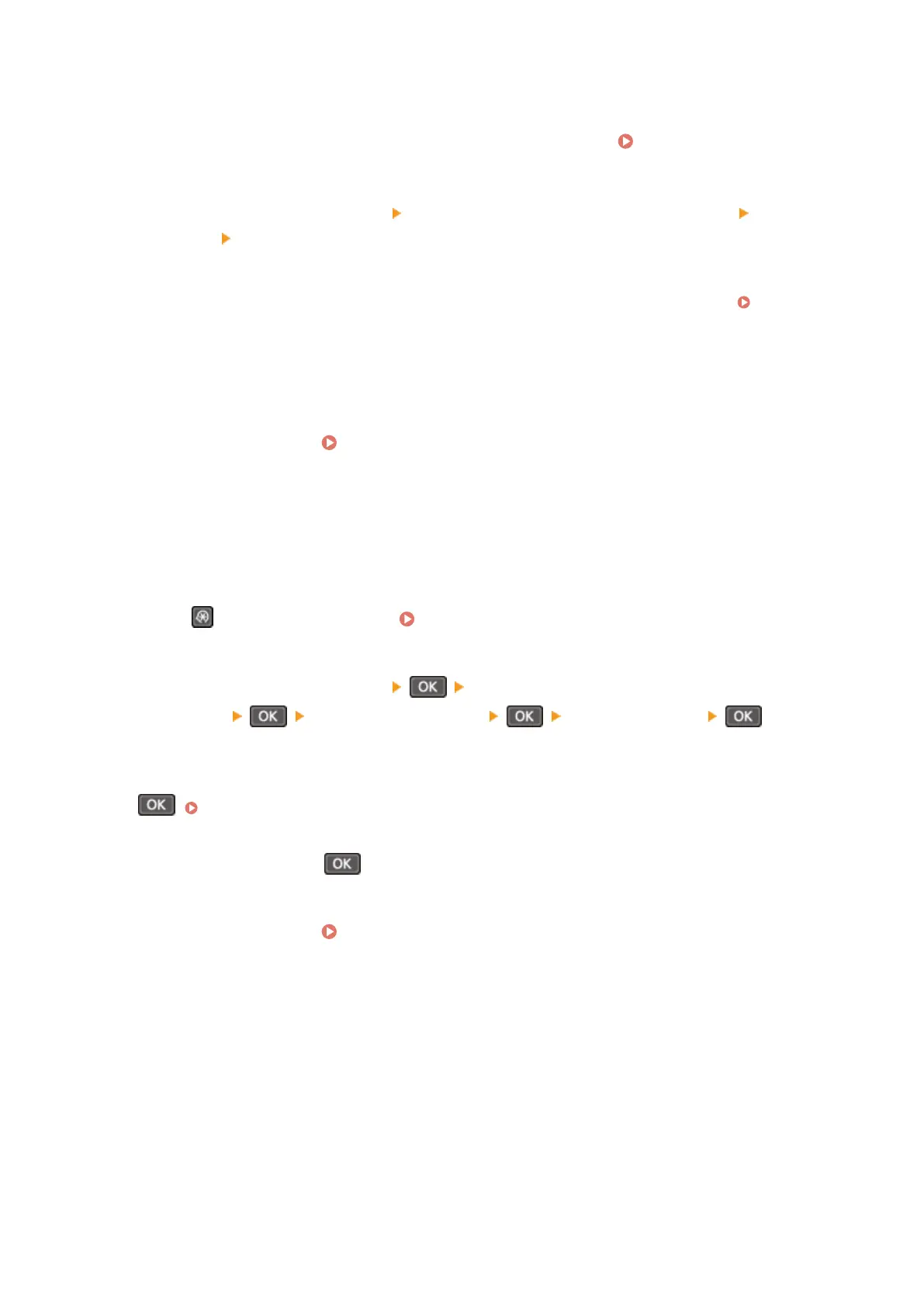 Loading...
Loading...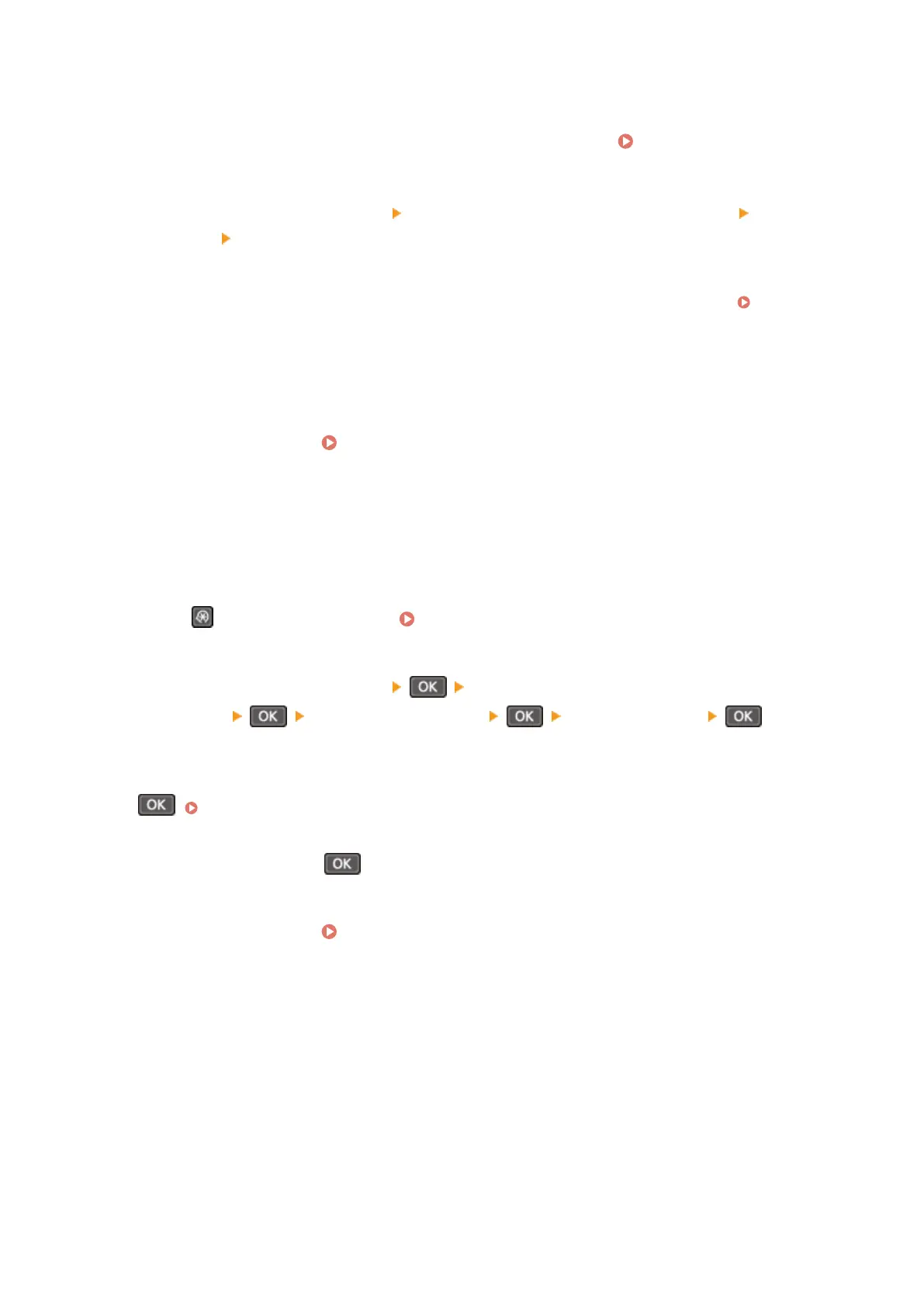
Do you have a question about the Canon MF264dw II and is the answer not in the manual?
| Print Technology | Laser |
|---|---|
| Functions | Print, Copy, Scan |
| Print Resolution | Up to 600 x 600 dpi |
| Duplex Printing | Yes |
| Paper Size | Letter, Legal, A4, A5, B5, Executive |
| Copy Resolution | Up to 600 x 600 dpi |
| Display | 5-line LCD |
| Print Speed | 30 ppm |
| Paper Handling Input | 250 sheets |
| Connectivity | USB, Ethernet, Wi-Fi |
| Mobile Printing | Apple AirPrint, Canon PRINT Business, Mopria |
| Scanner Type | Flatbed |
| Scan Resolution | 600 x 600 dpi |
| Copy Speed | Up to 30 cpm |
| Automatic Document Feeder | Yes |











