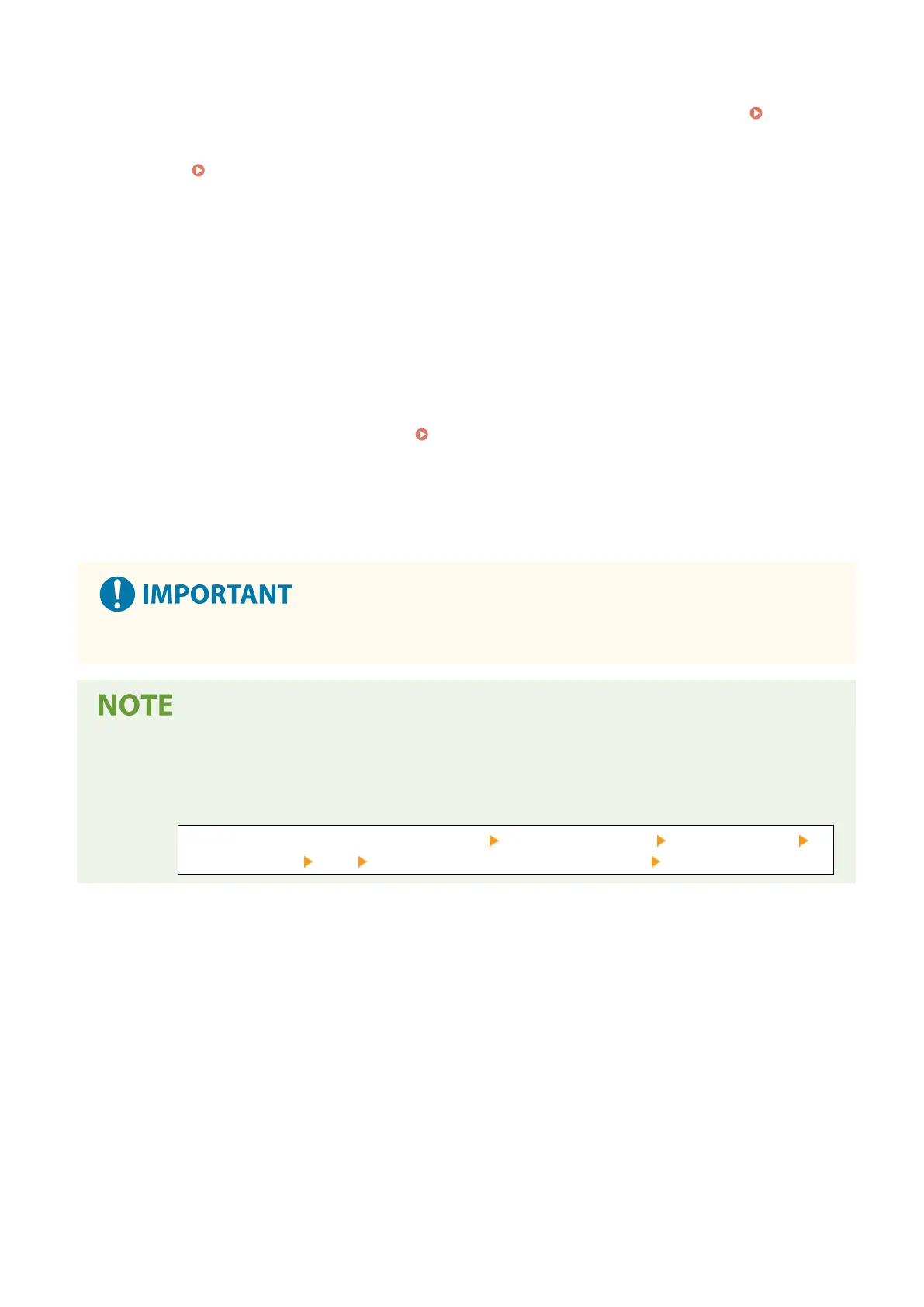[System Manager Mode]
When the System Manager ID is set, enter the System Manager ID and System Manager PIN. System
Manager ID and PIN(P
. 6)
* When logging in with System Manager Mode, you must change the System Manager PIN from the default
setting.
Setting the Department ID and PIN for the Administrator(P. 344)
[Gener
al User Mode]
You can log in without entering a user name, but enter a print user name when checking and canceling jobs
waiting to be printed.
* If a user name is not set in the printer driver, the logon user name of the computer that sent the print data
is set automatically.
[Remote UI Access PIN]
When the Remote UI Access PIN is set, enter the PIN.
3
Click [Log In].
➠ The Portal page of Remote UI appears.
Portal Page of Remote UI(P. 395)
4
When you have completed your operations, click [Log Out].
➠ The login scr
een appears after logging out from Remote UI.
● Do not access other websites when using Remote UI.
Setting the Time Until the User Is Automatically Logged Out
● The user is automatically logged out fr
om Remote UI if no operations are performed for a certain period of
time. Use the following procedure to set the time until the user is logged out.
Log in to Remote UI in System Manager Mode [Settings/Registration] [Network Settings]
[Session Settings] [Edit] enter the time until the user is logged out [OK]
Managing the Machine
394
