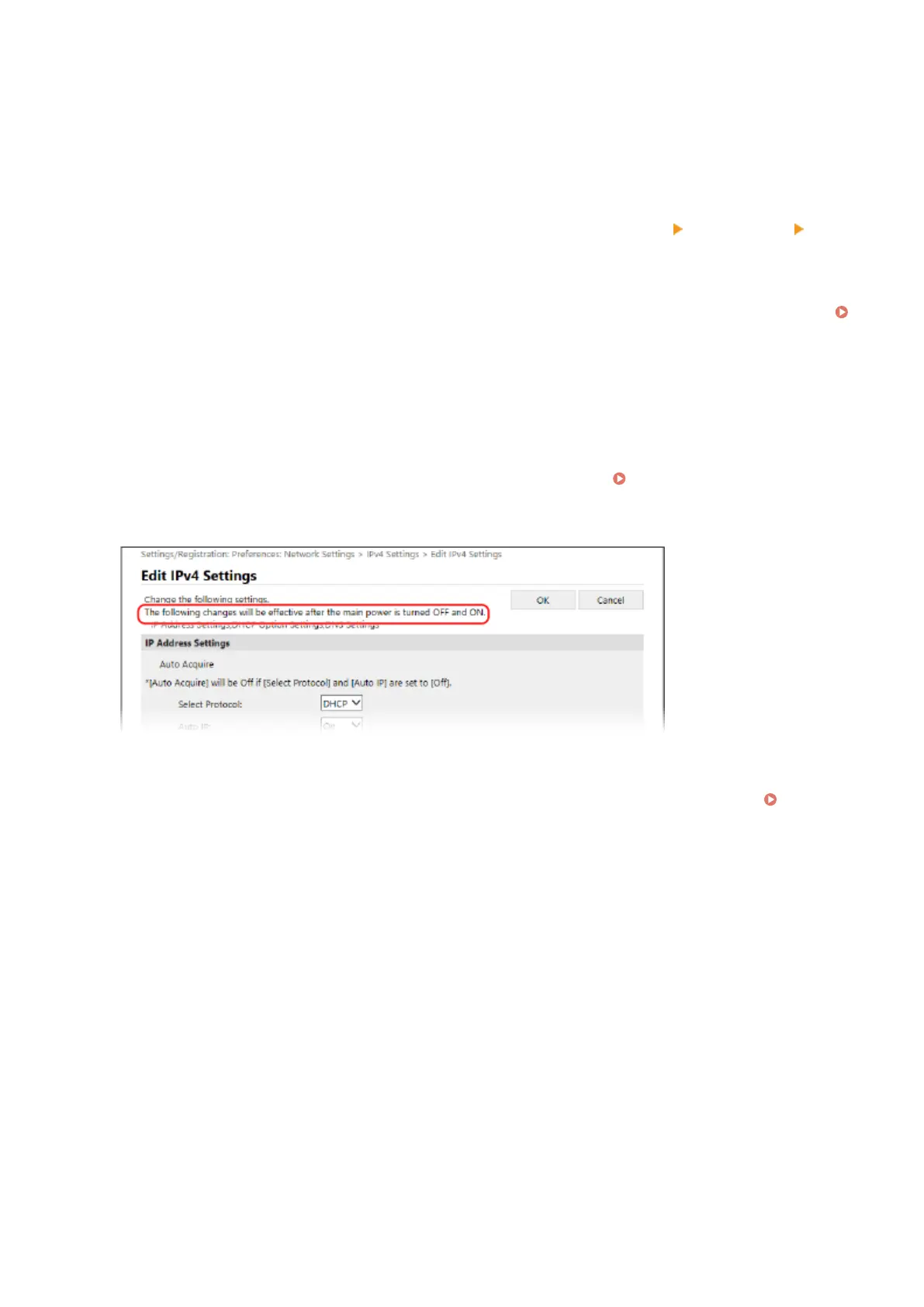[Device Basic Information]
Displays the curr
ent status and error information of the machine.
When an error occurs, this displays a link to the error information screen.
[Consumables Information]
Displays the paper source information and the remaining amount in the toner cartridge or the drum cartridge.
Click [Check Consumables Details] to display the toner cartridge name and the drum cartridge name.
[Support Link]
Displays a link to support information for this machine that is set in [Settings/Registration]
[License/Other]
[Support Link].
[Status Monitor/Cancel]
Click this to display the [Status Monitor/Cancel] scr
een.
From here, you can check the status and logs of a function, operation status of the machine, and error information.
Checking Usage and Logs with Remote UI(P. 397)
[Settings/Registration]
Click this to display the [Settings/Registr
ation] screen.
If you logged in with System Manager Mode, you can change any settings and perform operations such as saving
and importing data.
● The items that can be set in the [Settings/Registration] screen are nearly the same as those of the control panel,
but some items can only be set with either the control panel or Remote UI.
Settings Menu Items(P. 421)
● Depending
on the item, you may have to restart the machine for the settings to be applied. If a restart is
required, a message appears at the top of the screen.
[Address Book]
Click this to display the [Addr
ess Book] screen.
If you logged in with System Manager Mode, you can register and edit destinations in the Address Book.
Registering Destinations to the Address Book (Remote UI)(P. 172)
Managing the Machine
396
