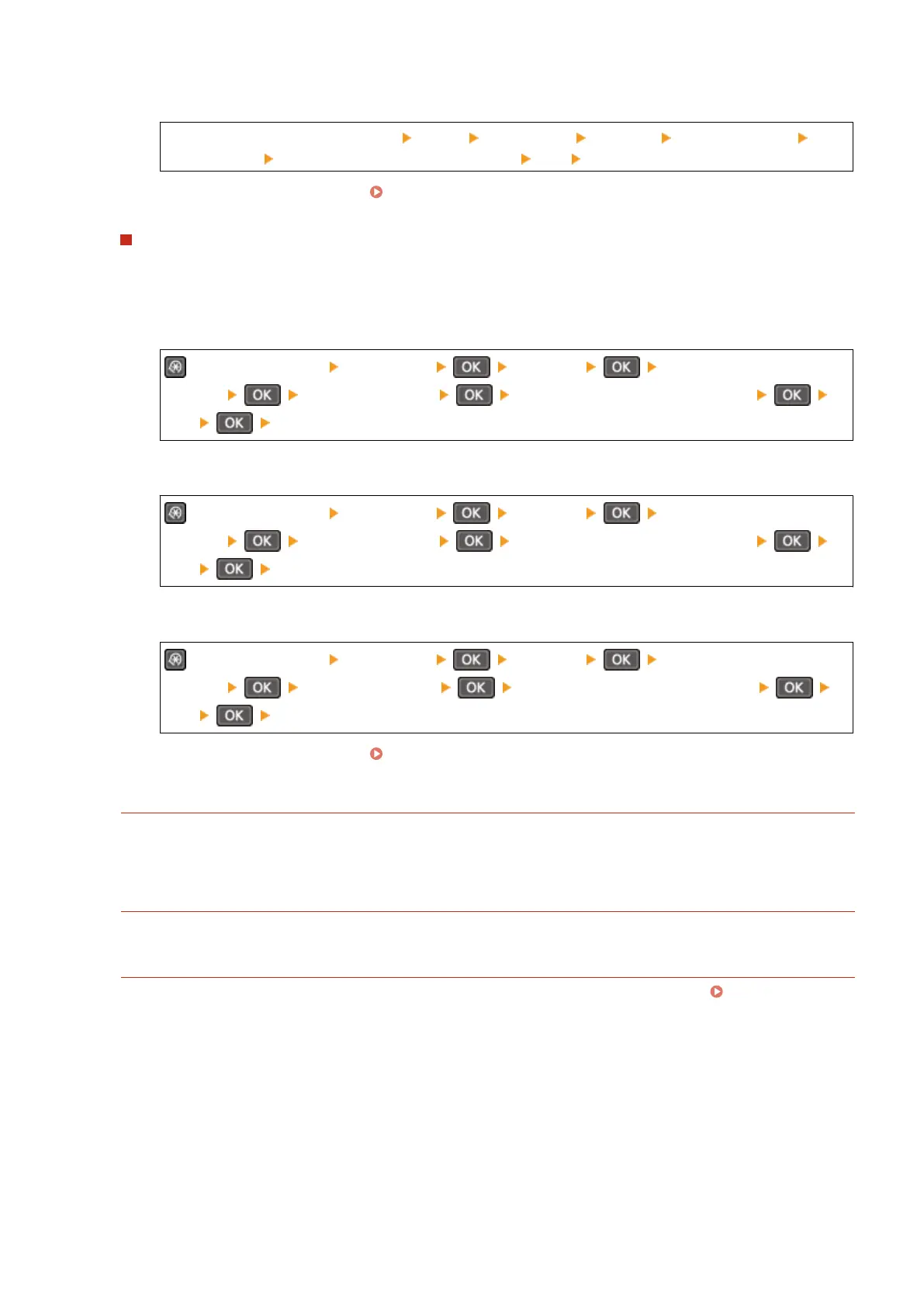To Disable MAC Address Filter
[Home] screen on the control panel [Menu] [Preferences] [Network] [Firewall Settings] [MAC
Addr
ess Filter]
[Outbound Filter] or [Inbound Filter] [Off] Restart the machine.
2
Congure the r
ewall correctly.
Setting the Firewall(P. 348)
5 Lines LCD Model
1
Disable the r
ewall settings.
To Disable IPv4 Address Filter
on the control panel [Preferences] [Network] [Firewall
Settings] [IPv4 Address Filter] [Outbound Filter] or [Inbound Filter]
[Off] Restart the machine.
To Disable IPv6 Address Filter
on the control panel [Preferences] [Network] [Firewall
Settings] [IPv6 Address Filter] [Outbound Filter] or [Inbound Filter]
[Off] Restart the machine.
To Disable MAC Address Filter
on the control panel [Preferences] [Network] [Firewall
Settings] [MAC Address Filter] [Outbound Filter] or [Inbound Filter]
[Off] Restart the machine.
2
Congure the r
ewall correctly.
Setting the Firewall(P. 348)
Reinstall the Printer Driver.
Uninstall the installed driver, and then reinstall it.
For details about uninstalling and installing drivers, see the driver manual at the online manual site.
https://oip.manual.canon/
Ar
e You Using Resident Software?
If you are using resident software, such as security software, disable it and then try printing.
Can Y
ou Print from Another Computer in the Network?
If you cannot print from another computer, contact your dealer or service representative. If the Problem
Persists(P
. 645)
Troubleshooting
594
