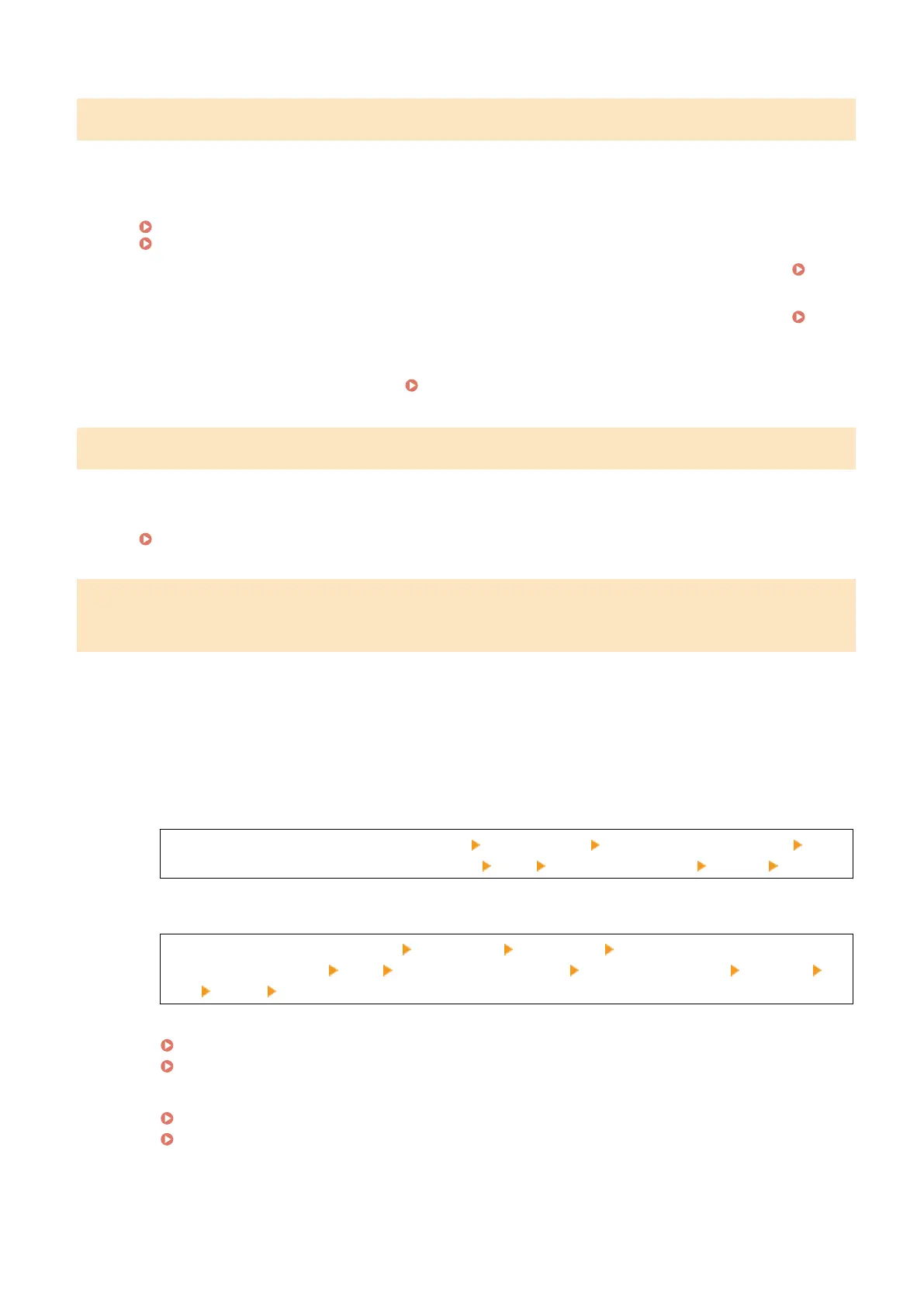Amount in cart. cannot be displ. correctly.
The remaining amount cannot be displayed correctly due to incorrect installation of the toner cartridge or the drum
cartridge, a damaged toner cartridge or drum cartridge, or the use of a non-Canon toner cartridge or drum cartridge.
Reinstall the Toner Cartridge or the Drum Cartridge.
Replacing the Toner Cartridge(P. 526)
Replacing the Drum Cartridge(P. 530)
● For
optimum print quality, using Canon genuine toner cartridges is recommended.
List of
Consumables
(P. 535)
● For optimum print quality, using Canon genuine drum cartridges is recommended.
List of
Consumables(P
. 535)
● If the message still appears after repeatedly reinstalling the toner cartridge or the drum cartridge, contact
your dealer or service representative.
If the Problem Persists(P. 645)
Cannot analyze the authentication server certicate.
The certicate of the authentication server may not be corr
ect, or it may be a format unsupported by the machine.
Check the Certicate of the Authentication Server, and Change the Setting, as Needed.
Setting IEEE 802.1X(P. 356)
Cannot change the destination type of any destination that is registered to a
group.
The selected destination is registered to a group, so you cannot change the destination type.
Delete the Destination from the Group, Change the Destination Type, and Then Register It to the
Group Again.
1
Delete the destination from the group.
Deleting Using Remote UI
Log in to Remote UI in System Manager Mode [Address Book] [One-Touch] or [Coded Dial] select
the gr
oup to which the destination is registered
[Edit] select the destination [Delete] [OK]
Deleting Using the Control Panel
[Home] screen on the control panel [Addr. Book] [Details/Edit] select the group to which the
destination is r
egistered
[Edit] [Number of Destinations] select the destination [Remove]
[Yes] [Apply] [Apply]
2
Change the destination type.
Registering Destinations to the Address Book (Remote UI)(P. 172)
Editing and Deleting Destinations in the Address Book (Control Panel)(P. 171)
3
Register the destination to the group again.
Registering Groups to the Address Book (Remote UI)(P. 176)
Registering Groups to the Address Book (Control Panel)(P. 169)
Troubleshooting
622
