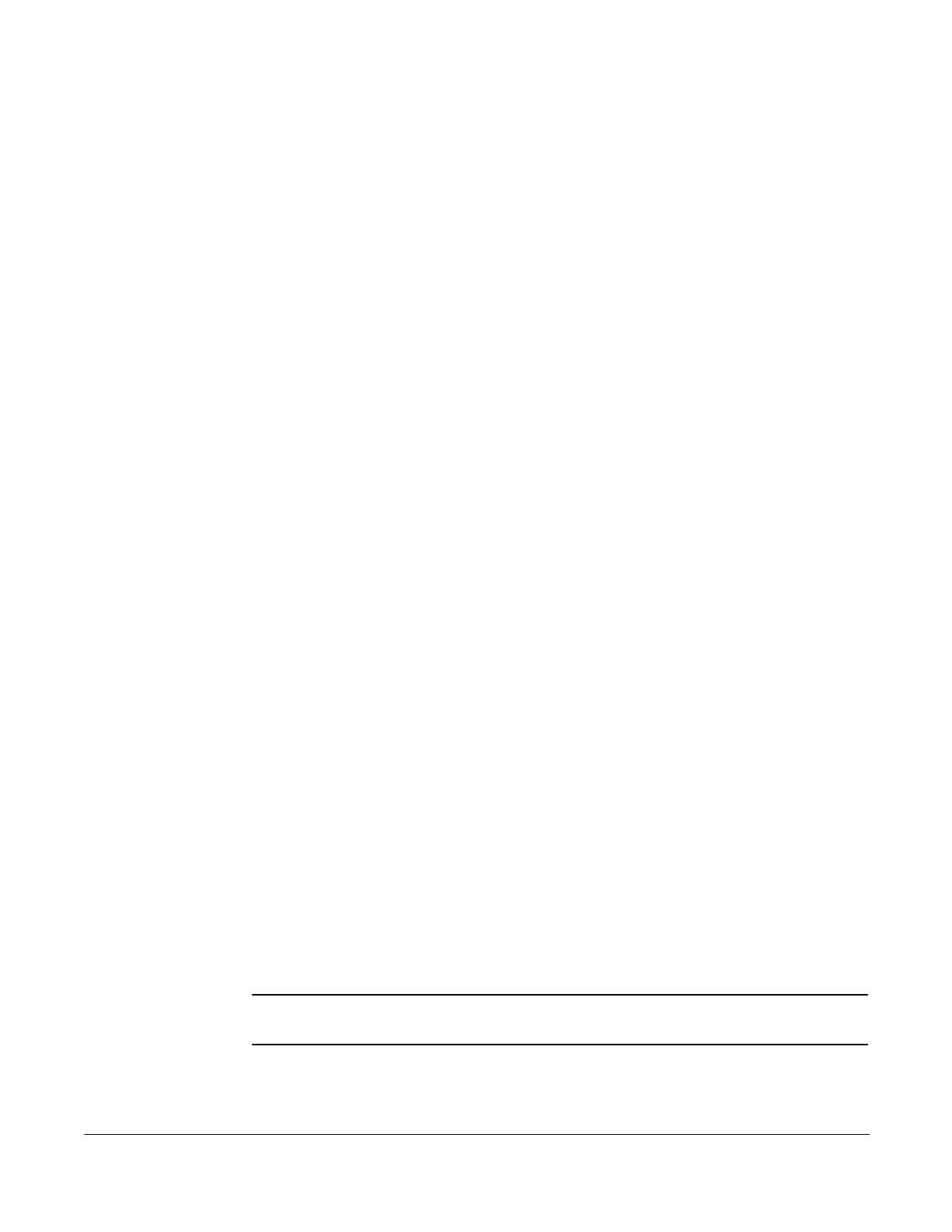Creating a New Group
Cisco 7960/7940 Telephone User Guide Voice Mail Features (Option A Menu) 119
620-05600070B
Corporate (customer) distribution lists are created by an administrator or a user
with access to a customer’s main number voice mail box and are available for use
by all of a customer’s users. By default, corporate group number 10 in each
customer partition is named “Everyone”, includes all mailboxes within a company
and is available to all users. The “Everyone” group is updated whenever a mailbox
assigned to the customer partition is added or deleted.
The following options are available when you access the distribution groups menu
item:
• List all distribution groups
• Create a group
• Edit a group
• Delete a group
• Return to the main menu
Creating a New Group
1. Access the voice mail system.
2. Press 6 for distribution groups.
3. Press 3 to create a group.
4. Enter the number of the group to be created and record the name of the
group.
• The group number must be from the allowed range and cannot already
exist as a group.
• If the voicemail account is corporate, then allowed range is 10-79.
• If the voicemail account is personal, then the allowed range is 80-99.
5. Press # to confirm or * to cancel.
6. Enter the extension number of one of the members of the group.
7. Press # key.
8. Repeat steps the previous two steps until all members are added.
9. Press the # key again.
TIP:
A group can be created without any members in it. Members can be
added later by using the edit menu to add members. To create a group with
no members, follow the previous steps with one exception. When prompted
to enter members, just press the # key.
NOTE: To create group (corporate or company) distribution lists, you must be in the
mailbox for your company's main number.