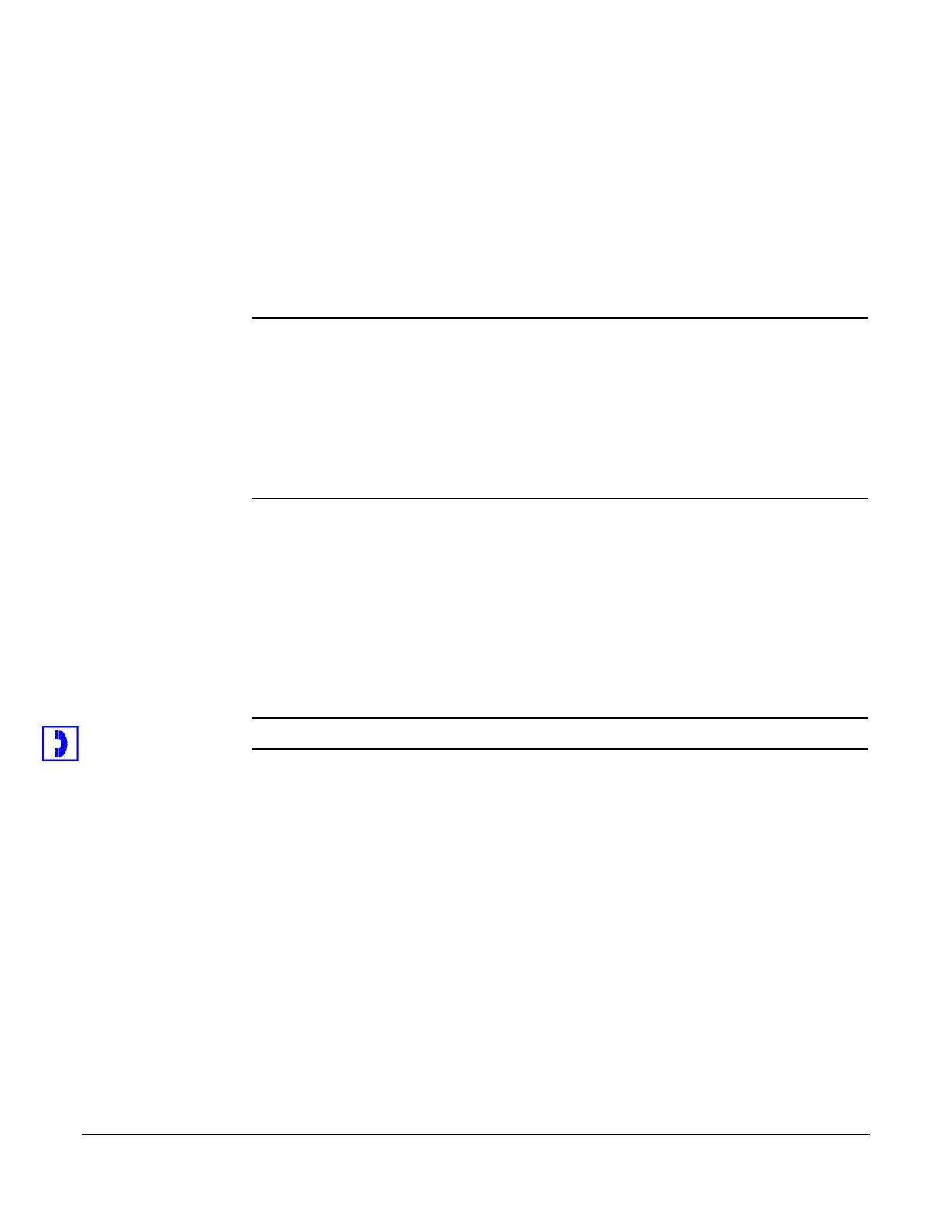Caller ID Block
40 System Telephone Features Cisco 7960/7940 Telephone User Guide
620-05600070B
• Answer the new call and put the current on hold.
• Press 1 to send the call to voice mail.
• Press 2 to send a "Please Hold" announcement to the incoming caller.
• Press 3 to send a "Call Me Back" announcement to the incoming caller.
After the announcement is played, the call is disconnected.
This feature must be turned on by your system administrator for you to have access
to its functions.
NOTE: If you have a line-appearance of another phone on your phone, and a call comes
in for the other line, you can only use the 2 - “Please Hold” feature to put the call
on hold.
Pressing 1 or 3 for an incoming call for the other line-appearance will disconnect
the caller from your phone, but the call will continue to ring on the other
phone.The “send to voice mail” and “Call Me Back” features are not available
because the call may still be picked up on the phone that the line is assigned to as
a prime line.
Caller ID Block
This feature blocks the display of your phone number to the called party for this call
only. Be aware that if the person you are calling does not accept anonymous calls,
your call will be rejected since no Caller ID information is provided.
1. Press *67 on the telephone keypad.
NOTE: On the 7960 MGCP phone, you may skip the next step.
2. Press the Dial soft key, or line or SPEAKER button, or pickup the handset.
3. Dial the phone number that you do not want to show your Caller ID to.
Conference
If supported by your system, you can conference several internal and/or external
parties together. Check with your system administrator for the availability of this
feature on your system.
To create a conference call, follow these steps:
1. Make a call or be engaged in a call.
2. Press the more soft key.