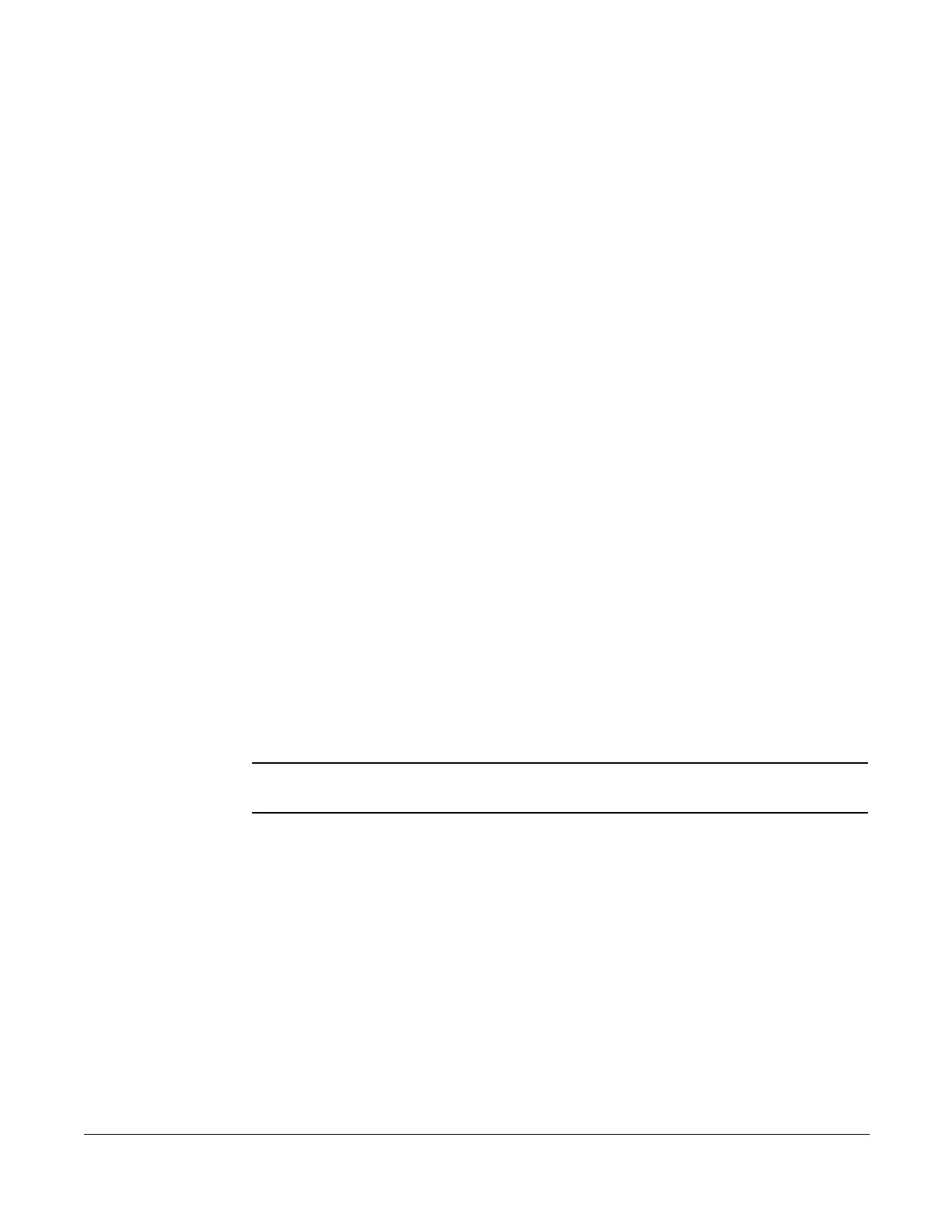Call Management
Cisco 7960/7940 Telephone User Guide Basic Phone Features 15
620-05600070B
6. Press the Select softkey.
• The voice mail message is played. The phone displays information on the
phone status, including the complete originating phone number and a
timer showing how much of the message has played.
Saved voice mail
1. Use the scroll key to select the Saved voice mail option.
2. Press the Select softkey.
• If there is no saved voice mail, the message “No incoming messages” is
displayed.
• If saved voice mail is present, the name of the caller, date, and time the
message was received is displayed.
3. Use the scroll key to select the desired saved voice mail message.
4. Press the Select softkey.
• The details of the selected saved voice mail are displayed, including the
originating phone number (Number), name of caller leaving the message
(Name), date and time received (Date), and length of message
(Duration).
5. Use the scroll key to select any of the message fields.
6. Press the Select softkey.
• The saved voice mail message is played. The phone displays information
on the phone status, including the complete originating phone number
and a timer showing how much of the message has played.
Call Management
NOTE: The Cisco IP phone can help you manage the calls you receive with Call
Management tools.
1. Press the services button.
• The services features menu is displayed.
2. Use the scroll key to select the Call Management option.
3. Press the Select softkey.
• The call management menu is displayed. It has two options: Call
Screening and Call Forwarding.
Call Screening
1. Use the scroll key to select the Call Screening option.
2. Press the Select softkey.